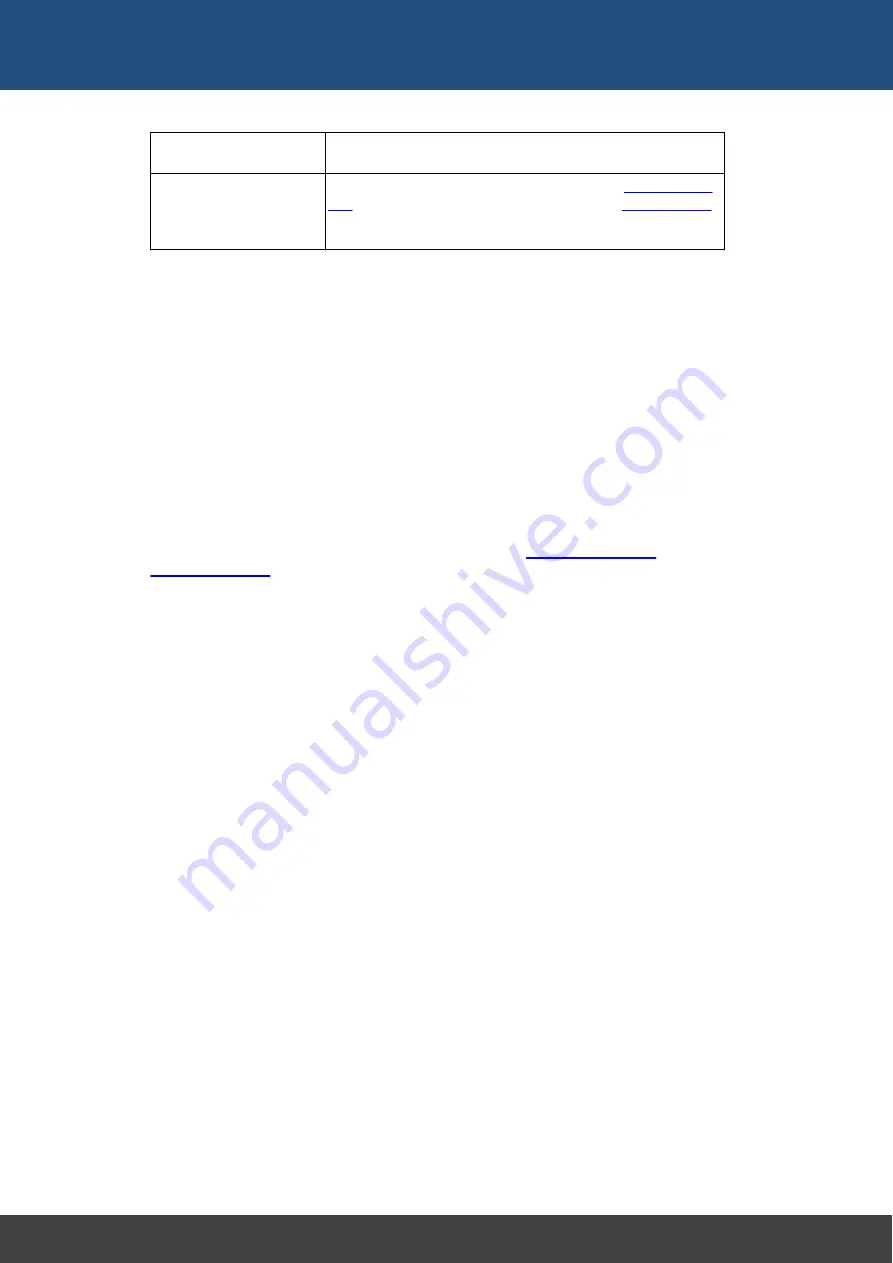
53
Docklight V2.2 User Manual 07/2016 Copyright 2016 Flachmann und Heggelbacher GbR
Reference
TAP1
Docklight Tap is plugged in and the Docklight Tap USB
device drivers are installed properly.
VTP
x
VTP0
VTP1
The VTP
x
channel is connected to one of the
monitoring data directions, similar to the
application using TAP
x
settings.
COM Port Settings
Baud Rate
Choose a standard baud rate from the dropdown list, or use a non-standard baud rate by
typing any integer number between 110 and 9999999.
NOTE: Non-standard baud rates may not work correctly on all COM ports, dependant on
the capabilities of your COM port's hardware UART chip. You will receive no warning, if
any non-standard rate cannot be applied.
NOTE: Although Docklight's Project Settings allow you to specify baud rates up to 9
MBaud, this does not mean Docklight is able to handle this level of throughput
continuously. The average data throughput depends very much on your PC's
performance and the Docklight display settings. See also
.
NOTE: There are many COM ports drivers and applications that do not use actual
RS232/422 or 485 transmission, and do not require any of the RS232 communication
parameters. In some cases such COM port drivers even return an error when trying to
set the RS232 parameters, so Docklight would fail to open the COM channel. Use the
Baud Rate setting
None
for these applications.
Data Bits and Stop Bits
Specify the number of data bits and stop bits here. As with the baud rate, some of the
available settings may not be supported by the COM port device(s) on your PC.
Parity
All common parity check options are available here. (The settings 'Mark' and 'Space' will
probably not be used in practical applications. 'Mark' specifies that the parity bit always
is 1, 'Space' that the parity bit is always 0, regardless of the character transmitted.)
Parity Error Character
This is the character that replaces an invalid character in the data stream whenever a
parity error occurs. You should specify an ASCII character (printing or non-printing) that
does not usually appear within your serial data stream. Characters may be defined by
entering the character itself or entering its decimal ASCII code (please enter at least two
digits).
NOTE: Choose "(ignore)" for the Parity Error Character if you need to transmit/receive
the parity bit but Docklight should preserve all incoming characters, even when the parity
bit is wrong. This is useful for applications where a 9th bit is used for addressing
purposes and not for error checking.
Summary of Contents for Docklight V2.2
Page 1: ...Docklight V2 2 User Manual 07 2016 Copyright 2016 Flachmann und Heggelbacher GbR...
Page 5: ...Copyright...
Page 7: ...Introduction...
Page 11: ...User Interface...
Page 14: ...Features and Functions...
Page 17: ...Working with Docklight...
Page 28: ...Working with Docklight Advanced...
Page 41: ...Examples and Tutorials...
Page 46: ...Reference...
Page 62: ...Support...
Page 64: ...Appendix...
Page 76: ...76 Docklight V2 2 User Manual 07 2016 Copyright 2016 Flachmann und Heggelbacher GbR Appendix...
Page 77: ...Glossary Terms Used...






























