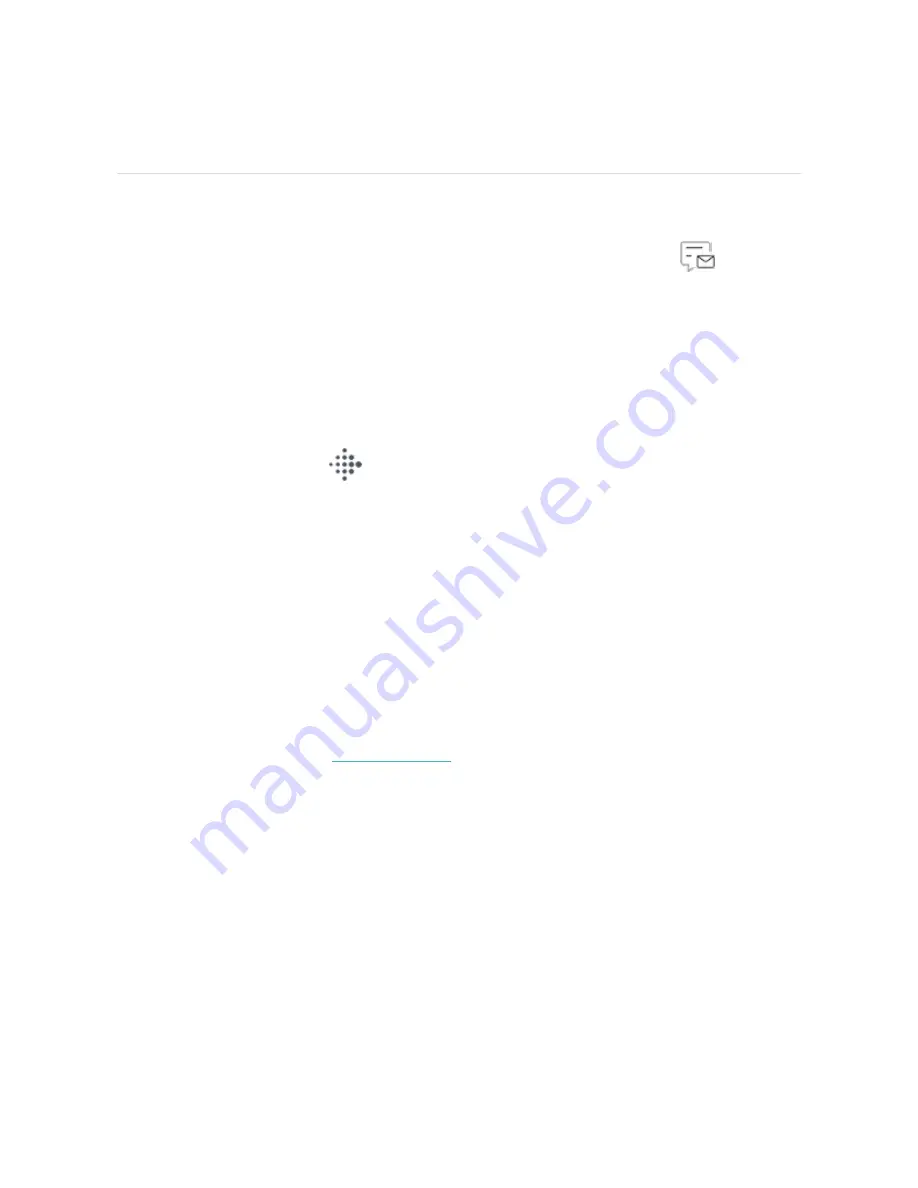
Notifications from your phone
Inspire 2 can show call, text, calendar, and app notifications from your phone to
keep you informed. Keep your tracker within 30 feet of your phone to receive
notifications. Up to 10 notifications are stored in the Notifications app
on your
tracker.
Set up notifications
Check that Bluetooth on your phone is on and that your phone can receive
notifications (often under Settings > Notifications). Then set up notifications:
1. From the Today tab
in the Fitbit app, tap your profile picture > Inspire 2
tile.
2. Tap Notifications.
3. Follow the on-screen instructions to pair your tracker if you haven't already.
Call, text, and calendar notifications are turned on automatically.
4. To turn on notifications from apps installed on your phone, including Fitbit and
WhatsApp, tap App Notifications and turn on the notifications you want to
see.
Note that if you have an iPhone or iPad, Inspire 2 shows notifications from all
calendars synced to the Calendar app. If you have an Android phone, Inspire 2
shows calendar notifications from the calendar app you chose during setup.
For more information, see
.
See incoming notifications
When your phone and Inspire 2 are within range, a notification causes the tracker to
vibrate.
l
Phone calls—the name or number of the caller scrolls once. Press the buttons
to dismiss the notification.
23
Summary of Contents for Inspire 2
Page 1: ...User Manual Version 1 0...
Page 11: ...behaviors For more information see help fitbit com 11...
Page 17: ...17...






























