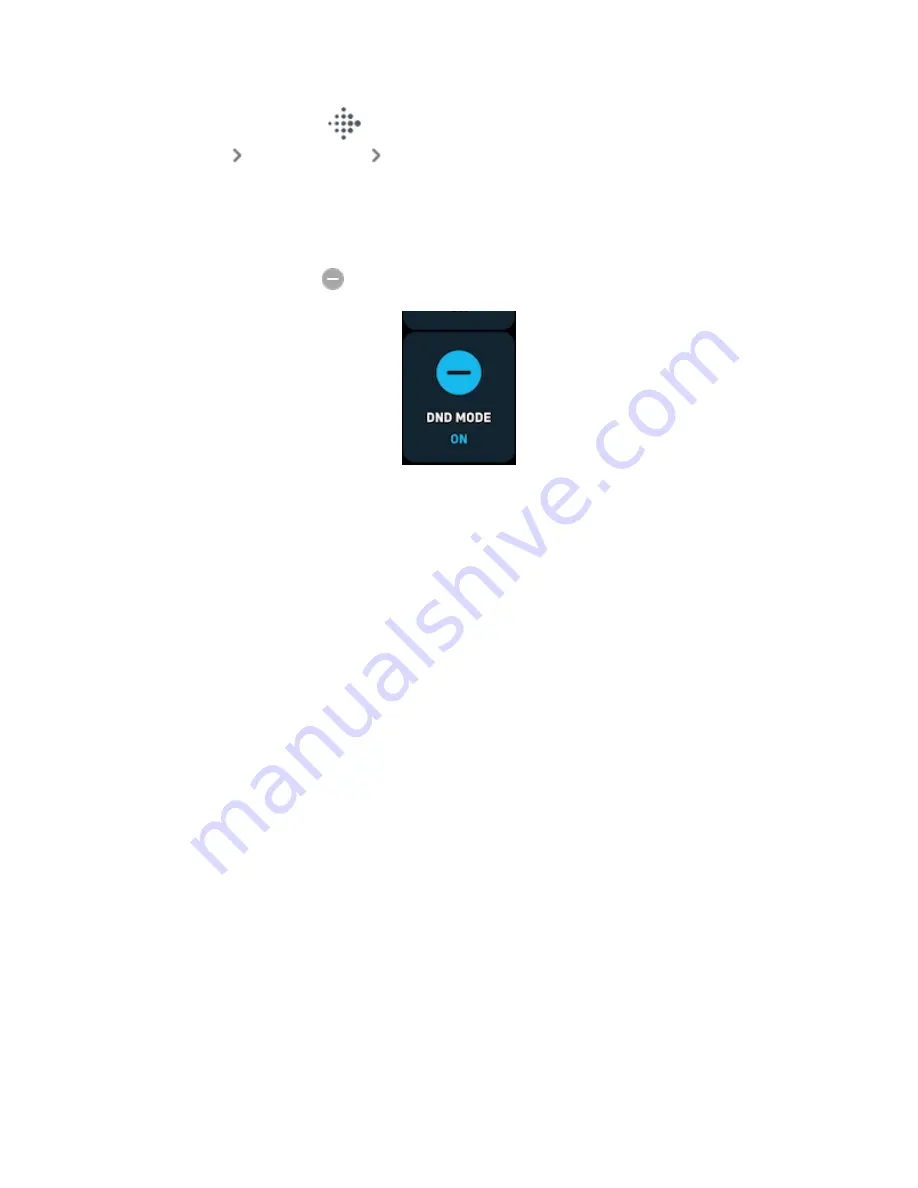
1. From the Today tab
in the Fitbit app on your phone, tap your profile
picture
Charge 5 tile
Notifications.
2. Turn off the notifications you no longer want to receive on your tracker.
To turn off all notifications:
1. From the clock face, swipe down to access quick settings.
2. Turn on DND Mode
. All notifications and reminders are turned off.
Note that if you use the do not disturb setting on your phone, you don't receive
notifications on your tracker until you turn off this setting.
Answer or reject phone calls
If paired to an iPhone or Android phone, Charge 5 lets you accept or reject
incoming phone calls.
To accept a call, tap the green phone icon on your tracker's screen. Note that you
can't speak into the tracker—accepting a phone call answers the call on your nearby
phone. To reject a call, tap the red phone icon to send the caller to voicemail.
The caller's name appears if that person is in your contacts list; otherwise you see a
phone number.
27






























