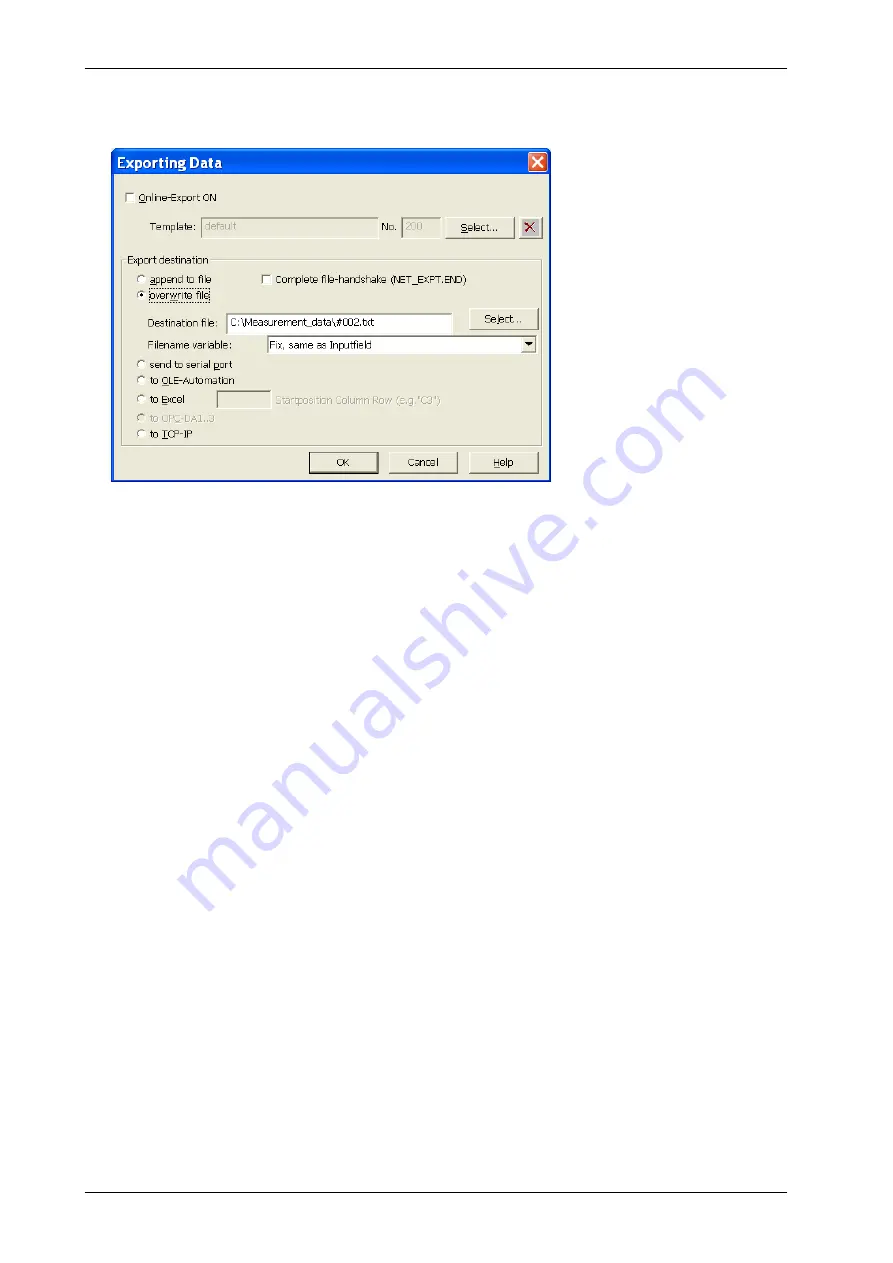
164
FISCHERSCOPE
®
X-RAY
Measurement Data Export
2. In the window
Exporting data
select the following options:
a Do
not
check Online-Export ON.
b Press the button
Select…
, which is located besides the fields
Template:
and
No.
. Select the
export template, e. g.
default
.
c
Click
overwrite file
.
d Press the button
Select…
, which is located besides the fields
Destination file:
. Enter a path
and a file name e. g.
#002.exp
.
e
Click
OK
.
3. To start the data export, select in the WinFTM main menu
Evaluation > Evaluate All Blocks…
.
The window
Evaluation
appears.
4. In the window
Evaluation
select the blocks, whose data shall be exported and click
Export
.
The data will be exported.
5. Click
OK
.
What you can do next
You can open the file with a spreadsheet tool and check, whether the data has been exported cor-
rectly.
20.2 Export Settings
Each product has its own data export settings, i. e., the export settings in this dialog window apply
only to the current Product.
►
To open the window
Exporting Data
, select in the WinFTM main menu
Evaluation > Export > Export Setup…
.
Summary of Contents for FISCHERSCOPE X-RAY XDLM 231
Page 8: ...6 FISCHERSCOPE X RAY Table of Contents...
Page 14: ...12 FISCHERSCOPE X RAY Safety Information...
Page 30: ...28 FISCHERSCOPE X RAY Set up...
Page 36: ...34 FISCHERSCOPE X RAY WinFTM File Structure...
Page 52: ...50 FISCHERSCOPE X RAY User Interface of the WinFTM Software...
Page 134: ...132 FISCHERSCOPE X RAY Def MA...
Page 146: ...144 FISCHERSCOPE X RAY Programming Coordinates for Automatic Measurements XDLM 237...
Page 186: ...184 FISCHERSCOPE X RAY Pattern Recognition XDLM 237...
Page 192: ...190 FISCHERSCOPE X RAY Cleaning and Maintenance...
Page 202: ...200 FISCHERSCOPE X RAY Addendum...
Page 228: ...226 FISCHERSCOPE X RAY WinFTM SUPER For the Experienced X RAY User...
Page 229: ...FISCHERSCOPE X RAY 227...
Page 232: ......






























