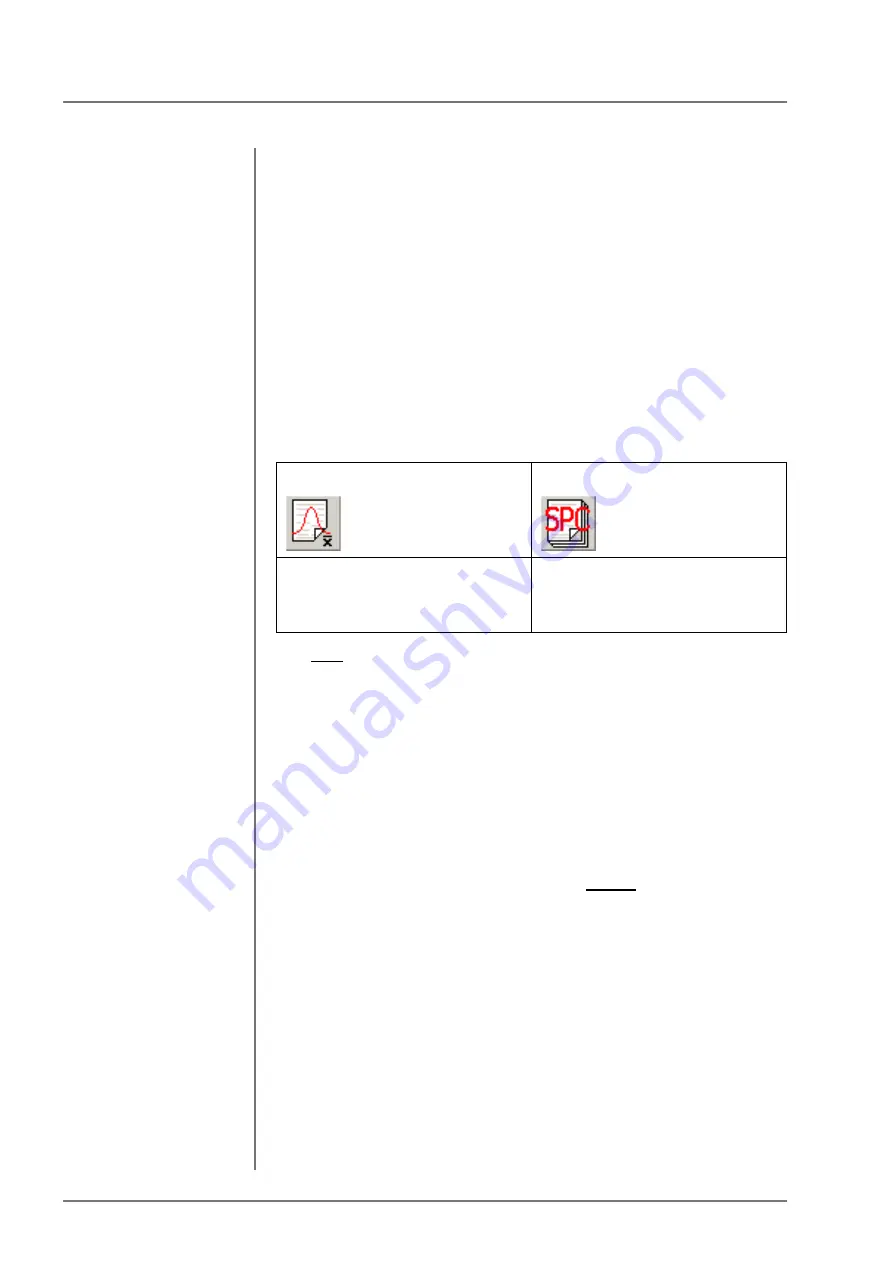
Setting Up the Print Form Using PDM
Printing the Print Form Using the Supplementary Software PDM
70
FISCHERSCOPE
®
X-RAY
(e.g., @SP1[150,90]).
NOTE:
Note: You can only enter numbers in these fields if
the option box “Size user-defined” is checked.
9.8
Printing the Print Form Using the
Supplementary Software PDM
Print forms can be printed very easily when using the
supplementary software PDM.
Select the print form using the menu commands OR the
command buttons:
The final print form evaluates only those blocks that have been
selected before for the final print form using “Evaluation”, sub-menu
“Block selection” or the command button “Block selection” (cf. figure
on the side).
Three options for printing the print form are available:
- Menu command “File > Print”, or
- Control command “CTRL-P” from the keyboard, or
- Clicking the command button “Printer” (cf. figure on the side)
Before printing, the print form can still be
edited
(e.g., removing the
video image: Click the image and press the Del key) or text entered.
These changes disappear once the Print window is exited and
“Print form block evaluation” or “Print form final evaluation” is
selected again.
Icon for block evaluation
Icon for final evaluation
Call using the menu command:
“Evaluation > Print form block
evaluation”
Call using the menu command:
“Evaluation > Print form final
evaluation”
Summary of Contents for FISCHERSCOPE X-RAY 5000 Series
Page 22: ...22 FISCHERSCOPE X RAY Performing Manual Measurements Deleting Measurement Readings...
Page 36: ...36 FISCHERSCOPE X RAY User Interface of the WinFTM Software The Spectrum Window...
Page 40: ...40 FISCHERSCOPE X RAY WinFTM File Structure Product...
Page 118: ...118 FISCHERSCOPE X RAY Def MA Display the Measurement Mode...
Page 124: ...124 FISCHERSCOPE X RAY Calibration...
Page 142: ...142 FISCHERSCOPE X RAY Addendum Periodic Table of the Elements with X Ray Properties...
Page 156: ...156 FISCHERSCOPE X RAY Addendum Assignment of the Electrical Connections...
Page 183: ...WinFTM 183...






























