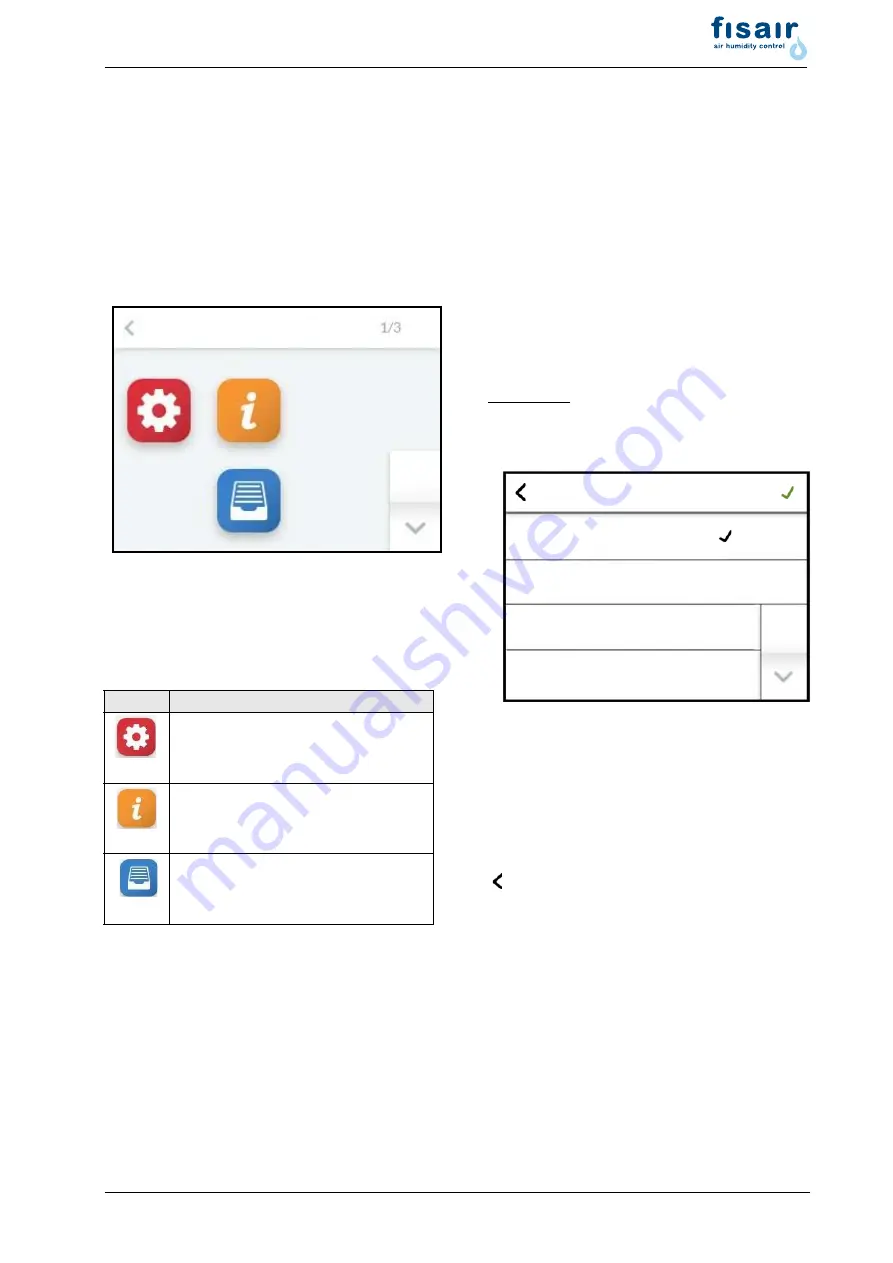
Page 27
5.5 Screen 3 - Main menu (user
level)
After selecting the user level, the icons of the
submenus which are available to the user are
displayed:
5.6 User level submenus
By tapping on the respective icon, the user
accesses the screen page where the parame-
ters of the respective group are displayed for
selection, viewing or for making changes.
Layout of screen page
The input fields in which changes can be made
are shown in
italics
. Depending on the parame-
ter, the input has to be made by:
•
selection from predefined offers (multiple
choice, see example 1)
•
entry of numeric values using an on-
screen keyboard (see example 2).
Example 1:Selection of user language:
Call up the language selection on the screen
by touching "Language:
By tapping on the required language, the black
tick moves to the corresponding row. By touch-
ing the green tick (top right), the selection is
saved and the display returns to the parent
screen.
If the settings are to remain unchanged, it is
possible to return straight away using the
key.
Icon
Selection of submenu
Settings
Read values
History
Main menu
Deutsch
English
Français
Castellano
Language






























