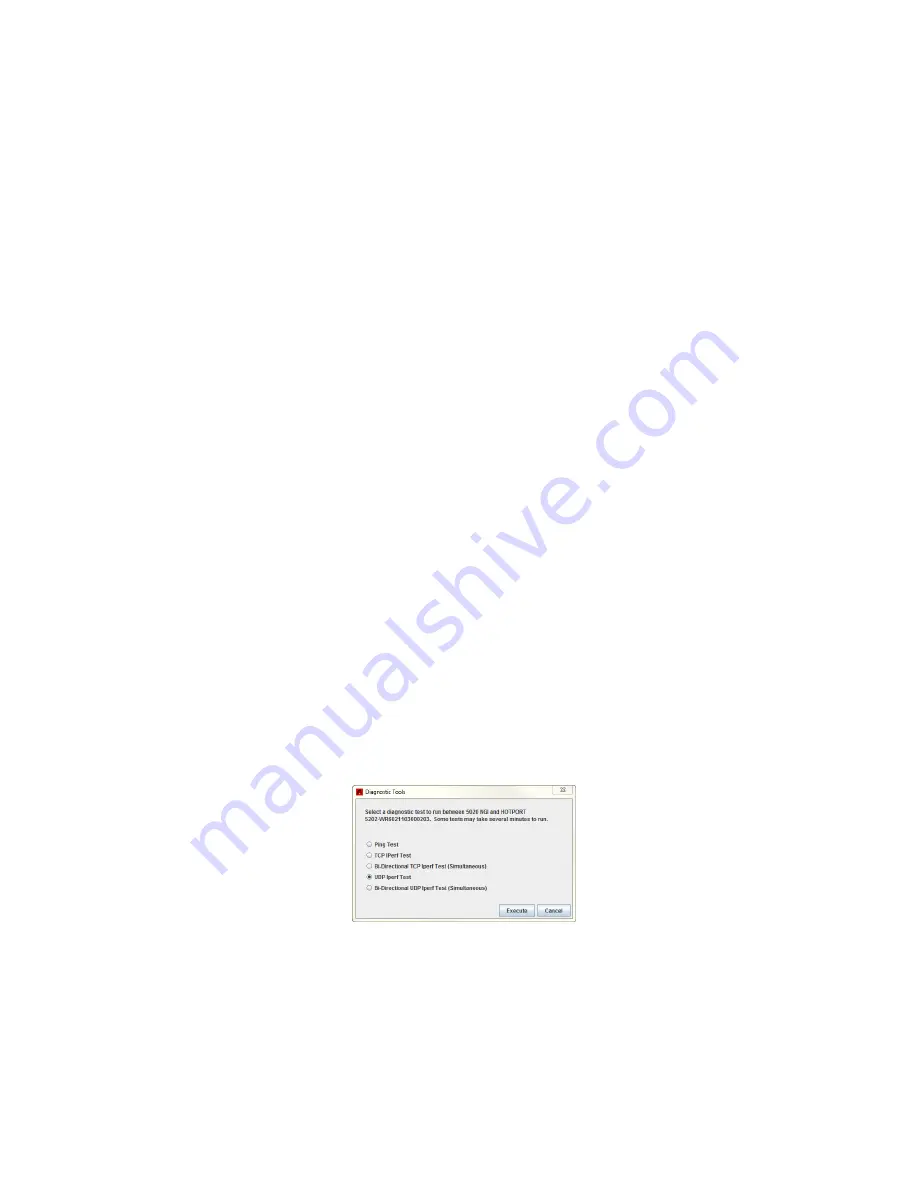
Before you permanently install
11
9.
Repeat steps 2 to 13 for additional nodes.
If you will add this edge node to an existing network and are satisfied that it
works correctly, you are ready to install it permanently.
If this is a new mesh or you have a HotPort 7010/7020 with which to test, do the
next procedure.
Doing link performance tests
HotPort 5020 edge nodes do not connect to each other, but they can join with
HotPort 7010/7020 mesh nodes in a test environment.
To measure link throughput performance:
1.
Set up a HotPort 7020 to connect with the HotPort 5020 edge node.
2.
Attach an Ethernet cable to the HotPort 7020 node.
3.
Start HotView Pro.
4.
Right-click on one of the two nodes between which you want to measure
performance.
5.
Select
Run Diagnostics Tools
, and select the second node from the menu.
A window appears from which to select a test:
-
Ping. A ping test checks for a link between the nodes. It does not
generate enough traffic to affect mesh operation. The ideal result is a
low, consistent, ping response time. Highly inconsistent times indicate
RF signal problems.
-
TCP Iperf and bi-directional TCP Iperf. Both tests send a large amount
of TCP traffic between the nodes on one link. The bi-directional test
runs the test traffic in both directions simultaneously.
-
UDP Iperf and bi-directional UDP. Both tests run a large amount of UDP
traffic between the nodes on one link. The bi-directional test runs
traffic in both directions simultaneously.
6.
Select the type of test.
7.
Click
Execute
.
Note:
Iperf tests flood a link with as much traffic as it can carry. This can disrupt
other traffic on the mesh. Iperf sends a large, fixed amount of traffic. If iperf
cannot complete the transfer in a fixed period of time, it stops. If you receive a
failure message, run the test again. If the test fails consistently, substantial
interference exists on the RF link.
Summary of Contents for HotPort 5020
Page 1: ...HotPort FiretideInstallationGuide HotPort 5020 Edge Nodes Published March 2014 Revised 2016...
Page 2: ......
Page 8: ......
Page 12: ...HotPort 5020 edge nodes 4...
Page 21: ...Beforeyoupermanentlyinstall 13...
Page 41: ...Troubleshooting 33...



































