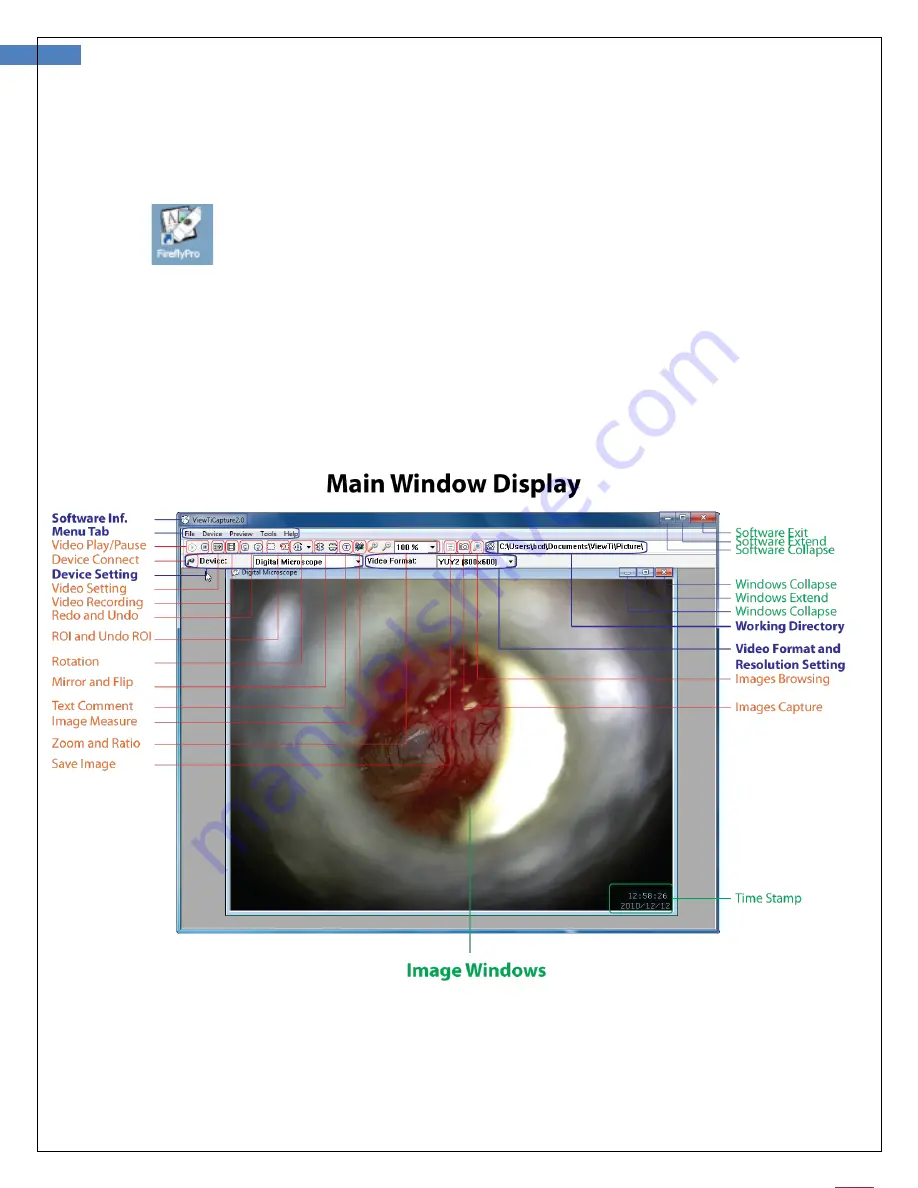
14
User Manual for Firefly Microscope RW180 Version: 1.2
Launch the Software Application:
Double-click the FireflyPro.exe icon on your computer desktop:
Viewing the Images:
FireflyPro software controls your Firefly Microscope. The Microscope communicates with the
PC through the USB compact receiver. The user can configure the video properties, review live
images, capture images, record video clips and perform a variety of powerful measurement
and documentation functions.
The main features of FireflyPro are shown below:



































