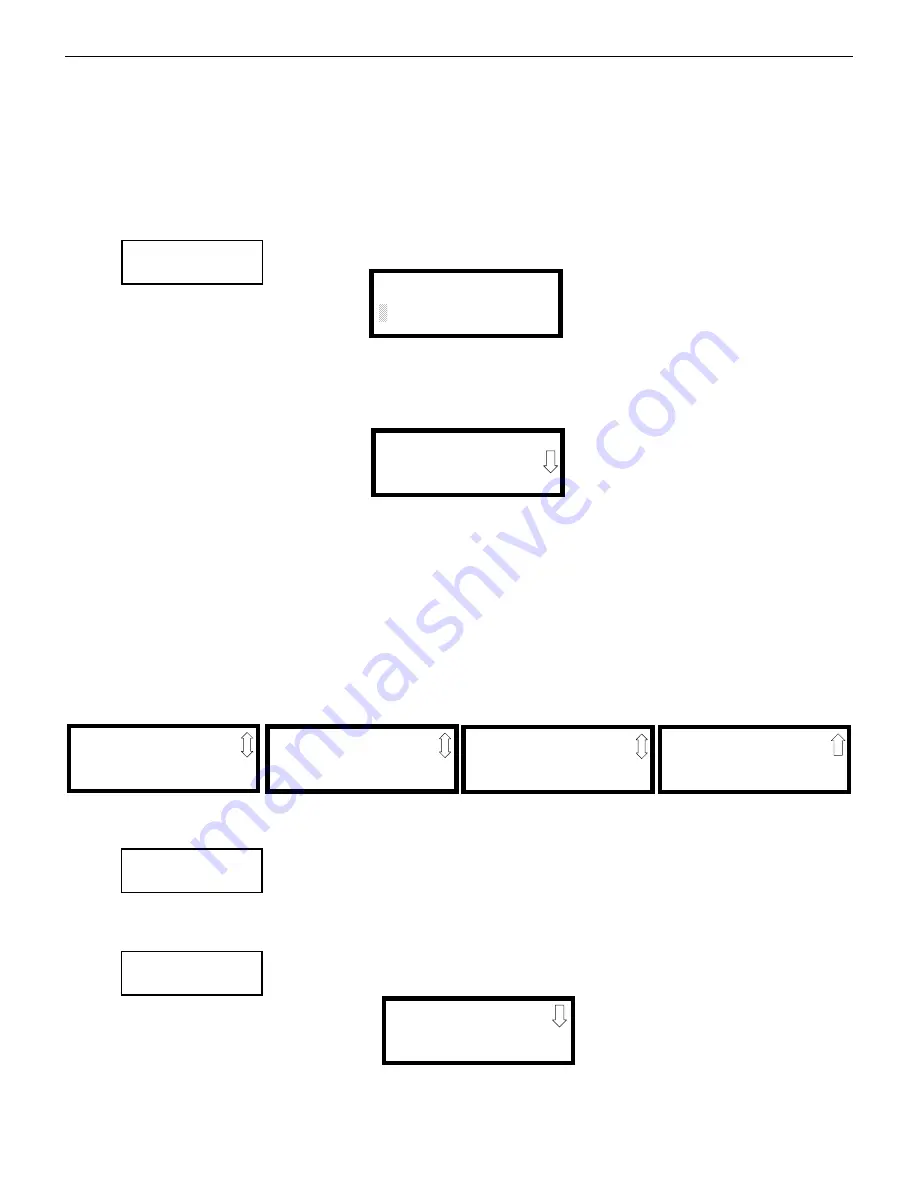
ES-200X Series Manual —
P/N LS10131-000FL-E:C 7/25/2018
65
Master Programming Level
Programming
As an example, the user could quickly enter ‘FLR_3_ROOM 305’ as follows:
1.
The cursor is on the first letter of the Adjective field. Press the zero key twice to display
FLR_3
2.
With the cursor on the first letter of the Noun field, press the zero key twice to recall the display
ROOM_304
. The cursor
automatically jumps from the first to the last letter of the Noun field
3.
With the cursor on the last letter of the Noun field, press the zero key again to increment the room number to
305
4.
Press the right arrow key to advance the zone field
5.
Select a zone number from 000 to 099. Z000 (default zone) is the general alarm zone. Z001 through Z099 may be selected to link
software zones
Edit Module Screen for Control Modules
The programmer can change a module’s existing or factory default programming by pressing
3
in the Mod-
ules Screen. The following screen will be displayed:
A flashing cursor will appear in the position of the first asterisk to the left.
The programmer keys in the three digit module address, such as
002
. When the last digit is keyed-in, if the selected address corresponds
to a
control
module, a screen displaying information about the control module with the selected address will be displayed as illustrated in
the following:
In the preceding example:
Normal - indicates that the module with the selected address is physically installed on the SLC and communicating with the
control panel (enabled)
<ADJ><NOUN> - represents the adjective and noun, which have been programmed, describing the location of the displayed
device
Control - indicates that the selected module is a control module
S or * - represents Silenceable (S) or Nonsilenceable (*)
W or * - represents Waterflow Timer Delay (W = Waterflow Timer Delay enabled, * = Waterflow Timer Delay disabled)
ZNNN - represents the first of five possible software zones that the module is assigned to (NNN = the three digit zone number
from 000 - 099)
1M002 - represents the Loop, Device type and Device address (1 = SLC Loop, M=Module and 002 = Module Address 02)
To change the programming for the displayed module, press the keyboard
down
arrow key to view the following Edit Control screens:
Enable/Disable Module
To Enable or Disable the control module, press the
1
key while viewing the Edit Control Screen #2. Each
press of the key will toggle the screen between
Enabled Yes
and
Enabled No
. If
Enabled No
is selected, the
module will not be polled by the control panel, preventing the module from activating its output devices.
The control panel will indicate a system trouble condition and the Disable LED will turn on if any devices
are disabled.
Control Type
To select the type of control module being programmed, press the
2
key while viewing the Edit Control
Screen #2. This will cause the control panel to display the following Control Type Screens. Press the down
arrow key to view additional screens and selections.
MODULES
1=ADD
2=DELETE
3=EDIT
Modules Screen
EDIT MODULE
ENTER MODULE ADDRESS
Edit Module Screen
NORMAL CONTROL
<ADJ><NOUN>
ZNNN
1M002
Edit Control Screen #1
EDIT CONTROL
1=ENABLED YES
2=TYPE CONTROL
3=SILENCEABLE YES
Edit Control Screen #2
EDIT CONTROL
1=WALKTEST YES
2=ZONE ASSIGNMENT
000
Edit Control Screen #3
EDIT CONTROL
1=NOUN/ADJECTIVE
2=DESCRIPTION
Edit Control Screen #4
EDIT CONTROL
1=MNS OVERRIDE NO
2=CTRL MOD DLY NO
WIRELESS NO
Edit Control Screen #5
EDIT CONTROL
1=ENABLED YES
2=TYPE CONTROL
3=SILENCEABLE YES
Edit Control Screen #2
EDIT CONTROL
1=ENABLED YES
2=TYPE CONTROL
3=SILENCEABLE YES
Edit Control Screen #2
CONTROL TYPE
FUTURE USE
2=BELL-CIRCUIT
3=HORN-CIRCUIT
Control Type Screen #1






























