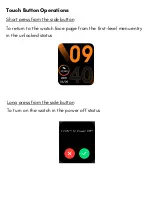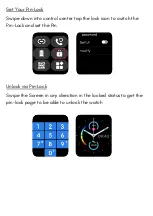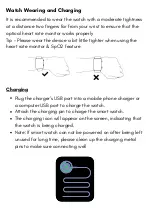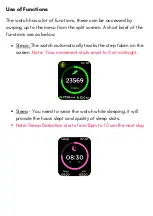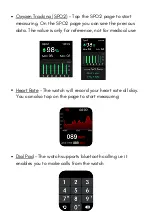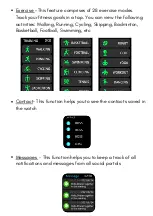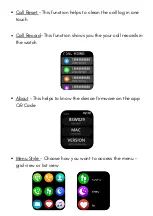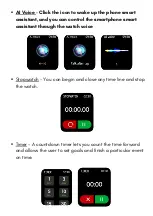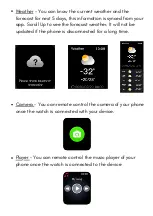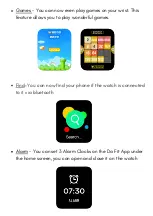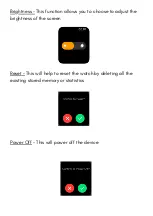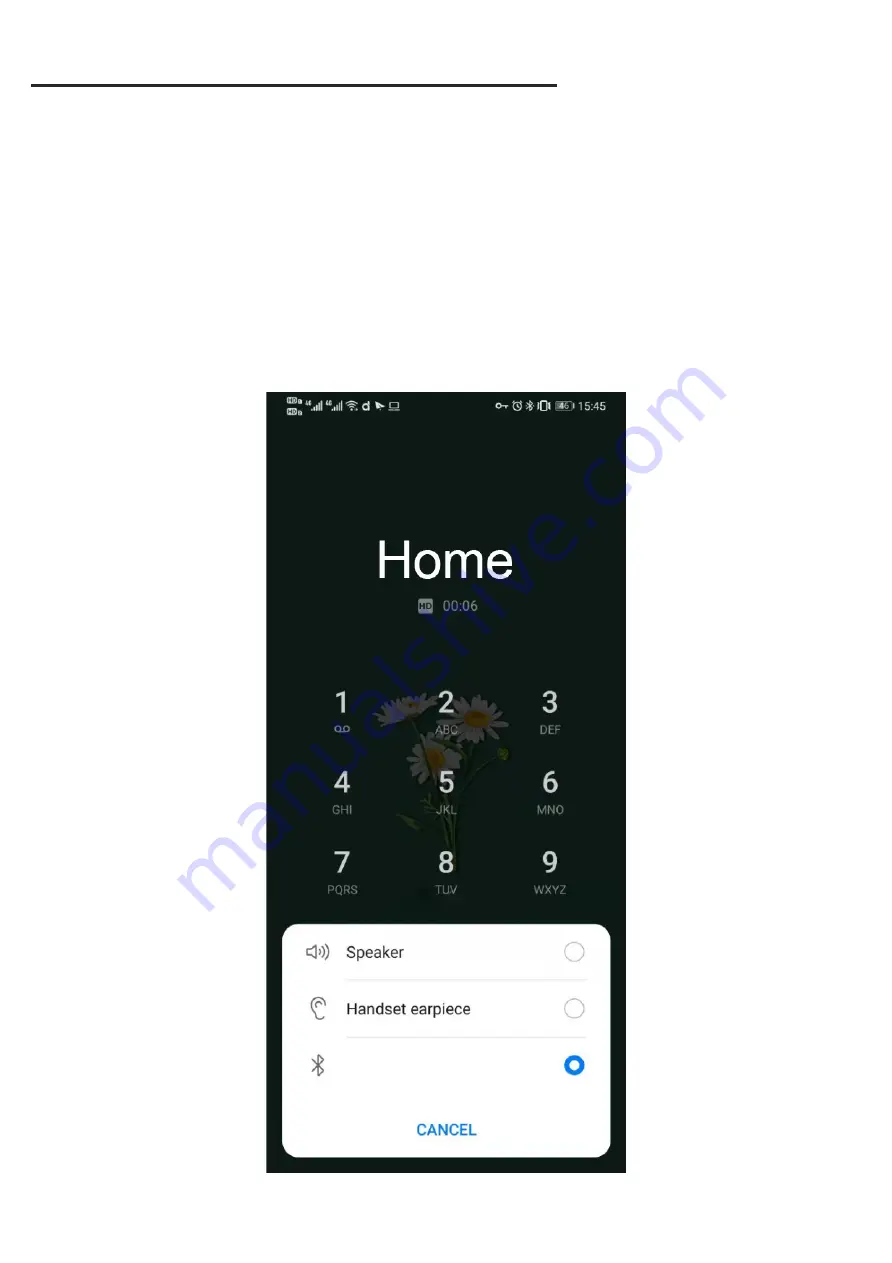
Switch Between Watch / Phone During an Active Call
: If your
watch is connected to the Phone via Bluetooth, all calls will come
on the watch by default. If you want to change the call to the
phone, during an active call, simply click on
Handset earpiece
icon to select it. The call will then come on your phone.
Part D - Switch between Phone / Watch
AUDIO_BSW029