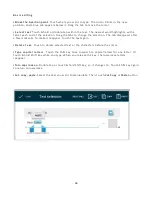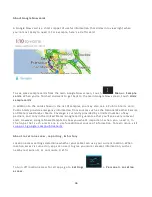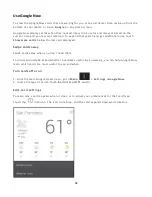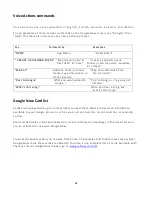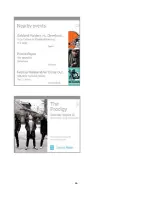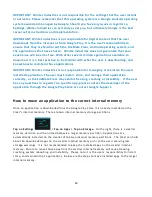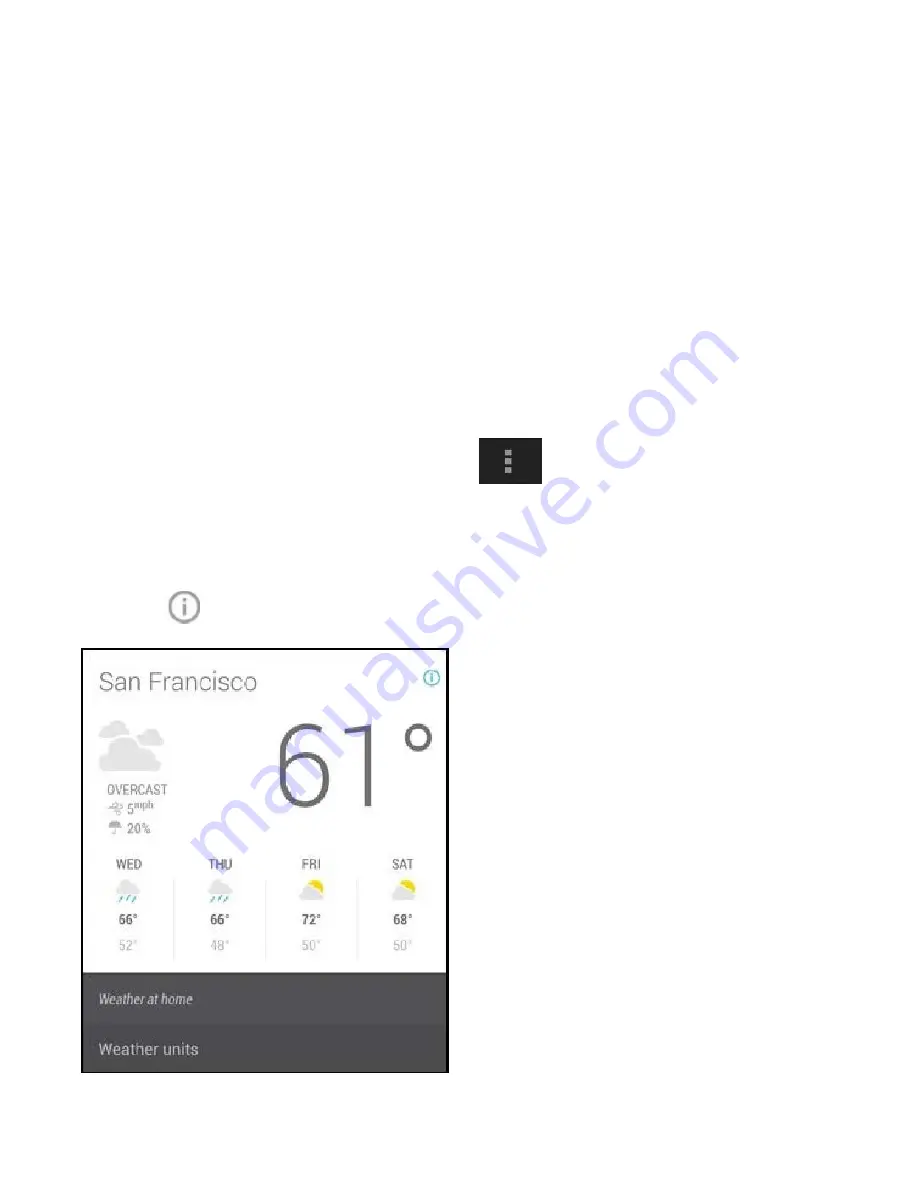
38
Use Google Now
To view the Google Now cards that are waiting for you at any particular time, swipe up from the
bottom of your tablet, or touch
G o o g l e
on any Home screen.
Google Now displays cards when they’re most likely to be useful and relevant based on the
current time and your current location. To expand that search and get additional ones, touch
Show more c a r d s
below the last card displayed.
Swipe cards away
Swipe cards away when you don’t need them.
You’ll occasionally be asked w hether a card was useful. By answering, you can help Google Now
learn which cards are most useful to you and when.
Turn cards off or on
1. From the main Google Now screen, go to
M e n u
> S e t t i n g s > Google Now
.
2. Locate the type of card.3. Touch the card’s
O n / O f f
switch.
E d i t c a r d s e t t i n g s
To learn why a card appears when it does, or to adjust your preferences for that card type,
touch the
Info icon. The icon turns blue, and the card expands downward, like this:
Summary of Contents for Clear X2
Page 1: ...FileMate Clear X2 X4 User Manual...
Page 46: ...46...