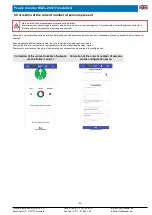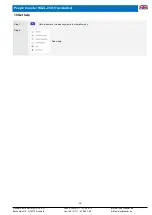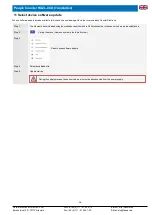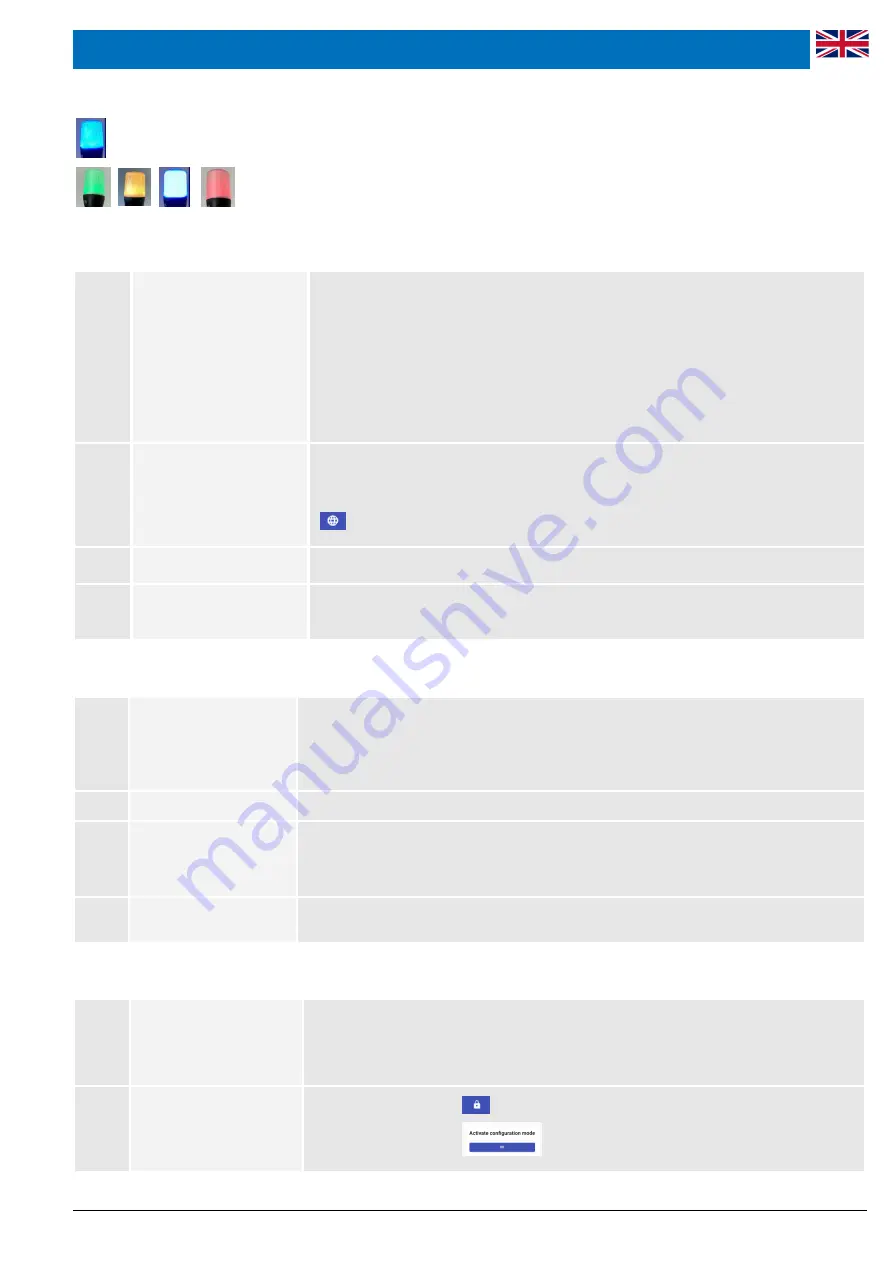
People Counter RAZL-2CO (Translation)
4 Start-up / pillar connection (master-slave)
Plug the connection cables of all sensor columns into 230 V shockproof sockets. During the starting process,
the traffic lights turn
blue
for about 1 minute.
As soon as the traffic light colour changes, the sensor pillars each provide a WLAN for
mobile devices with web browsers such as smartphones, tablets or notebooks.
4.1 Set operating mode of the main pillar (Master)
Step 1:
Connect the mobile device to
the first pillar
Select "
WLAN
" in the
Settings menu
of the mobile device. After a short time all available WLAN con-
nections are displayed
Select WLAN with the name "
RAZL-
serial number of the 1st sensor pillar
" (the serial number is
located on the nameplate of the sensor pillar)
Enter preset WLAN password "
fiessler#razl
".
A message may appear on the mobile device that an Internet connection is no longer possible.
It must be selected that the WLAN connection is retained. If the mobile device is connected to this
WLAN, an Internet connection with the mobile device is no longer possible until the connection to this
WLAN is terminated.
Step 2:
Start setup wizard
Open the Internet browser of the mobile device
Enter "
http://razl.lan
" or "
http://10.1.10.1
" in the address bar and confirm
The setup wizard is started
Select language
Step 3:
Define pillar as
master
Select operating mode "
Main pillar (Master) / Independent RAZL-WLAN Hotspot
"
Step 4:
Assign a new WLAN password
Change WLAN password and apply settings
After the settings have been accepted, the pillar is restarted
4.2 Setting the operating mode of the auxiliary pillars (slave)
Step 1:
Connect the mobile device to
the second pillar
In the mobile device, select
WLAN
with the name "
RAZL-
serial number of the 2nd sensor pillar
"
Enter preset WLAN password "
fiessler#razl
".
Reload the page "
http://razl.lan
" or "
http://10.1.10.1
" in the browser address bar
The setup wizard is started
Step 2:
Define pillar as
slave
Select operating mode "
Auxiliary pillar (slave) / member of a RAZL-WLAN hotspot
"
Step 3:
Transfer WLAN data from
the main pillar
Enter the WLAN name (SSDI) of the
main pillar (master)
Enter the WLAN password of the
main pillar (master)
and accept the settings
After the settings have been accepted, the pillar is restarted
...
possibly connect and define
with further pillars
... (as steps 1 to 3)
4.3 Coupling pillars
Step 1:
Connect mobile device to mas-
ter pillar
Wait until the traffic light colour changes from blue to another colour.
In the mobile device, select
WLAN
with the name "
RAZL-
serial number of master pillar
" and enter a
new
WLAN password
Reload the page "
http://razl.lan
" or "
http://10.1.10.1
" in the browser address bar
Step 2:
Activate configuration
Lock symbol (top right)
-26-
Fiessler Elektronik GmbH & Co. KG
Phone: +49 (0)711 - 91 96 97 - 0
Internet: http://fiessler.de
Buchenteich 14, D-73773 Aichwald
Fax: +49 (0) 711 - 91 96 97 - 50
E-Mail: [email protected]