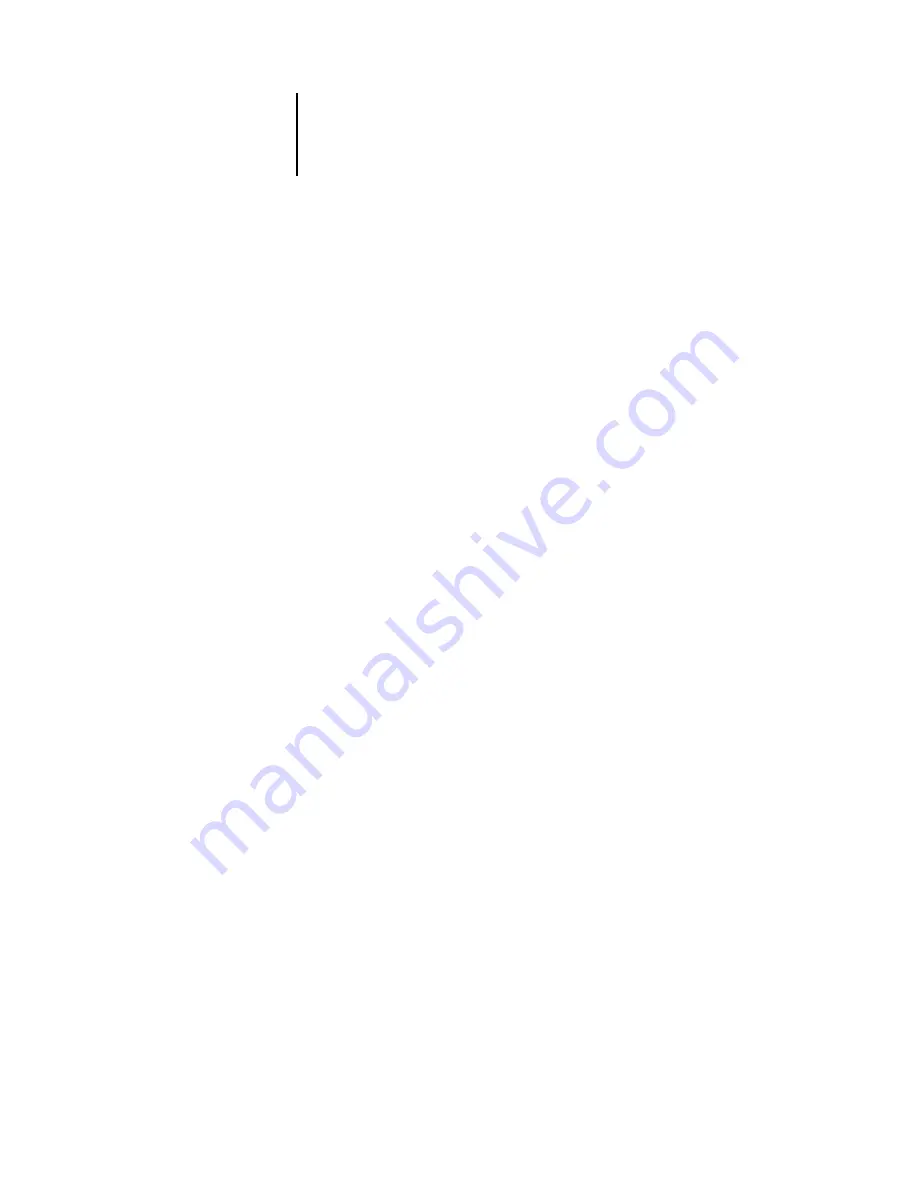
5
5-7
Using the Fiery Downloader
‘showpage’ after EPS files
(Windows) or
‘showpage’
(Mac OS) (EPS files only)—In
most cases, you do not need to use this option. Select the ‘showpage’ option only if an
EPS file fails to print without it. This option adds a ‘showpage’ PostScript language
command at the end of the print job. Some applications omit this necessary PostScript
language command when they generate EPS files. Select this option when printing
EPS files generated by these applications. If you select this option unnecessarily, extra
blank pages may print.
If you experience problems printing EPS files with the Fiery Downloader, you can
print the file directly from the application in which you created it.
Page Range
(PDF files only)—Specify the page range you want to print.
8.
Click Download File(s) (Windows) or Download (Mac OS).
9.
To cancel downloading, press Escape (Windows) or Command-. (Mac OS).
Downloading and managing printer fonts
Before downloading a file that uses fonts not resident on the Fiery ZX, you must
download the fonts (unless the fonts are embedded in the file). To see what fonts are
resident on the Fiery ZX, use the Font List command (see page 5-9).
You can download fonts only via the Direct connection. If you do not have access to
the Direct connection, you must embed any special fonts used by the file in the file
when you generate it.
The screen fonts that correspond to the printer fonts installed on the Fiery ZX are not
automatically installed on your Windows system.
N
OTE
:
You cannot use the Fiery Downloader to download TrueType fonts. If you use
TrueType fonts in Windows, you can print them by converting them to Adobe Type 1
fonts. To do this with the Adobe PS printer driver, click the Fonts tab and set up the
Font Substitution Table as necessary.






























