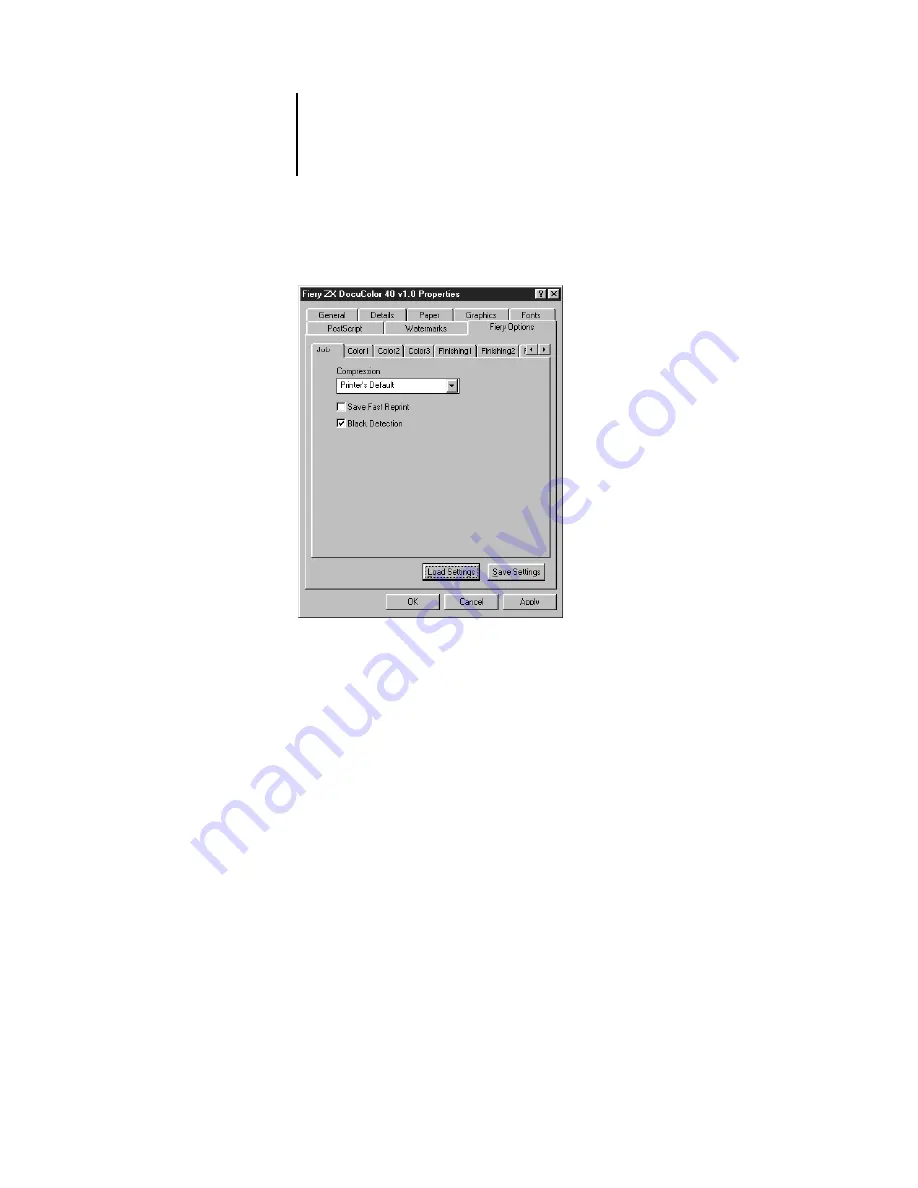
1
1-4
Printing from Windows Computers
11.
Click the Fiery Options tab.
12.
Click through Job, Color1, Color2, and so on, and specify the appropriate settings for
your print job.
(Use the left and right arrows to the right of the tabs to display additional tabs.) These
print options are specific to the Fiery ZX and the DocuColor 40. They override
settings in Fiery ZX Printer Setup; the settings can also be changed in the Properties
dialog box with the Command WorkStation, or in the Override Print Settings dialog
box with the Fiery WebSpooler. For information about these options and overrides, see
Appendix A, “Print Options.”
If you choose
Printer’s default
, the Fiery ZX prints with either the printer driver
setting, or the information entered during Setup.
13.
If you want to make the new settings your default settings, click Apply.
14.
Click OK.
















































