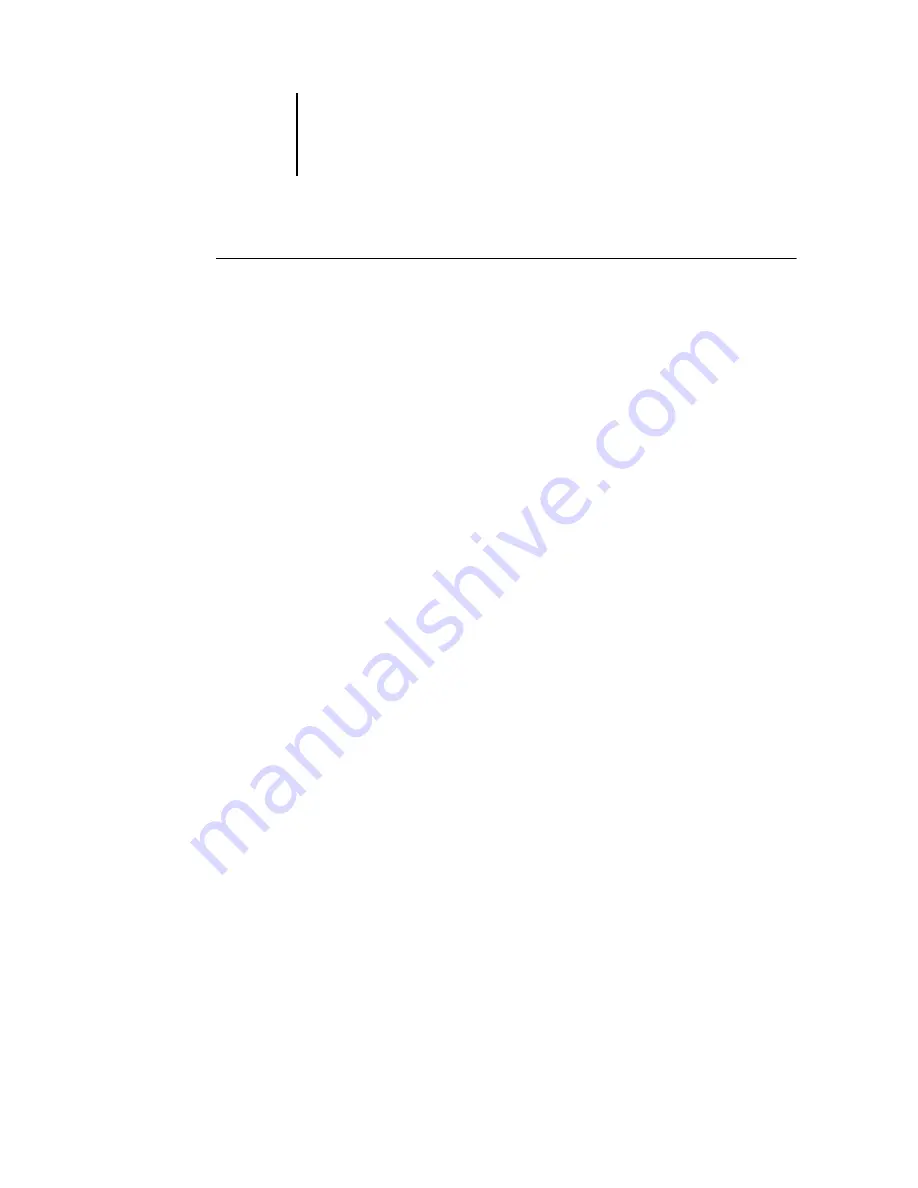
3
3-10
Using Command WorkStation or Command WorkStation LE
T
O
CUSTOMIZE
JOB
TICKET
INFORMATION
FOR
THE
A
CTIVE
J
OBS
OR
J
OBS
WINDOWS
IN
C
OMMAND
W
ORK
S
TATION
LE
†
1.
Control-click the heading of a job ticket column.
2.
Choose Edit Visible Columns from the menu that appears.
3.
In the List Editor dialog box, specify the job ticket columns that you want displayed.
To add a column, select the column name in the list on the right and click Add. To
remove a column, select the column name in the list on the left and click Remove.
4.
Click OK to apply your changes.
5.
Adjust the placement of columns.
Rearrange the placement of a column by dragging the column left or right.
6.
Adjust the column widths.
Adjust the width of a column by clicking the column border in the heading and
dragging left or right. You can change the column widths at any time.
Managing job flow
The following sections describe the job management tasks you can perform with
Command WorkStation and Command WorkStation LE.
Importing jobs
Use the Import command to import jobs into the job flow. You can import jobs
located anywhere in the connected network, or jobs previously archived to external
devices.
For information on archiving jobs, see






























