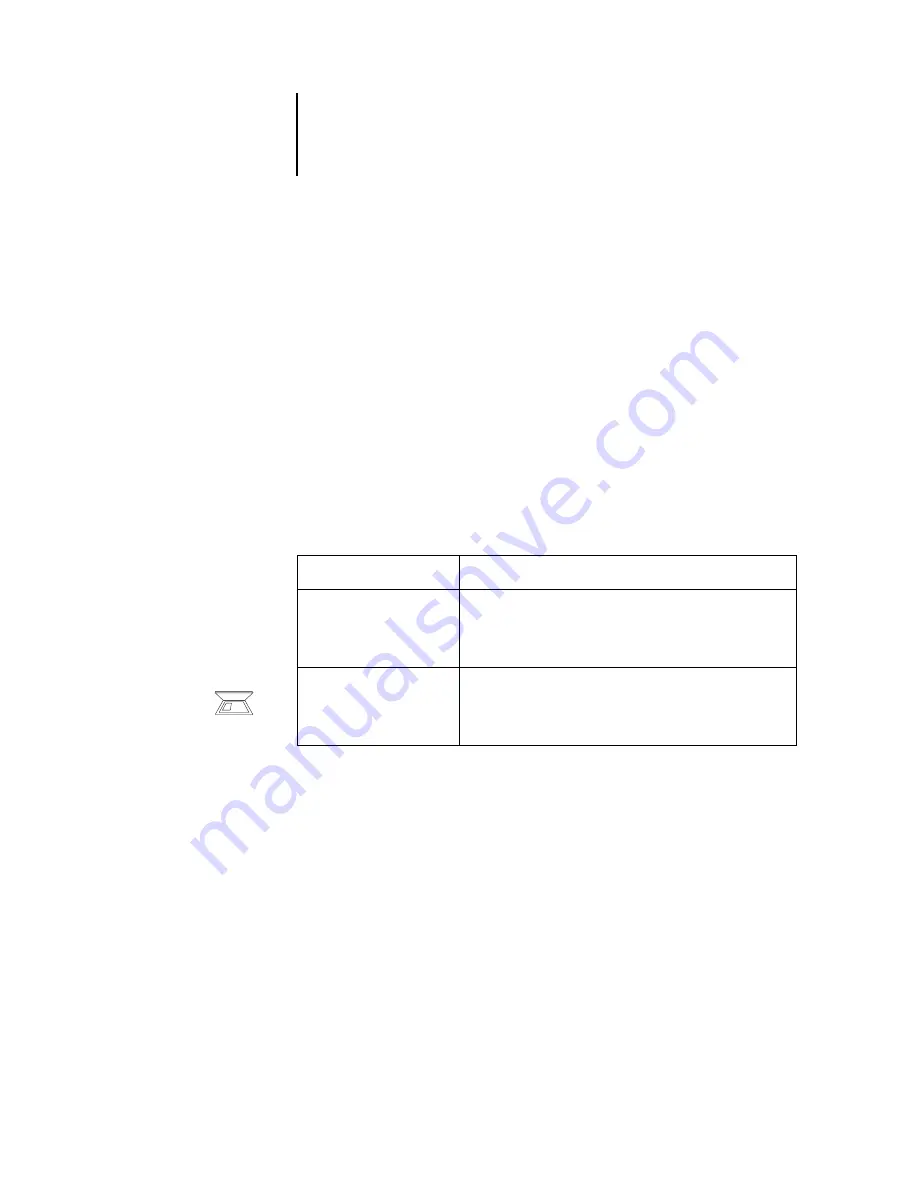
C
C-5
Troubleshooting
Mac OS users may be unable to connect to the Fiery X3e if a network administrator
has assigned it to a different zone, or has added zones where previously there were
none.
If you have configured the Fiery X3e and set up client computers and network servers
according to guidelines in the
, try printing a Test Page (in Command WorkStation or Command WorkStation
LE, choose Print Pages from the Server menu).
If you can print the Test Page but still cannot print a document from a remote
computer, contact the system administrator to troubleshoot the network connection.
If you are unable to connect, and you
cannot
print the Test Page, check the copier/
printer’s touch panel display.
Setup error messages
For information on Setup error messages, see the
If this happens
Try this
The copier/printer is not in
Standby mode.
The copier/printer’s Automatic Power-Off function may have
shut down the copier/printer.
Turn the copier/printer on, and then try printing a Test Page
again when the copier/printer has warmed up.
You still cannot print a
Test Page.
Make a copy. If you can make a copy, restart the Fiery X3e,
and when you see Idle on the status line of the Fiery X3e
display, try printing a Test Page again. If the Test Page still
fails to print, contact your authorized service/support center.


























