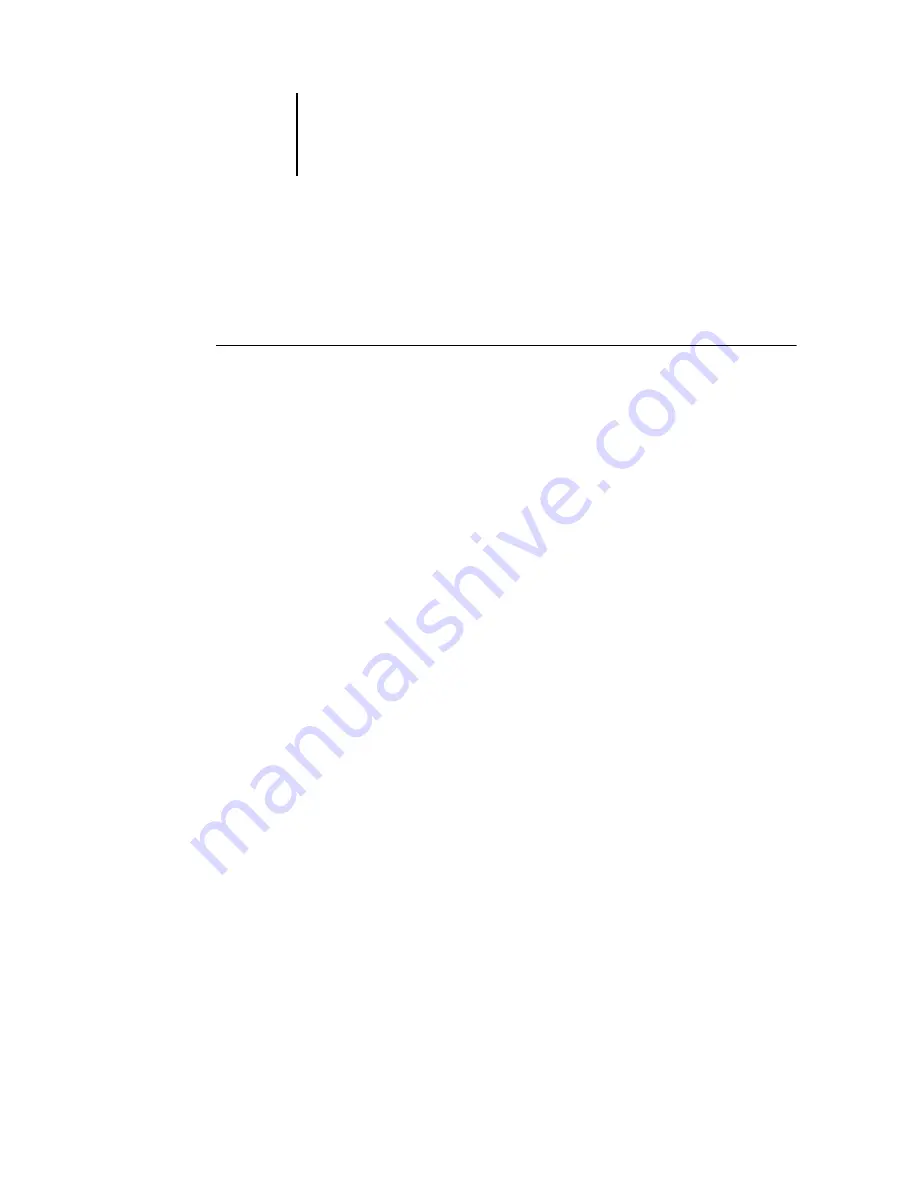
1
1-79
Installing color files from the User Software CD
Loading monitor settings files and ICC device profiles in Photoshop 6.x
Once you have installed the Efirgb.icc monitor settings file and the ICC device profile
for the Fiery X3e, they can be loaded at the same time in Photoshop 6.x.
T
O
LOAD
THE
MONITOR
SETTINGS
FILE
AND
ICC
DEVICE
PROFILE
IN
P
HOTOSHOP
6.
X
1.
Start Photoshop.
2.
Choose Color Settings from the Edit menu and select Advanced Mode in the Color
Settings dialog box.
3.
Choose EFI RGB from the RGB menu.
4.
Choose the profile that corresponds to the Fiery X3e from the CMYK menu.
5.
Click OK.
N
OTE
:
Three profiles are provided: Fiery 31 C-M.ICC, Fiery 31 C-M 100GCR.ICC,
and Fiery 31 C-M HiGCR.ICC. For more information on using profiles, see the
Guide
.
Installing the printer description files for Windows
The User Software CD contains printer description files for popular Windows
applications. Adobe Pagemaker 5.0, 6.x, and 7.0 do not support automatic installation
of printer description files from the Printers or Printers and Faxes Control Panel. To
make the Fiery X3e available in the Print and Page Setup dialog boxes of this
application, copy printer description files to the appropriate location.






























