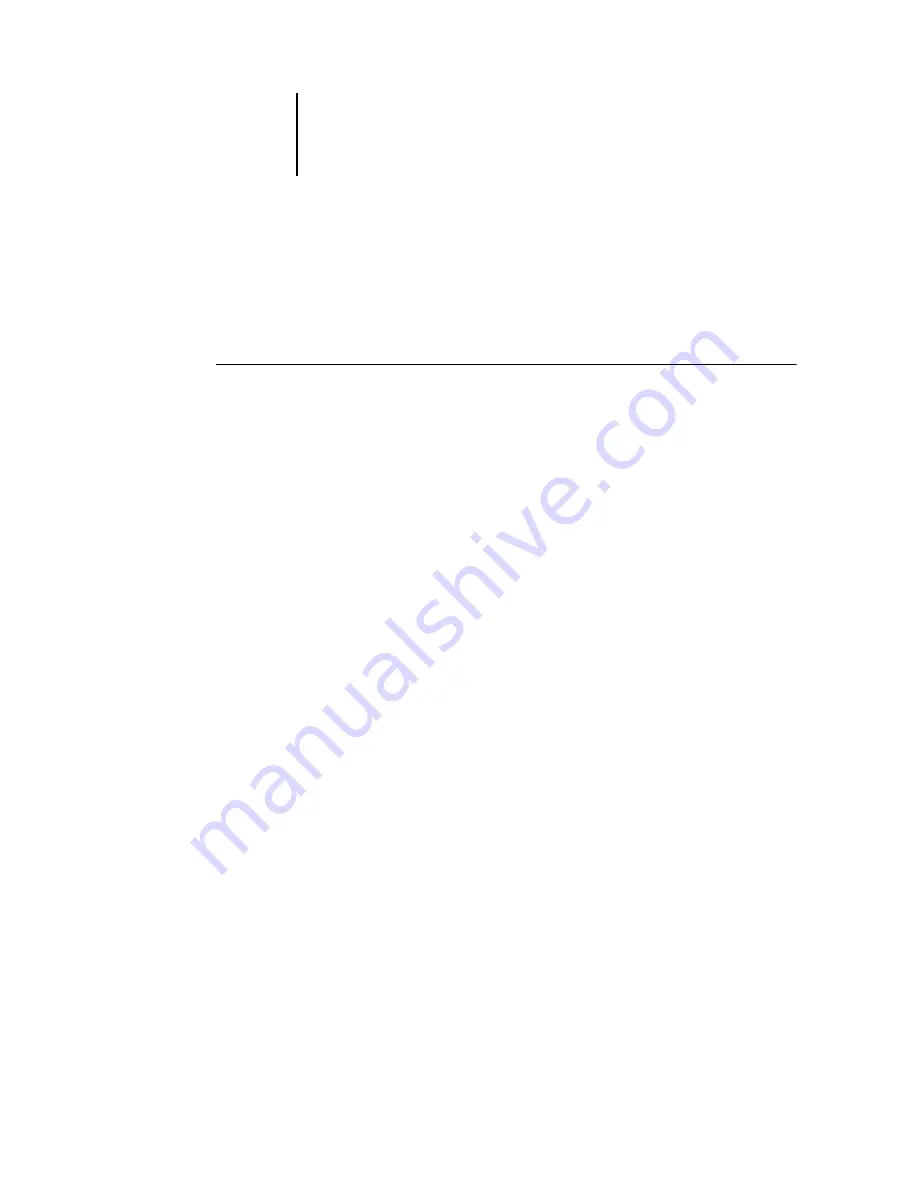
1
1-44
Installing User Software on a Windows Computer
Completing the Windows 2000/XP/Server 2003 parallel port connection
The parallel port cable connects the Fiery X3e to a single computer. Once you have
installed the Windows 2000/XP/Server 2003 PostScript printer driver and the
Fiery X3e printer description files, complete the setup for parallel port printing.
T
O
SET
UP
PARALLEL
PRINTING
FOR
W
INDOWS
2000/XP/S
ERVER
2003
1.
On Windows 2000 click Start, choose Settings, and then choose Printers.
On Windows XP, click Start, and choose Printers and Faxes.
On Windows Server 2003, click Start, choose Control Panel, and then choose Printers
and Faxes.
2.
Double-click the Fiery X3e icon and choose Properties from the Printer menu.
In the Ports tab, confirm that LPT1 (Local Port) is selected.
The Fiery X3e is ready to accept parallel print jobs from your computer, using the
Windows 2000/XP/Server 2003 PostScript printer driver and the Fiery X3e printer
description file.
3.
Click the General tab and click Print Test Page.
4.
To share the printer on the network, click the Sharing tab.
Select whether to share the printer, and specify the operating systems used by
network clients.
5.
Click OK to exit the Printer Properties dialog box.






























