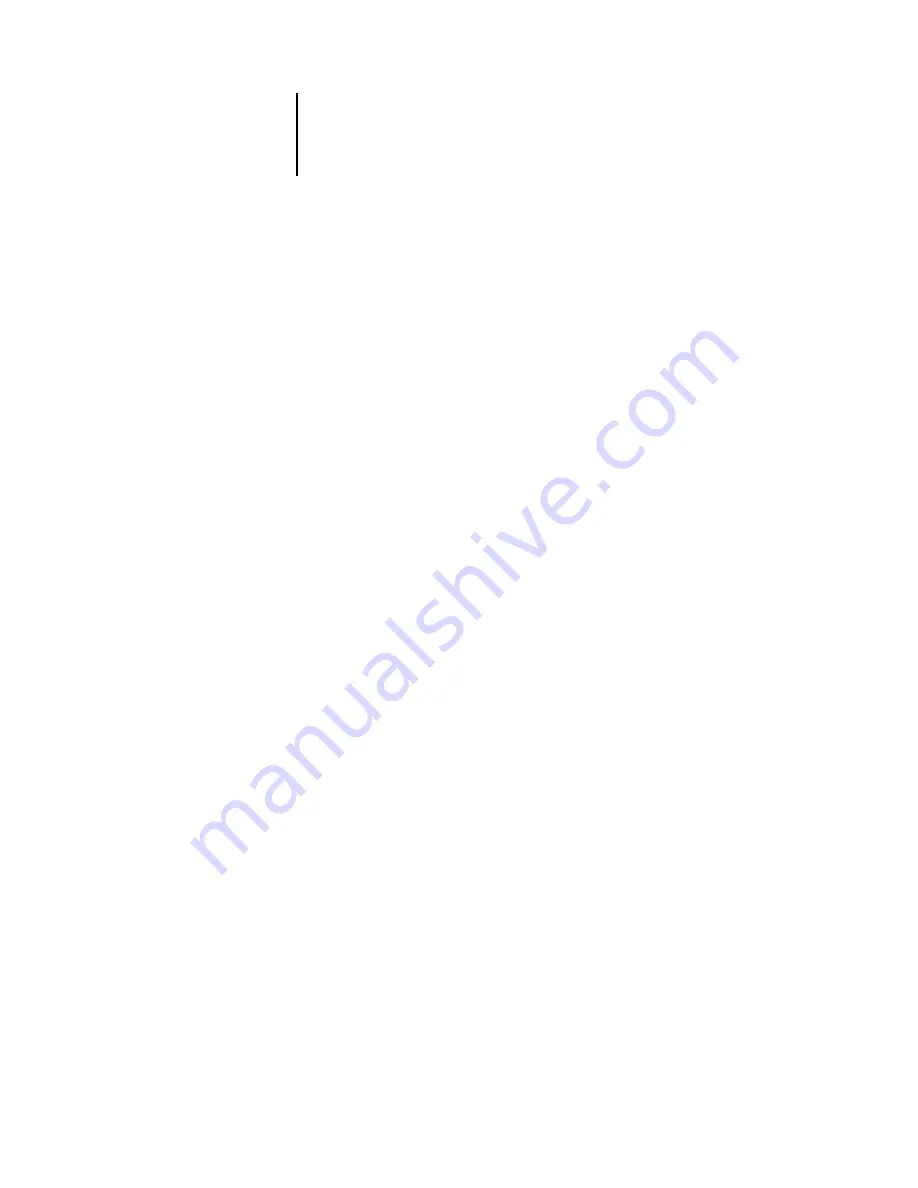
1
1-18
Installing User Software on a Windows Computer
4.
Double-click the name of the connection you want to print to.
5.
Select Yes to install the PostScript or PCL printer driver and printer description file for
the selected connection.
The Add Printer Wizard dialog box appears.
6.
Specify whether you print from MS-DOS based programs and click Next.
If you choose Yes, you must capture a printer port before proceeding with the
installation. For details, see your Windows documentation.
7.
Type a name for the Fiery X3e in the Printer name field and choose whether to make it
the default printer. Click Next.
8.
To print a Test Page, choose Yes and click Finish.
The necessary files are installed to your computer.
If the test page prints successfully, you are ready to print from the computer.
Setting up IPP printing with Windows 98/Me
With Internet Printing Protocol (IPP), print jobs are sent to the Fiery X3e over
the Internet.
IPP printing is supported on Windows 2000/XP/Server 2003but can be enabled on
Windows 98/Me computers by installing the wpnpins.exe client file (available on the
Windows Me CD or the Windows 2000 Server CD). For more information about
obtaining and installing this client, contact the Microsoft Corporation or Microsoft
Technical Support.
N
OTE
:
The IPP setup procedures are performed after installing the appropriate printer
drivers. See
“To install the PostScript or PCL printer driver for Windows 98/Me”






























