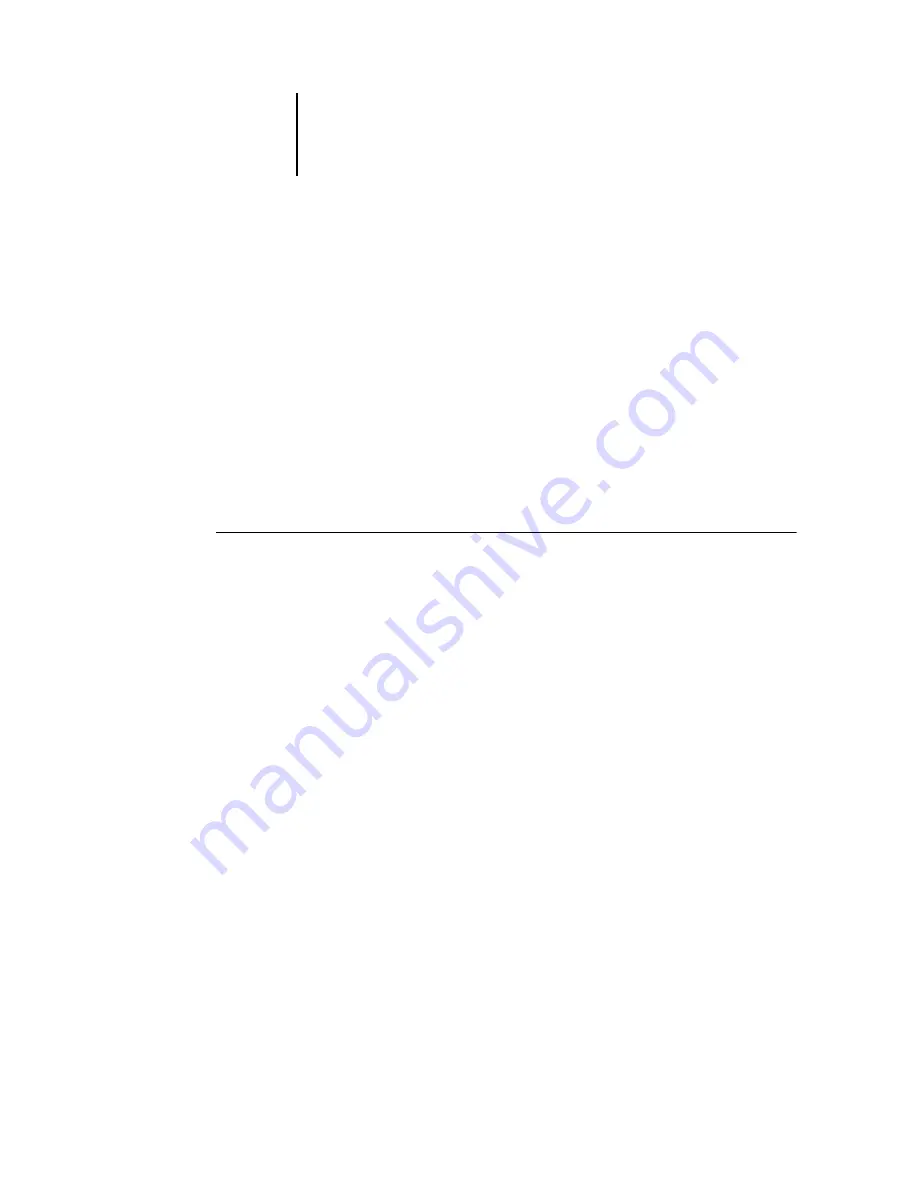
1
1-8
Installing User Software on a Windows Computer
Completing the Windows 98/Me printer connection
To print from Windows 98/Me, you should already have set up network servers, if any,
and set up the Fiery X3e to accept print jobs from your computer.
To complete the Windows 98/Me connection, you must configure a connection on
each Windows computer for the network.
Completing the Windows 98/Me parallel port connection
Preparing a parallel port connection for Windows 98/Me requires specific BIOS
settings on your computer, and specific port and printer settings for Windows 9x/Me.
In addition, the administrator may need to change the parallel port timeout in Fiery
Setup if you choose to spool files to the Fiery X3e, rather than print directly.
T
O
PREPARE
THE
F
IERY
X3
E
AND
YOUR
COMPUTER
FOR
PARALLEL
PORT
PRINTING
1.
Connect the Fiery X3e to the parallel port on your computer.
For instructions, see the
.
2.
In Network Setup>Port Setup>Parallel Port Setup on the Fiery X3e Control Panel, set
Enable Parallel Port to Yes.
For more information about Fiery X3e Setup, see the
3.
If you want to spool files to the Fiery X3e, set Port Timeout in Seconds to 10.
If you want to print directly to the Fiery X3e, set Port Timeout in Seconds to 5.
4.
In your computer’s BIOS settings, set Parallel Port Mode to ECP.
To access the BIOS settings, restart the computer and press the key indicated on your
monitor as soon as the computer starts up. You may have to scroll through several
menus to reach the parallel port settings. After setting the Parallel Port Mode to ECP,
save your changed setting and exit.






























