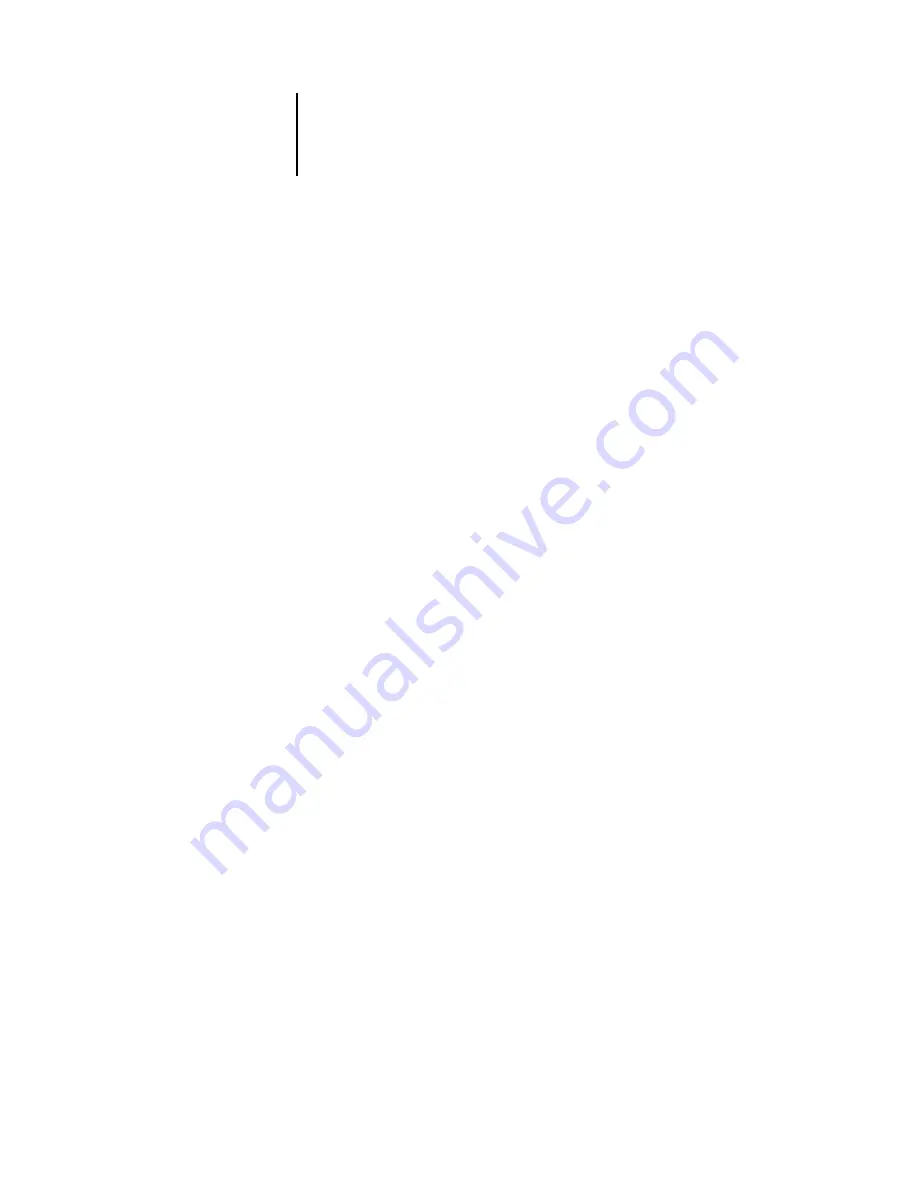
4
4-2
Troubleshooting
Problems with the Fiery utilities on Windows computers
If you are experiencing problems with connections for the Fiery utilities, try
the following:
1.
Make sure the TCP/IP networking protocol is enabled.
2.
Make sure the connection is configured correctly for your site.
To check the current configuration, start a Fiery utility and choose Open from the File
menu. Select the Fiery X3e and click Modify to see current settings. If the settings are
incorrect, you can change them in this dialog box.
On a Mac OS computer
Setting up the Fiery X3e in the Mac OS 9 Chooser
If Auto-setup does not work and you are prompted to select the printer description file,
select the appropriate Fiery X3e file in your System Folder:Extensions:Printer
Descriptions folder, “Fiery X3e 31C-M v2.0” or “Fiery X3e 31C-M v2.0 eu”.
Installing screen fonts
If you experience problems installing the PostScript screen fonts from the User
Software CD to the System Folder:Fonts folder, try the following:
1.
Quit all applications and close all windows.
2.
Create a new folder and name it “Uninstalled Fonts.”
This folder must be located outside of the System Folder.
3.
Move fonts you are not using from the System Folder:Fonts folder to the Uninstalled
Fonts folder.









































