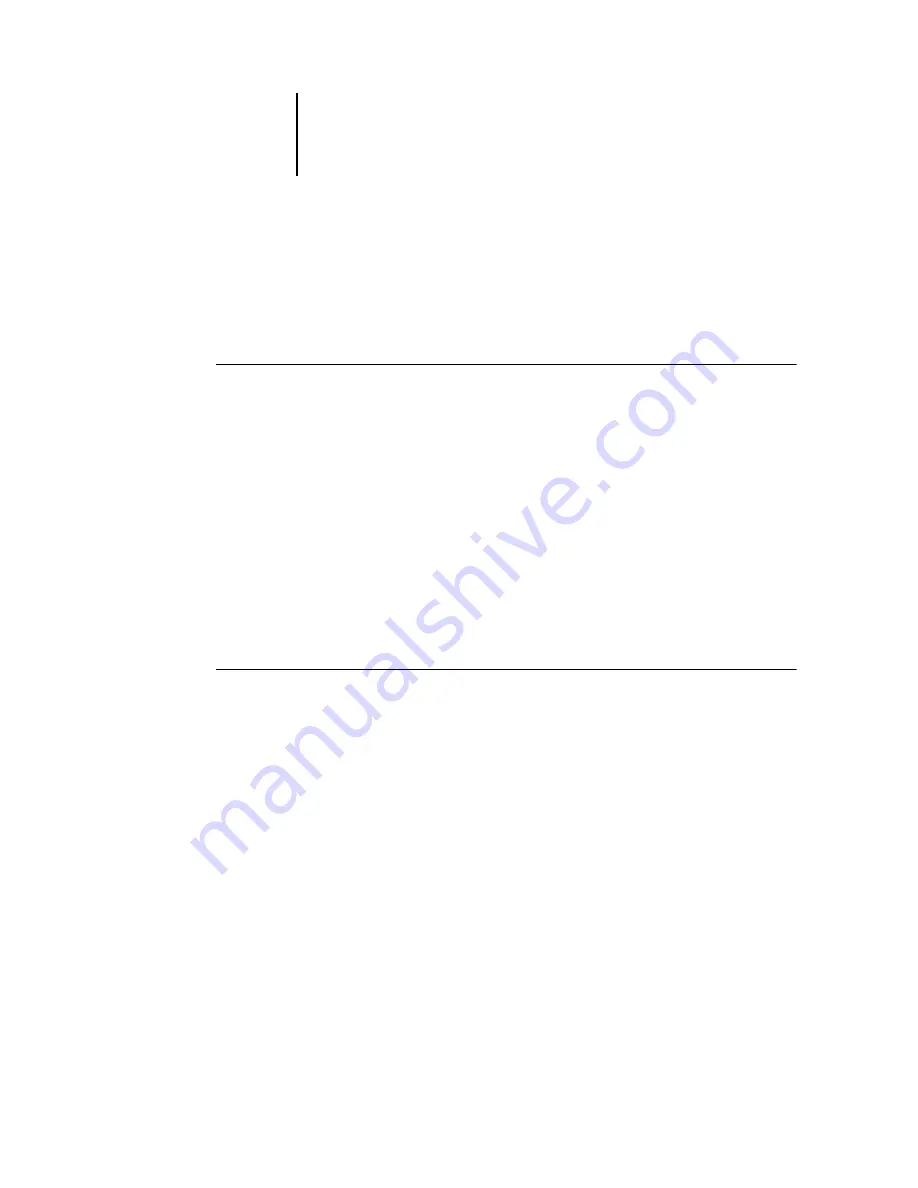
2
2-14
Installing User Software on a Mac OS Computer
Modifying the configuration
Edit the configuration whenever there is any change in your original configuration,
such as a change of IP address. Change the specific Fiery X3e Setup information before
using the following procedure to configure the connection.
T
O
MODIFY
THE
CONFIGURATION
1.
To edit information for a Fiery X3e in the list of available servers, select the Fiery X3e
by its nickname and click Modify. Edit information in the Modify Server Settings dialog
box as necessary, and click OK.
2.
To add a new Fiery X3e to the list of available servers, click Add. Configure the Add
New Server dialog box as outlined in steps
through
in the preceding procedure.
3.
To remove a Fiery X3e from the list of available servers, select the Fiery X3e by its
nickname and click Remove.
Configuring a connection for Fiery Spooler
Before you begin, print a Configuration page from the Control Panel and note the
IP address of the Fiery X3e.
T
O
CONFIGURE
THE
CONNECTION
FOR
F
IERY
S
POOLER
1.
Start the utility by double-clicking its icon.
The Chooser dialog box appears.
2.
Click Option.
3.
Click Add.
4.
Enter the appropriate information for the Fiery X3e.
Name
—Enter the IP address (or DNS name) of the Fiery X3e.
New Device
—Enter the name of the device that the Fiery X3e is connected to:
31C-M.
This device name appears in the Printer Setup section of the Configuration page.
N
OTE
:
Type
31C-M
exactly as shown; this term is case-sensitive.






























