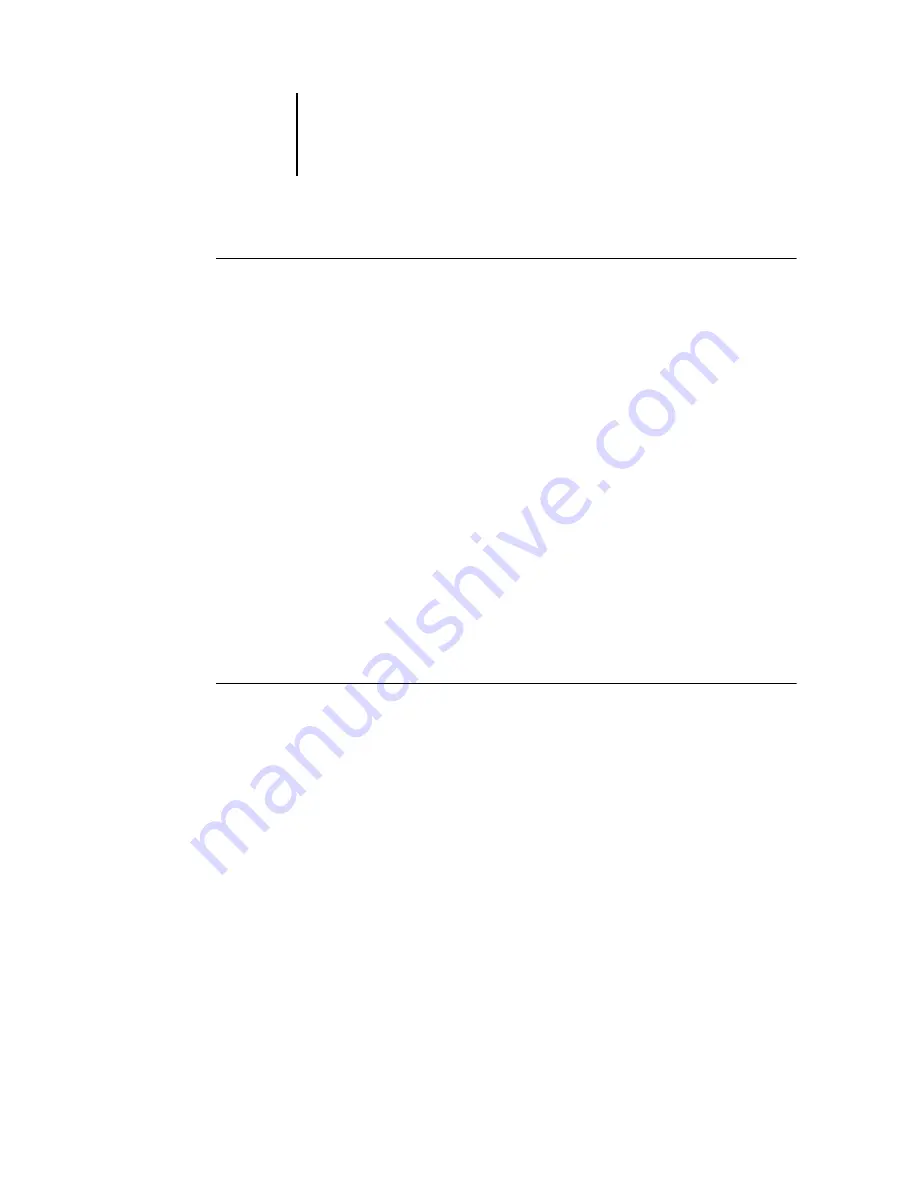
2
2-11
Installing Fiery X3e software and fonts
T
O
UNINSTALL
M
AC
OS R
UNTIME
FOR
J
AVA
1.
Locate the System Folder on your hard disk drive.
2.
Inside the Extensions folder, locate MRJ Libraries and remove it or move it to another
folder.
N
OTE
:
If you find the “MRJ Enabler” file under Extensions, remove it or move it to
another folder.
3.
On Mac OS 8.6, locate the Apple Extras folder on your hard disk drive. On Mac 9.x,
locate the Apple Extras folder inside the Applications folder on your hard disk drive.
4.
Inside the Apple Extras folder, locate Mac OS Runtime for Java, and remove it or move
it to another folder.
5.
Restart your computer.
Configuring a connection for ColorWise Pro Tools
The first time you use ColorWise Pro Tools, you are prompted to configure a
connection to the Fiery X3e.
N
OTE
:
ColorWise Pro Tools are supported only over TCP/IP networks.
B
EFORE
YOU
BEGIN
•
Print the Configuration page from the Control Panel and note the IP address of
the Fiery X3e.






























