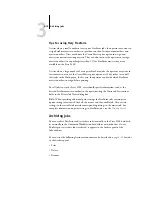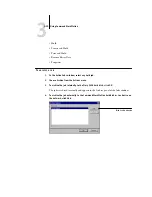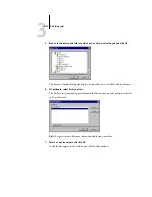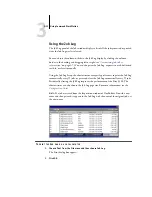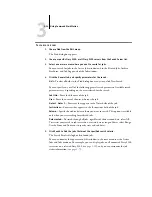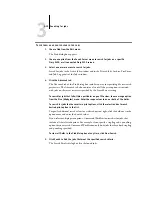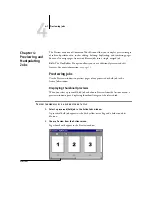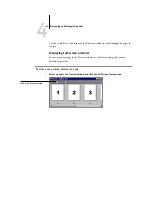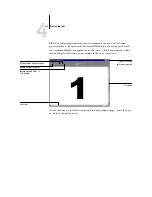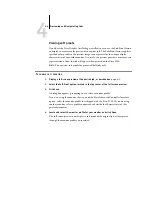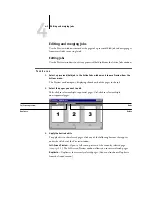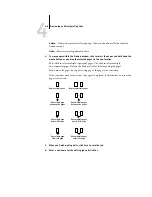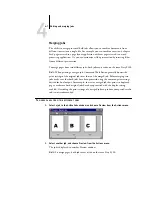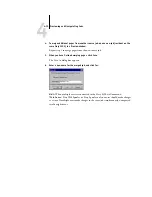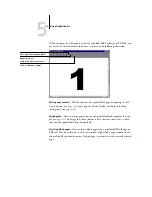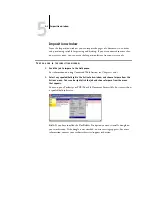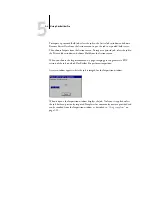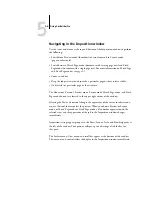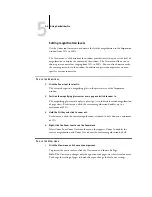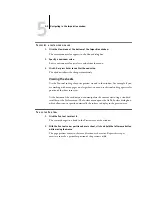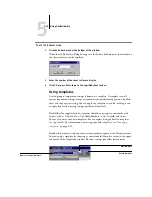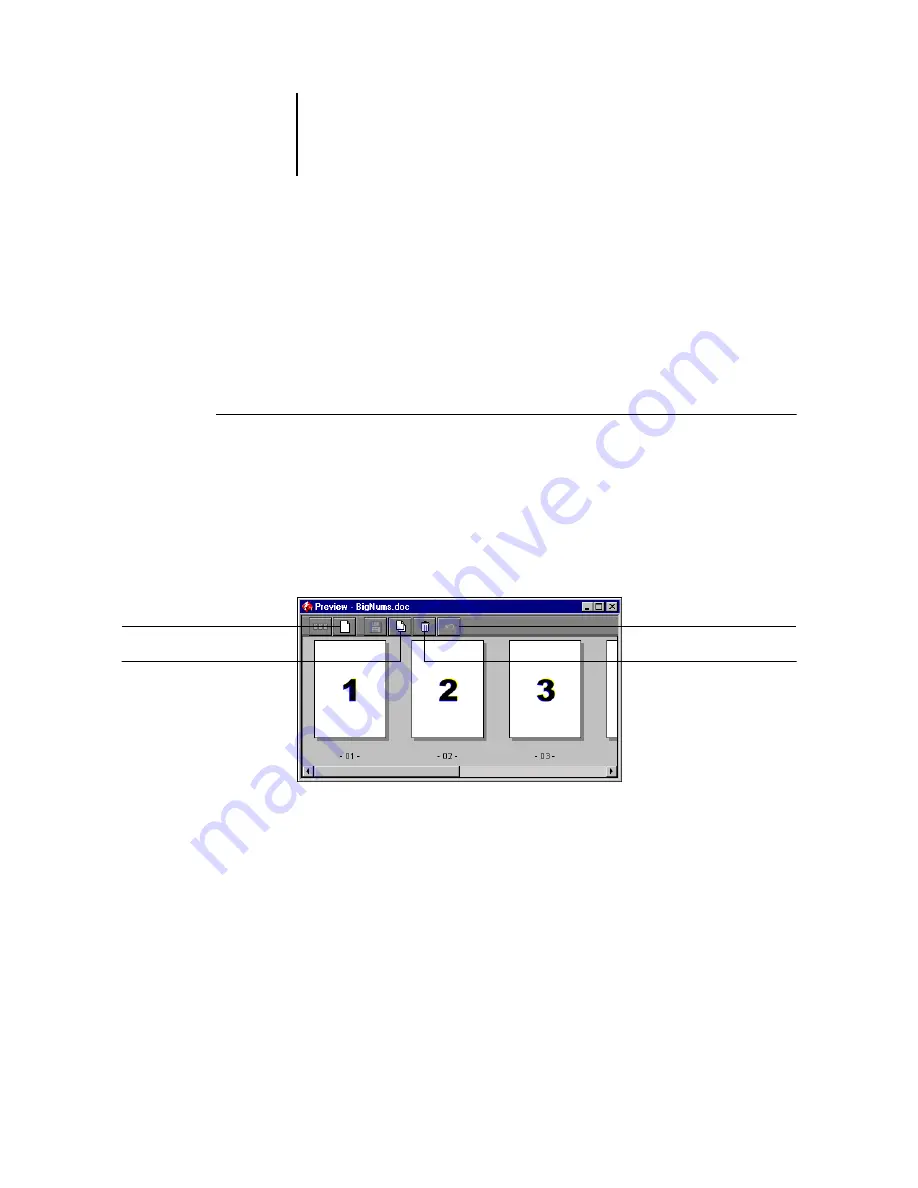
4
4-5
Editing and merging jobs
Editing and merging jobs
Use the Preview windows to reorder the pages of a processed/held job and merge pages
from several jobs into a single job.
Editing jobs
Use the Preview windows to edit any processed/held job from the Active Jobs window.
T
O
EDIT
A
JOB
1.
Select a processed/held job in the Active Jobs window, and choose Preview from the
Actions menu.
The Preview window opens, displaying thumbnails of the pages in the job.
2.
Select the pages you want to edit.
Shift-click to select multiple, sequential pages; Ctrl-click to select multiple,
non-sequential pages.
3.
Apply the desired edits.
To apply edits to the selected pages, click any of the following buttons that appear
under the title bar of the Preview window:
Full-Screen Preview
—Opens a full-screen preview of the currently selected page
(see
). The full-screen Preview window allows you to rotate selected pages.
Duplicate
—Duplicates the currently selected pages. (You can also choose Duplicate
from the Actions menu.)
Full-screen preview
Duplicate
Delete
Undo