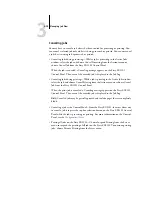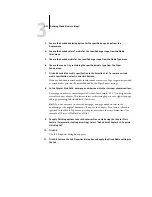3
3-32
Using Command WorkStation or Command WorkStation LE
Using the Job Log
The Job Log panel of the Jobs window displays a list of all the jobs processed or printed
since the Job Log was last cleared.
You can adjust the column widths in the Job Log display by clicking the column
border in the heading and dragging left or right (see
on page 3-8). You can also print the Job Log, export it to a tab-delimited
text file, or clear it manually.
Using the Job Log Setup, the administrator can specify preferences to print the Job Log
automatically every 55 jobs, or print and clear the Job Log automatically every 55 jobs.
Periodically clearing the Job Log helps improve the performance of the Fiery EX2101.
The administrator can also choose the Job Log page size. For more information, see the
N
OTE
:
If a job was saved from the Imposition window of DocBuilder Pro with a new
name and then printed, it appears in the Job Log with the name of the original job,
not
the new name.
Summary of Contents for Fiery EX2101
Page 1: ...Fiery EX2101 for Xerox 2101 JOB MANAGEMENT GUIDE ...
Page 16: ......
Page 26: ......
Page 75: ...3 3 15 Managing job flow Command WorkStation Command WorkStation LE ...
Page 146: ......
Page 168: ......
Page 198: ......
Page 204: ......
Page 214: ......