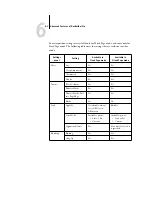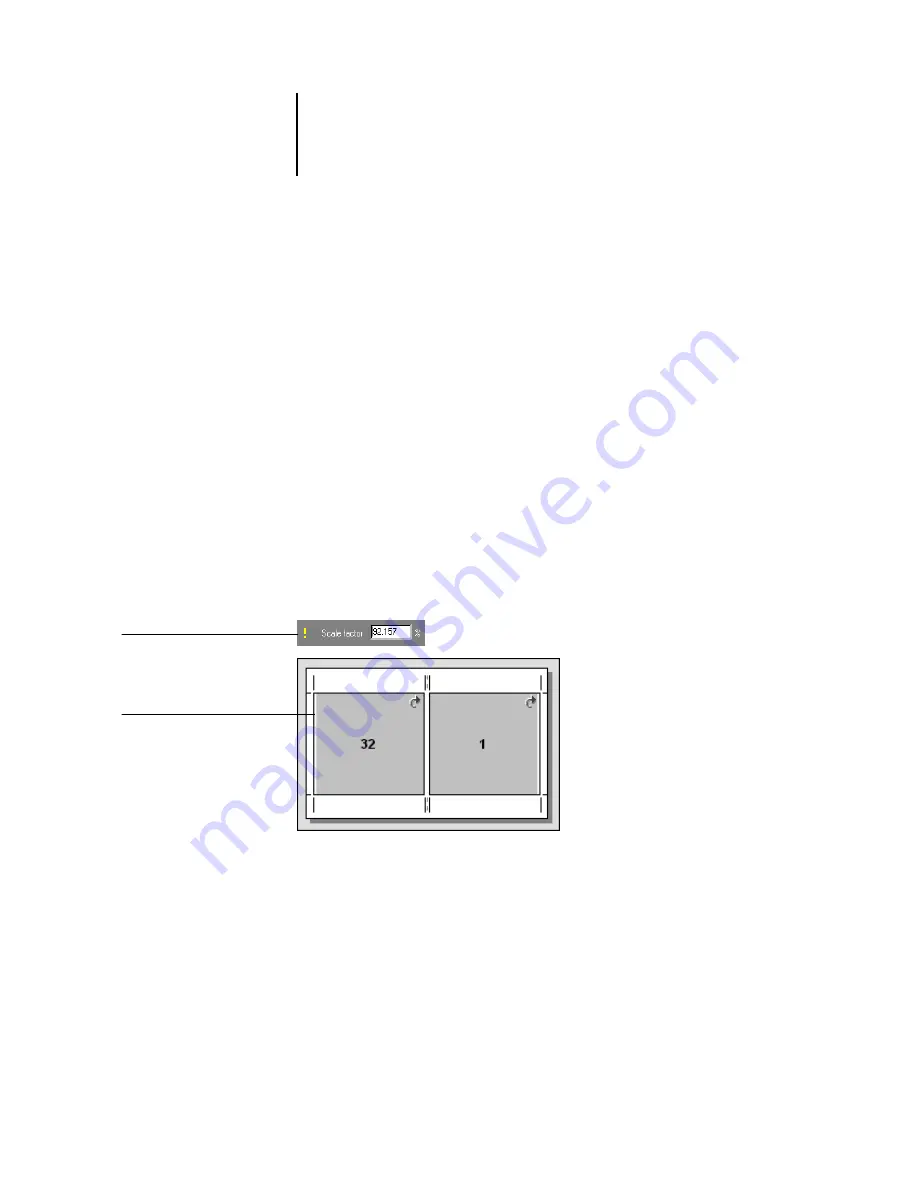
6
6-12
Advanced Features of DocBuilder Pro
Scale Mode
Choose a scaling option from the Scale Mode menu:
Scale to Fit
—Scales page(s) to best fill the slot without printing past its edge. Scale to
fit is the default mode.
Custom
—Enables the Scale Factor and Finished Height and Width fields, so that you
can specify new scaling values. The original height and width values are displayed for
your reference. When you specify a value, DocBuilder Pro automatically updates the
other fields to preserve the height-to-width aspect ratio of the page.
Clipping indicators
If you supply scaling values that would cause the page to print past the edge of the
sheet, DocBuilder Pro provides a visual warning. When the window is in Layout
mode, any clipped page edge is highlighted in yellow. When the window is in Preview
mode, the Clipping icon appears to the left of the Scale Factor field. In addition, the
appearance of the page preview itself makes scaling problems obvious—content
truncates at the edge of the preview sheet, just as it would on a printed sheet.
Clipping icon
Clipped page edge
Summary of Contents for Fiery EX2101
Page 1: ...Fiery EX2101 for Xerox 2101 JOB MANAGEMENT GUIDE ...
Page 16: ......
Page 26: ......
Page 75: ...3 3 15 Managing job flow Command WorkStation Command WorkStation LE ...
Page 146: ......
Page 168: ......
Page 198: ......
Page 204: ......
Page 214: ......