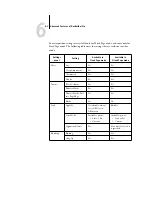6
6-1
Mixed Page mode and Fixed Page mode
This chapter provides information about the advanced imposition and editing features
of DocBuilder Pro. You can use imposition settings to alter various aspects of a job and
create custom templates.
Mixed Page mode and Fixed Page mode
DocBuilder Pro allows you to perform impositions in two different page modes. You
can switch between page modes by clicking the corresponding icons at the top of the
main imposition window.
Fixed Page mode
—allows you to impose documents that contain pages that are all
the same size.
Mixed Page mode
—allows you to impose documents that contain pages of
different sizes.
When you open the Imposition window for a document that contains different page
sizes, Mixed Page mode is selected automatically. You cannot switch to Fixed Page
mode. When you open the Imposition window for a document that contains a single
page size, you can select either Mixed Page or Fixed Page mode.
Chapter 6:
Advanced
Features of
DocBuilder Pro
Summary of Contents for Fiery EX2101
Page 1: ...Fiery EX2101 for Xerox 2101 JOB MANAGEMENT GUIDE ...
Page 16: ......
Page 26: ......
Page 75: ...3 3 15 Managing job flow Command WorkStation Command WorkStation LE ...
Page 146: ......
Page 168: ......
Page 198: ......
Page 204: ......
Page 214: ......