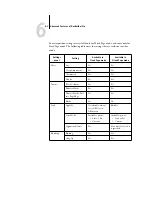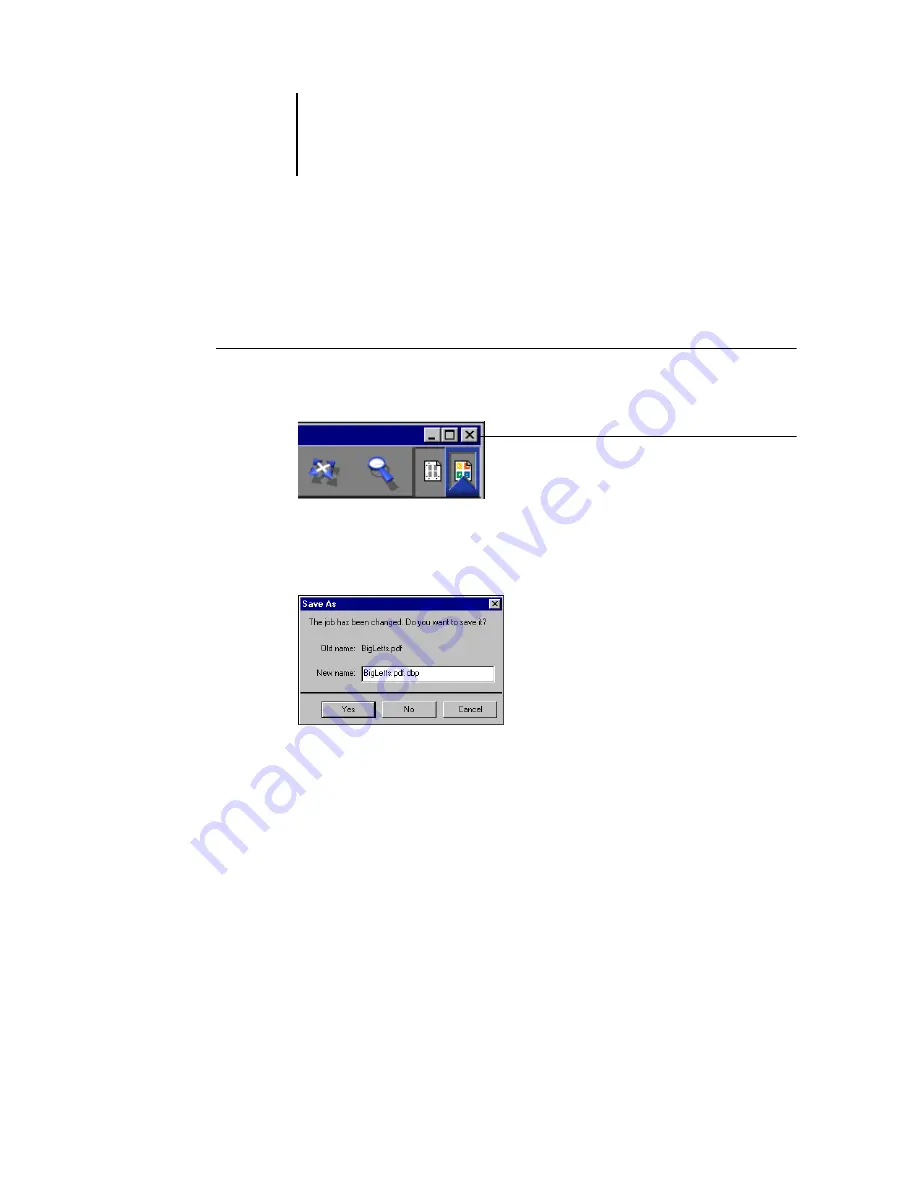
5
5-12
Using DocBuilder Pro
Saving your work
It is important that you save the work you perform using the tools in the Imposition
window.
T
O
SAVE
THE
IMPOSED
JOB
1.
Click the Close box in the upper-right corner of the Imposition window.
If the job has changed since it was opened in the Imposition window, you are
prompted to save it.
2.
In the Save As dialog box, type a name for the job and its settings.
3.
Click Yes.
In the Save As dialog box, the name of the original spooled source file appears with a
new extension (.dbp). If you mistakenly close the Imposition window when you intend
to keep working, click Cancel in the Save As dialog box. The original PostScript or
PDF file remains intact, even after the converted file has been edited and saved in the
Imposition window.
N
OTE
:
When you rename an imposed file, you must include the .dbp extension. The
extension is required to reopen the file with DocBuilder Pro.
For more information on how files are saved to the server, see
Close box
Summary of Contents for Fiery EX2101
Page 1: ...Fiery EX2101 for Xerox 2101 JOB MANAGEMENT GUIDE ...
Page 16: ......
Page 26: ......
Page 75: ...3 3 15 Managing job flow Command WorkStation Command WorkStation LE ...
Page 146: ......
Page 168: ......
Page 198: ......
Page 204: ......
Page 214: ......