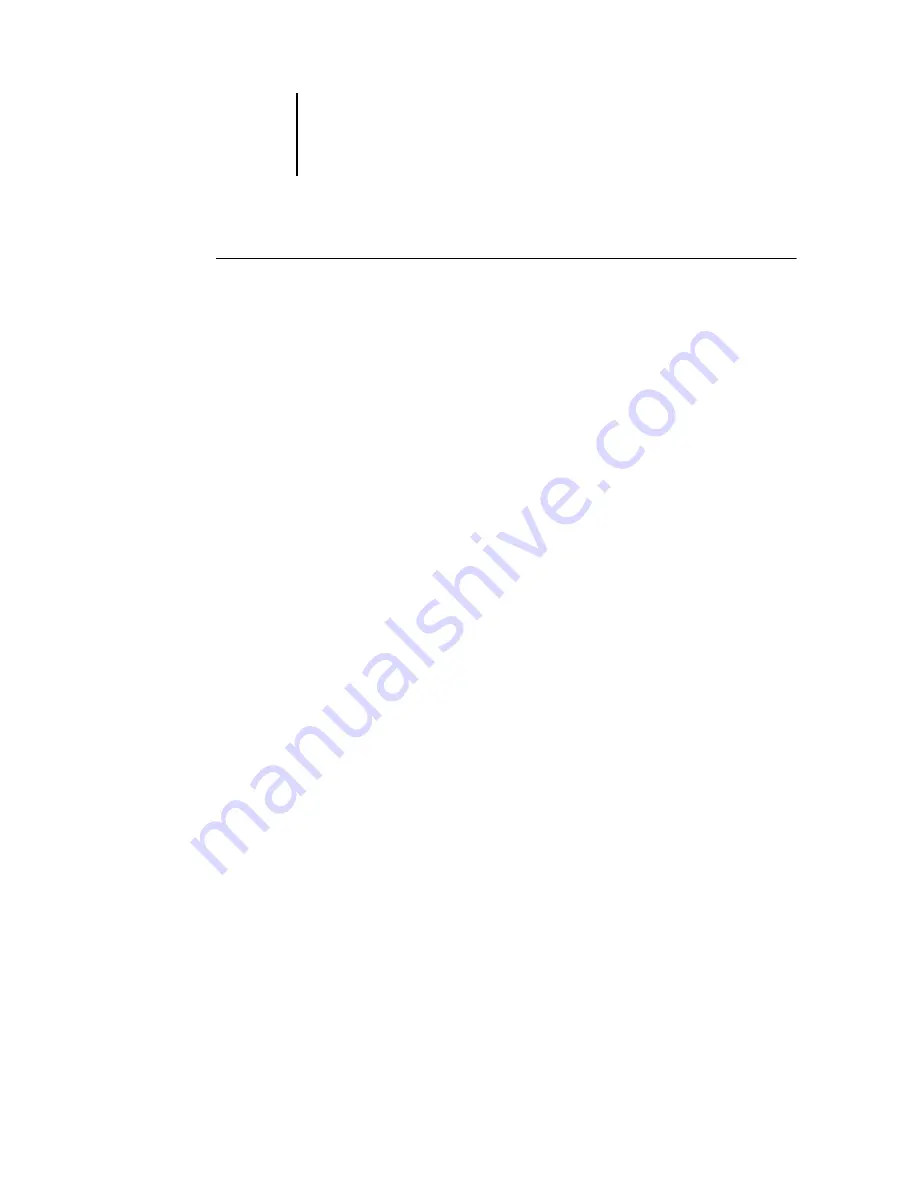
2
2-5
Setting up the Fiery EX2101 as a PostScript printer
T
O
INSTALL
THE
PRINTER
DESCRIPTION
FILES
FOR
M
AC
OS X
1.
Quit all open applications.
2.
Make sure that Print Center is not running on your computer.
Print Center updates the list of available printers when it restarts. If a printer
description file is added while Print Center is running, you cannot select the associated
printer model until you restart Print Center.
3.
Insert the User Software CD into the CD-ROM drive.
4.
Open the Printer Driver folder inside the OS X folder on the User Software CD.
5.
Click the OS X Installer icon to start installing printer description files.
6.
Follow the on-screen instructions.
The OS X Installer installs the printer description files that correspond to
the Fiery EX2101.
After you have completed installation, restart your computer.
Setting up the Fiery EX2101 in the Print Center
After you install the printer description files, you must set up the Fiery EX2101 in the
Print Center in order to take full advantage of its features. This section describes how
to set up the Fiery EX2101 and configure installable options. The PPD Installer
installs all language files at the same time. The following procedures describe how to set
up the Fiery EX2101 on a system using either English or a non-English language.






























