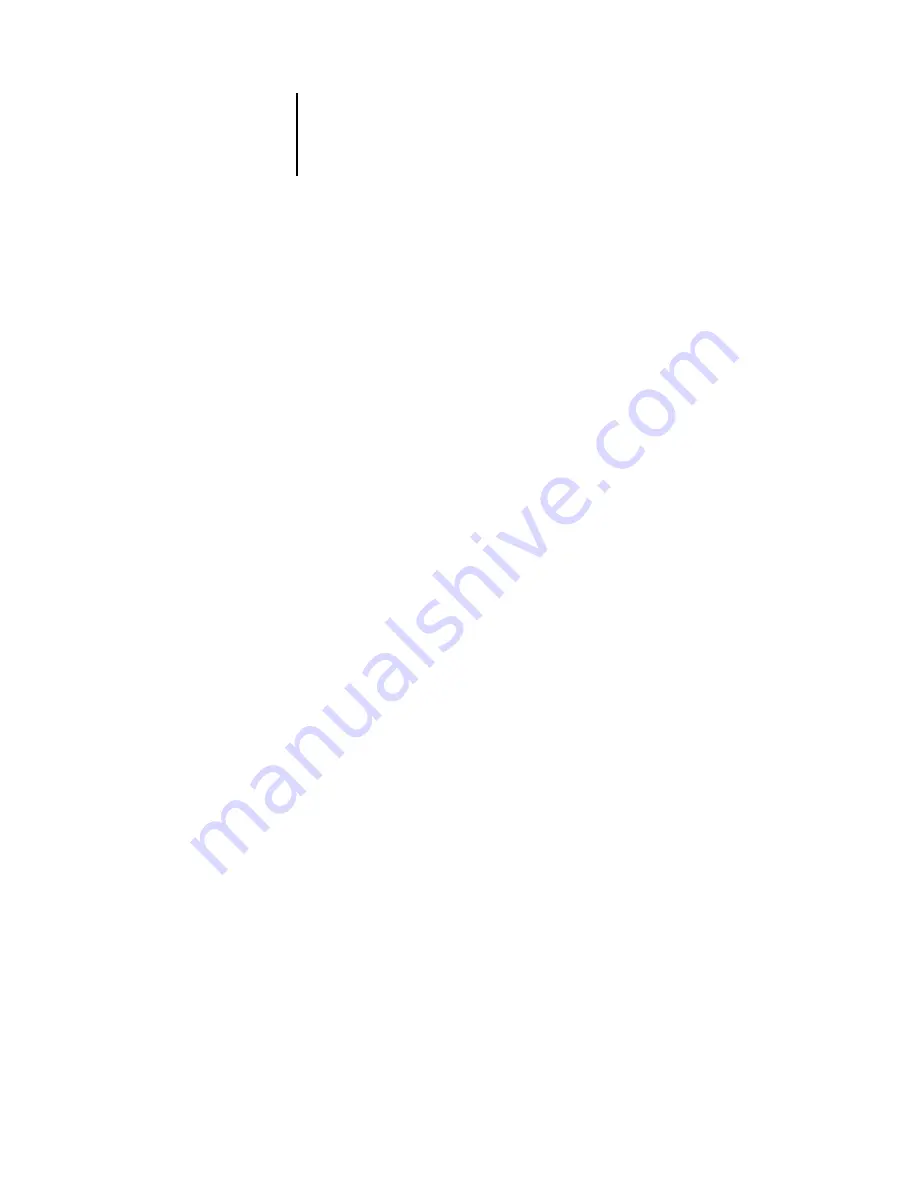
2
2-21
Preparing to work with Command WorkStation
3.
In the Select Printer area, specify where you want to print the pages.
Server
—The pages you specify are printed to the Fiery.
Local Printer
—Allows you to print the Configuration page, Archive Log, and Queues
to any printer installed on your Windows computer.
4.
In the Select Pages area, specify the pages you want to print.
Each set of pages contains specific information about the server:
PS Test Page
—Allows you to confirm that the Fiery is properly connected to the copier,
and provides color and grayscale samples to troubleshoot problems with the copier or
the Fiery. The following settings are among those listed on the Test Page: Server Name,
Printer Model, color settings, calibration information, date and time the Test Page was
printed.
Configuration
—Provides the current server and device configuration. This page lists
general information about the hardware and software configuration of the Fiery, the
current settings for all Setup options, information about the current calibration, and
the network addresses of the server.
Job Log
—Lists a log of the last 55 jobs processed or printed. For information on the
fields in the Job Log and on printing it in other forms, see
Control Panel Map
—
Provides an overview of the screens you can access from the
Control Panel. For information about using these screens to set up the Fiery, see the
Color Charts
—Provides samples of the RGB, CMY, and PANTONE colors available
from the Fiery.
PS Font List
—Lists all fonts currently resident on the Fiery hard disk.
5.
Click Print.
Server information pages printed with the Print Pages command appear in the Fiery
Job Log with the user name “Operator,” even if you logged in as Administrator.






























