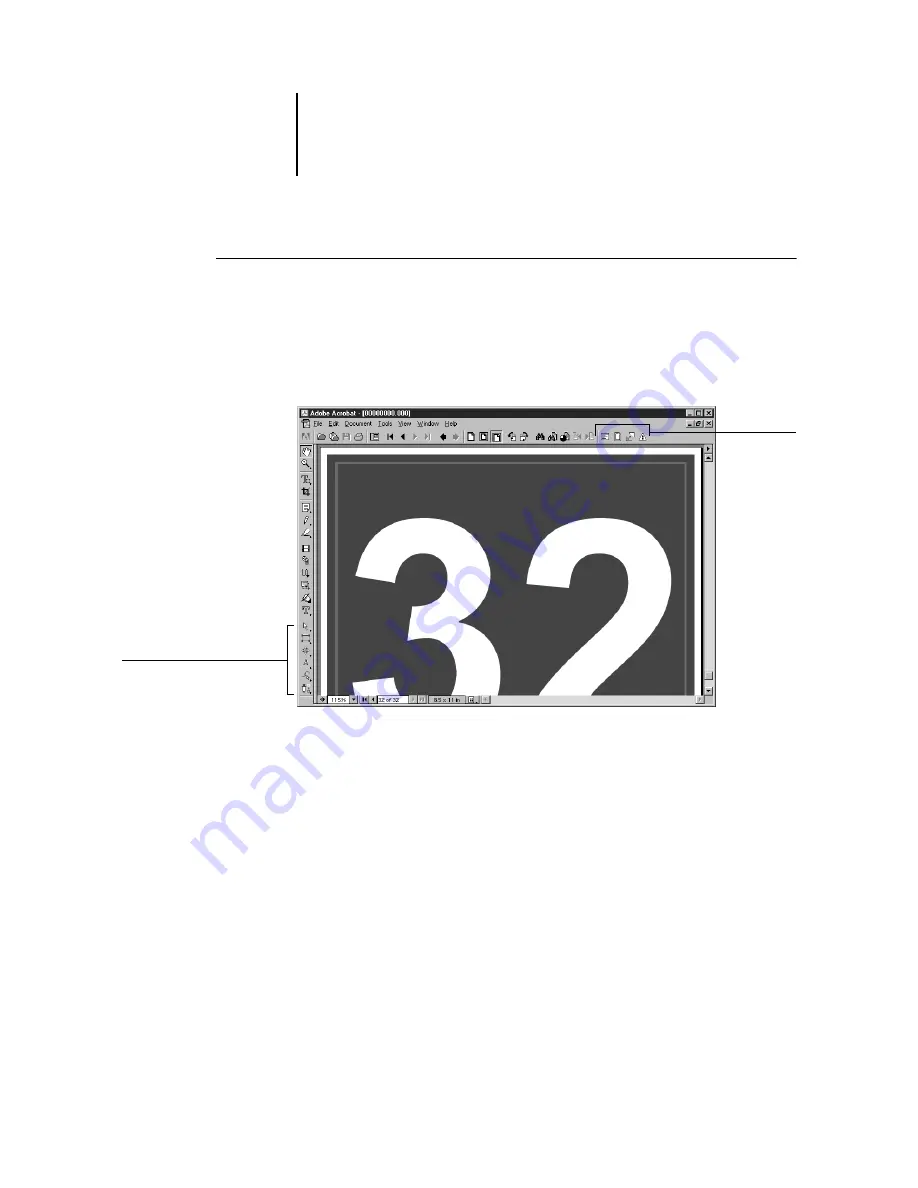
6
6-20
Advanced Features of DocBuilder Pro
T
O
USE
P
IT
S
TOP
WITH
D
OC
B
UILDER
P
RO
1.
Right-click a sheet in Preview or Layout mode and choose Edit Page from the
menu that appears.
Adobe Acrobat starts, and the document appears in the Acrobat window. The standard
Acrobat tools are available for use, as well as the PitStop tools, which display with
purple lines.
2.
Use the PitStop editing tools to edit the document content.
For instructions on using PitStop, see your online PitStop documentation. To access
this documentation, choose Help > Plug-In Help > Enfocus PitStop Professional from
the Acrobat menu.
3.
When you have finished editing, click Close in the Acrobat window.
You are prompted to save the changes.
4.
Click Yes.
5.
Click the Command WorkStation window to bring it to the foreground.
The edited file appears in the full-screen preview window.
PitStop
editing tools
PitStop editing tools






























