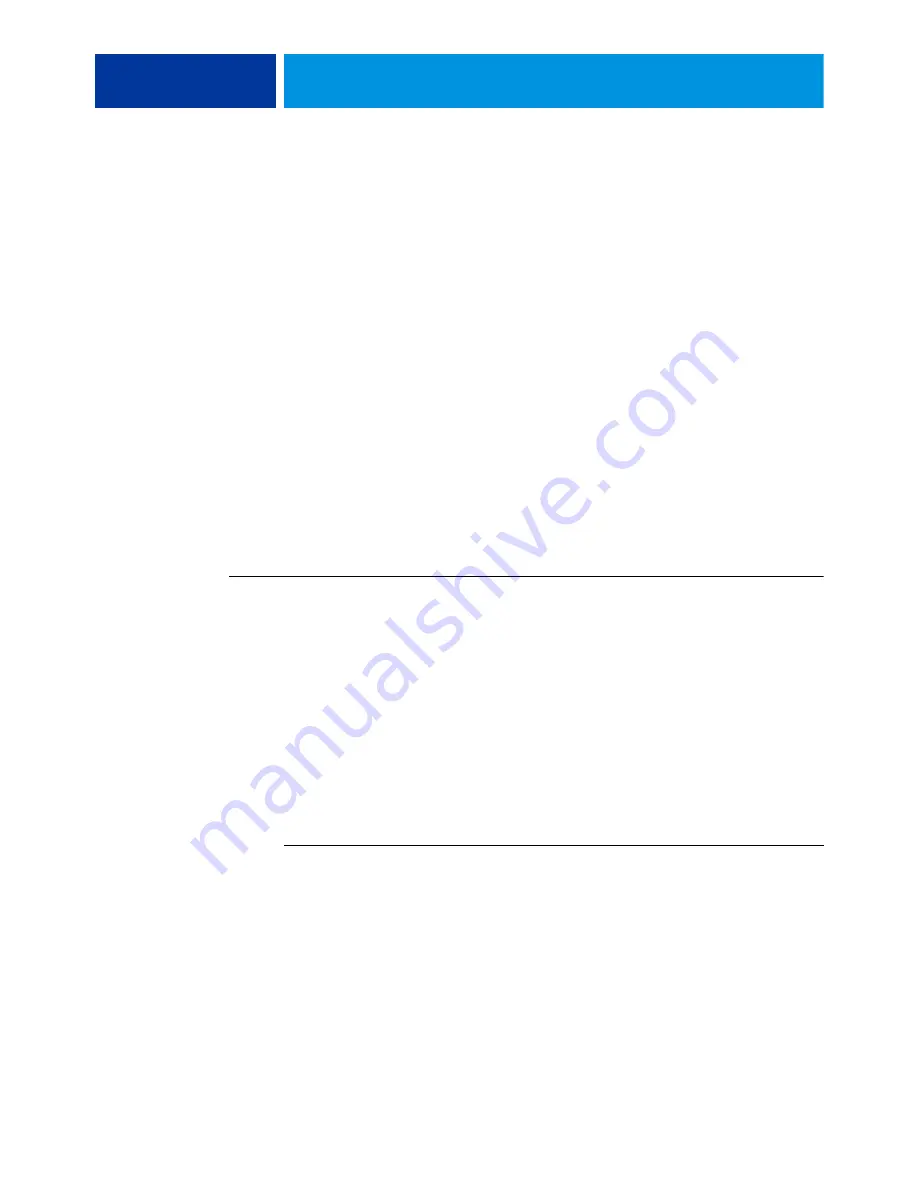
S
YSTEM
AND
U
SER
SOFTWARE
105
Backing up and restoring the E-8100 Setup Configuration
The current E-8100 Setup configuration settings can be backed-up before system software
installation and restored afterward using WebTools.
The following configuration settings can be backed up:
• Settings made using the Configure WebTool (except Server Name)
• Custom editing curves
• Custom spot colors
• Impose templates saved in the default directory for these files on the Print Server
• Preflight setup
• Address books
• Paper Catalog
N
OTE
:
The configuration file is saved on the computer from which you access the Configure
WebTool. Make sure that you do not save the configuration file to the E-8100 itself.
Otherwise, when you reinstall system software, the configuration file residing on the E-8100
is deleted.
T
O
BACK
UP
OR
RESTORE
E-8100
SETTINGS
1. From a client computer, start an Internet browser and type the IP address or DNS name of the
E-8100.
The E-8100 home page appears.
2. Click Launch Configure.
3. At the Login prompt, select Administrator in the user name field (if needed), type Fiery.1 in
the password field, and then select OK.
N
OTE
:
Type
Fiery.1
exactly. The password is case-sensitive; for example,
fiery.1
will not work.
4. Choose Server > Backup/Restore, and then choose one of the following options:
5. Click Backup Fiery Settings.
6. In the dialog box that appears, accept the default file name or type a new name for the
backup file.
7. Click Save.
To backup settings
To restore settings
• Click
Backup Fiery Settings.
• Click
Restore Fiery Settings.
• In the dialog box that appears, accept
the default file name or type a new
name for the backup file.
• In the dialog box that appears, type
the name of the configuration
settings file or select it from the list.
• Click
Save.
• Click
Open.






























