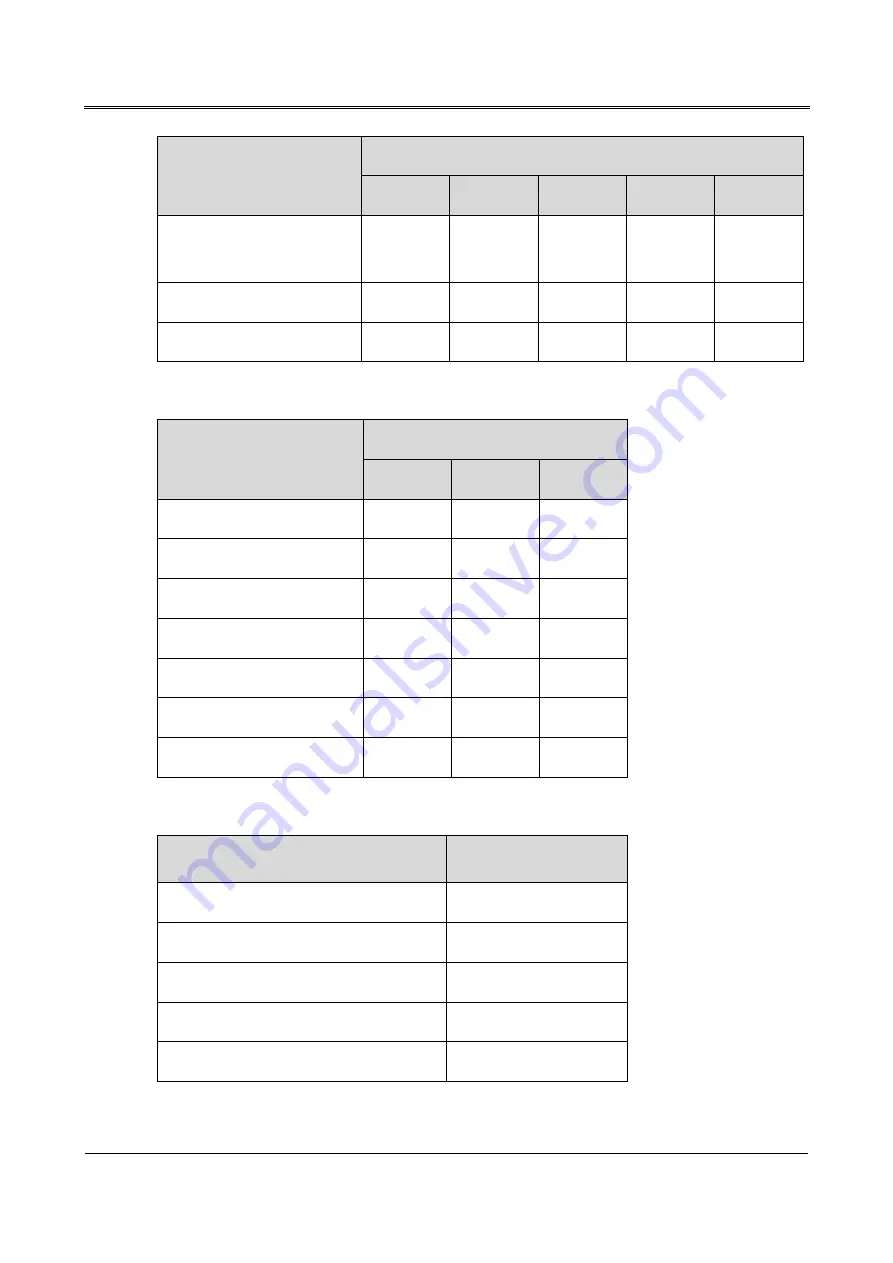
MY Series (10kVA-40kVA) UPS
User Manual
3 Installation
25
31 mode
MY10/10S MY15/15S MY20/20S MY30/30S MY40/40S
Mains output neutral wire
(N)
16
25
25
2*25
2*25
DC input (+/BATN/-)
10
10
10
2*10
2*10
Grounding wire (PE)
2*10
2*10
2*10
25
25
Table3-7
Recommended cross-sectional area of wire (unit: mm
2
, environment temperature: 25
℃
)
11 mode
MY10/10S MY15/15S MY20/20S
Mains input live wire (L)
16
25
25
Input neutral wire (N)
16
25
25
Bypass input live wire (L)
16
25
25
Mains output live wire (L)
16
25
25
Mains output neutral wire (N)
16
25
25
DC input (+/BATN/-)
10
10
10
Grounding wire (PE)
2*10
2*10
2*10
Table3-8
Contrast list between wires and wiring terminals
Wire cross-sectional area (unit: mm
2
)
Wiring terminal type
4
RVS3.5-5
6
RVS5.5-5
10
RNBS8-5
16
RNBS14-6
25
RNBS22-6
















































