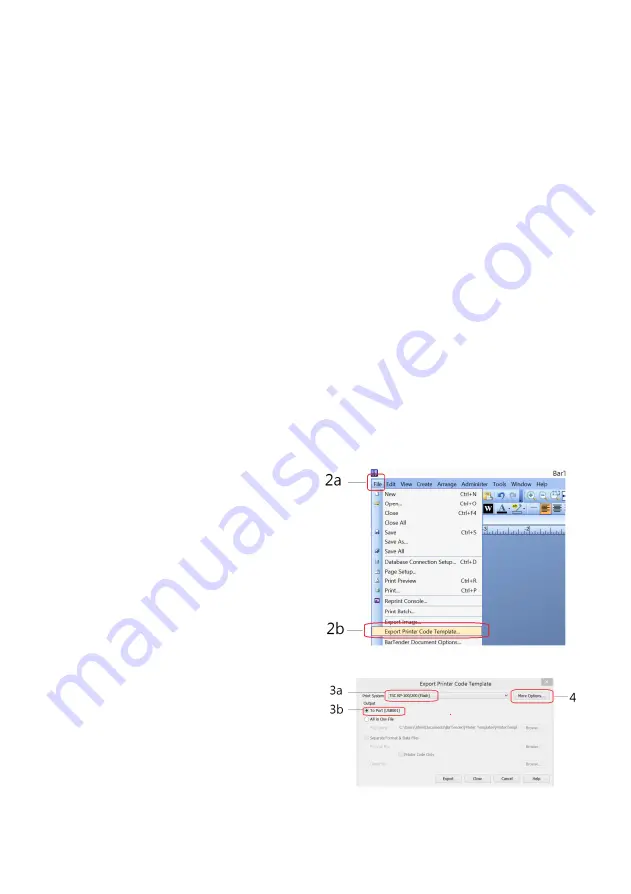
70
25. Appendix E: - Create & Upload Label to TSC
Printer
E.1 Selecting the Correct Edition for Bartender Software
To enable label uploading from computer to TSC printer, it is necessary to run
as Bartender as Automation or Enterprise Automation edition. Procedures as
below: -
1.
Install Bartender Software to computer. The Bartender software
usually comes with the TSC printer. If not, please contact your printer
supplier.
2.
Run Bartender, then click on Help, then click on Edition Selection.
3.
Select Enterprise Automation or Automation, then click OK.
4.
At this point, correct Bartender edition is selected.
E.2 Adding Information from Instrument to Label & Uploading to a TSC
Printer
The below procedures is based on Bartender Label Software. If a different
label creating software is used, contact your label software for more details if
in doubt.
1.
Create the foundation of a
label by Bartender. All
information to be obtained
from instrument should be
added afterward.
2.
Once the label foundation
has been completed; (a)
click on File and (b) select
Export Printer Code
Template.
3.
On Print System; (a) select
TSC KP-100/200 (Flash)
and (b) select To Port.
4.
Click More Option.
5.
Then (a) click Print Dialog
Data Sources, then (b) click
on Format ID/Name.
Summary of Contents for 19e
Page 2: ...2 ...
Page 63: ...63 22 Appendix B PC Output Protocols ...
Page 64: ...64 ...
Page 65: ...65 ...
Page 73: ...73 Fidelity Measurement Co Ltd http www fi measurement com e mail info fi measurement com ...


















