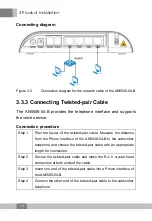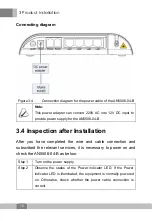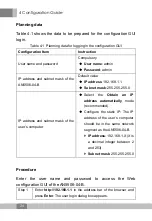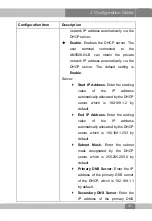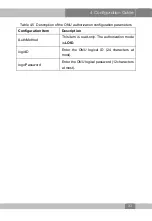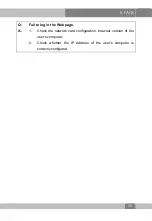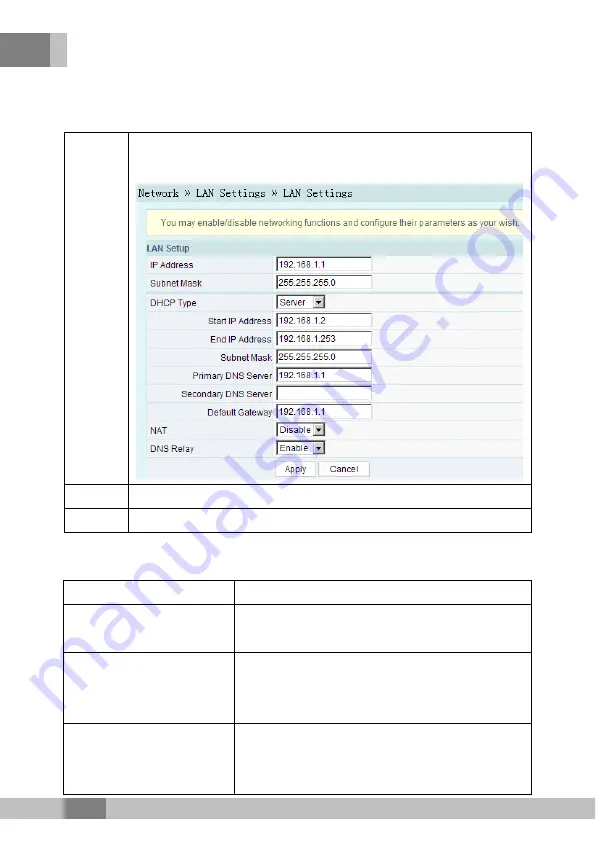
4 Configuration Guide
30
4.6 Configuring LAN Service
Step 1
Select
Network
→
LAN Settings
in the navigation bar. In the
GUI that is opened, configure the Internet access service.
Step 2
Configure the LAN service parameters according to Table 4.4.
Step 3
Click
Apply
to save the configured data.
Table 4.4 lists the descriptions for the configuration parameters.
Table 4.4 Description of the LAN service configuration parameters
Configuration Item
Description
IP Address
Enter the LAN-side IP address of the
AN5506-04-B, which is 192.168.1.1 by default.
Subnet Mask
Enter the LAN-side subnet mask of the
AN5506-04-B, which is 255.255.255.0 by
default.
DHCP Type
Disable
: Disables the DHCP server. The
user terminal connected to the
AN5506-04-B cannot obtain the private