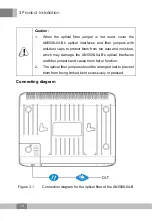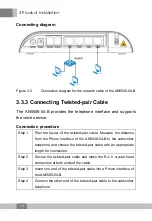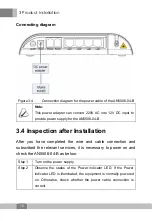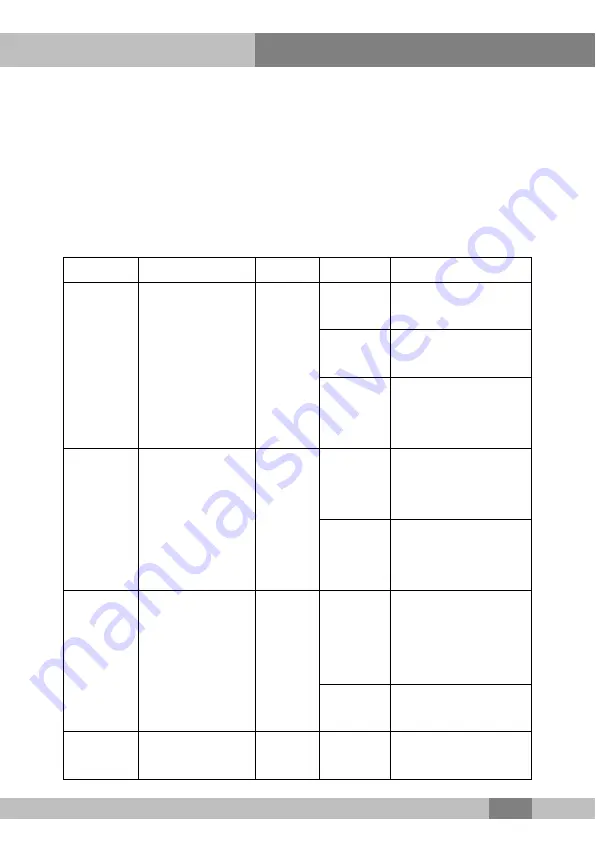
2 Equipment Housing Description
7
2.2 Indicator LED Description
The AN5506-04-B shows the operating status of the equipment
with various indicator LEDs, thereby the users can learn about the
status directly. Table 2.1 shows the description of the indicator
LEDs.
Table 2.1 Indicator LED description for the AN5506-04-B
Name Meaning
Color
Status Description
PON
Registration
status indicator
LED
Green
ON
The ONU is
activated.
Blinking
The ONU is being
activated.
OFF
The ONU has not
initiated its activation
process.
LOS
Optical signal
status indicator
LED
Red
Blinking
The equipment
receives no optical
signal.
OFF
The equipment
receives optical
signals.
Power
Power status
indicator LED
Green
ON
The equipment is
powered on via the
3-conductor DC
power supply.
OFF
The equipment is not
powered on.
VoIP
VoIP status
indicator LED
Green ON
The equipment
registers to the