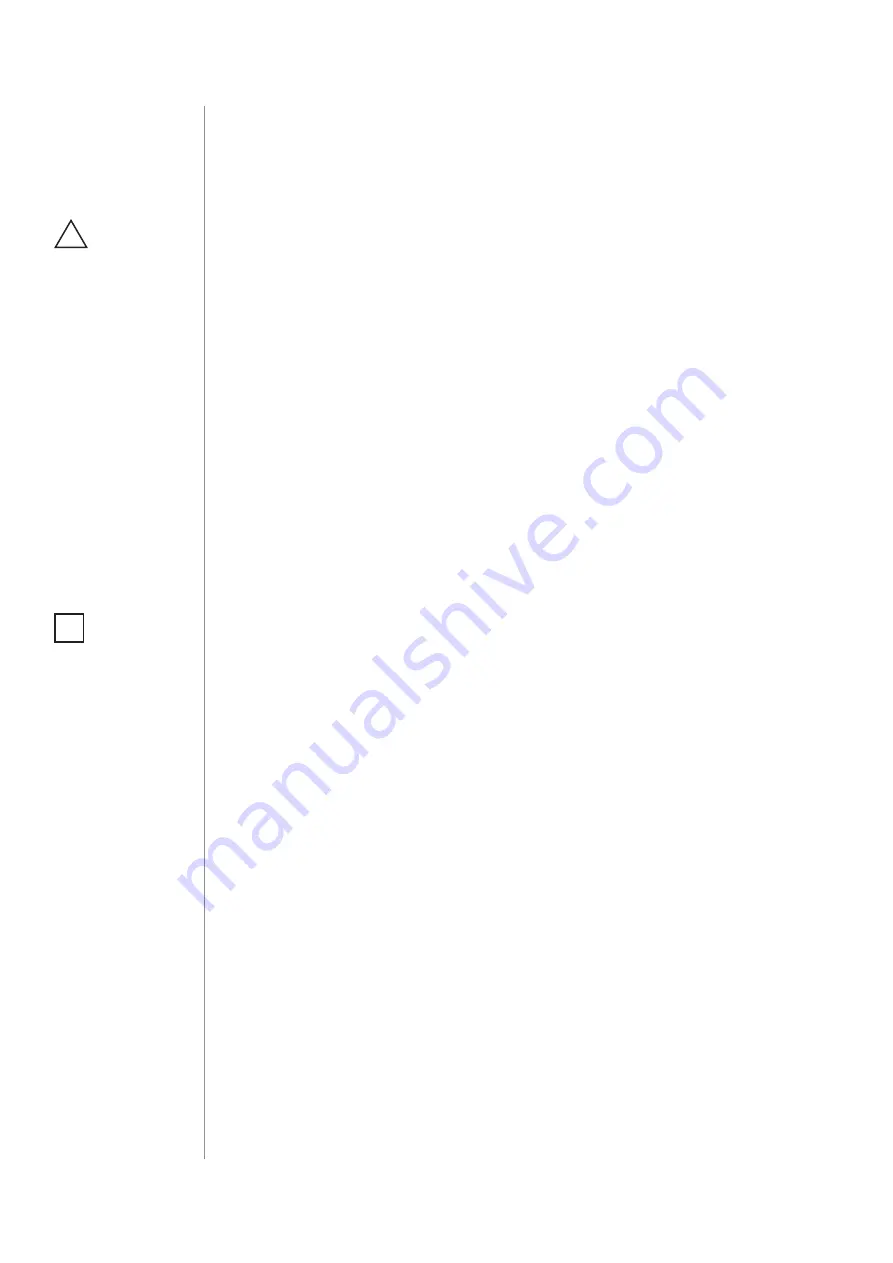
14
Z-WAVE RAnGE TEST
#8: Z-Wave range test
The Switch 2 has a built in Z-Wave network main controller’s
range tester
.
Follow the below instructions to test the main controller’s range:
1. Switch off the mains voltage (disable the fuse).
2. Remove the Switch 2 from the wall switch box.
3. Switch on the mains voltage.
4. Press and hold the B-button to enter the menu.
5. Wait for the visual lED indicator to glow violet.
6. Quickly release and click the B-button again.
7. Visual indicator will indicate the Z-Wave network’s range (range
signalling modes described below).
8. To exit Z-Wave range test, click the B-button.
Z-Wave range tester signalling modes
:
Visual indicator pulsing green
- the Switch 2 attempts to establish
a direct communication with the main controller. If a direct commu-
nication attempt fails, the device will try to establish a routed com-
munication, through other modules, which will be signalled by visual
indicator pulsing yellow.
Visual indicator glowing green
- the Switch 2 communicates with
the main controller directly.
Visual indicator pulsing yellow
- the Switch 2 tries to establish a
routed communication with the main controller through other mod-
ules (repeaters).
Visual indicator glowing yellow
- the Switch 2 communicates with
the main controller through the other modules. After 2 seconds the
device will retry to establish a direct communication with the main
controller, which will be signalled with visual indicator pulsing green.
Visual indicator pulsing violet
- the Switch 2 does communicate at
the maximum distance of the Z-Wave network. If connection proves
successful it will be confirmed with a yellow glow. It’s not recom-
mended to use the device at the range limit.
Visual indicator glowing red
- the Switch 2 is not able to connect
to the main controller directly or through another Z-Wave network
device (repeater).
CAUTION
To make Z-Wave range
test possible, the de-
vice must be added
to the Z-Wave control-
ler. Testing may stress
the network, so it is
recommended to per-
form the test only in
special cases.
!
NOTE
Communication mode
of the Switch 2 may
switch between direct
and one using rout-
ing, especially if the
device is on the limit
of the direct range.
i
Summary of Contents for Switch 2 FGS-2 3 Series
Page 2: ......


























