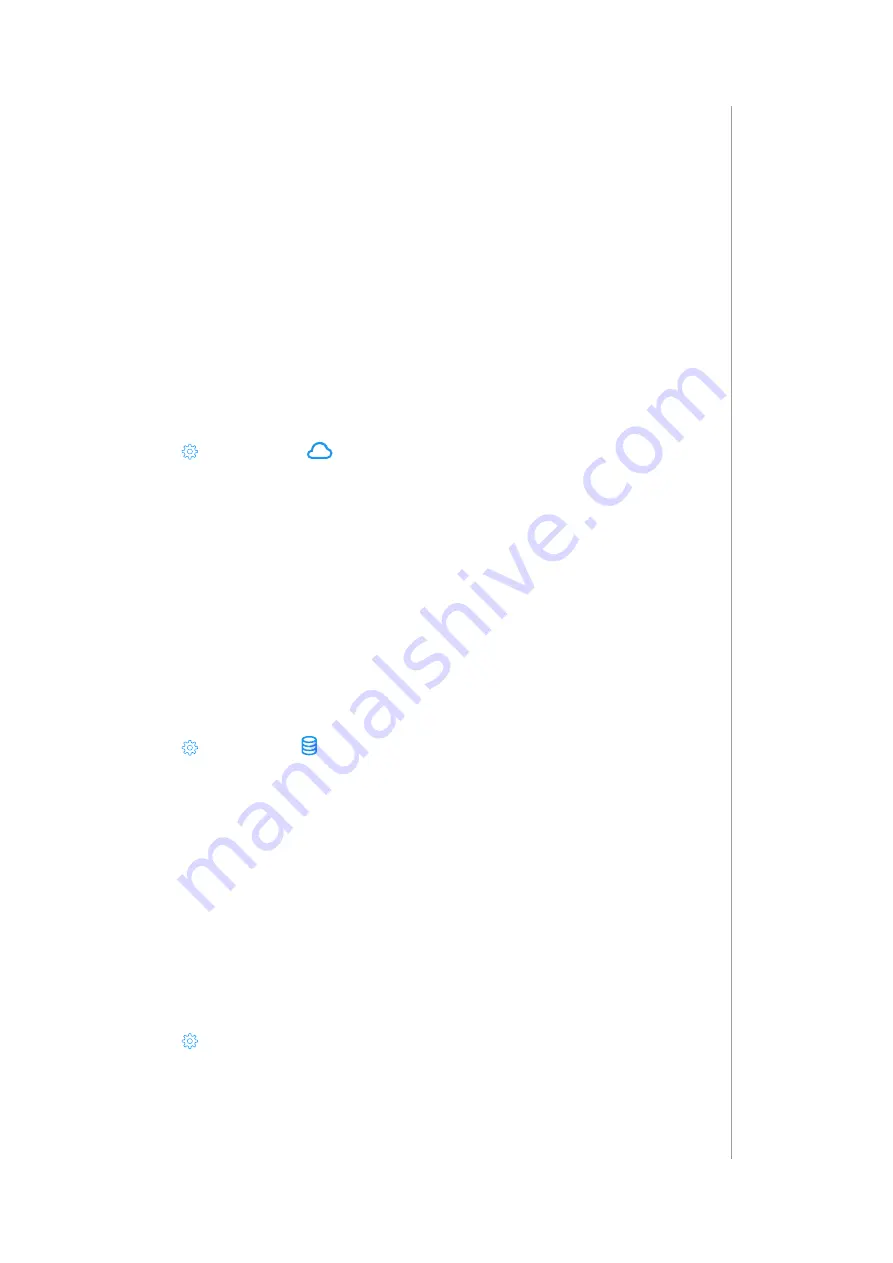
53
bacKups
31: BACKUPS
Backups of your entire system are the best way to prevent losing
configuration data in case of any issues or unintentional changes. We
recommend creating backups regularly.
There is limited storage for backups! You can store up to 5 local and
up to 50 MB of backups in our cloud service. If you need more you can
download and save them on your computer.
31.1: CREATING CLOUD BACKUPS
Cloud backups require configured and enabled Remote Access (see link
enable remote access).
1. Open the Configuration Interface.
2. Go to
>
Backup
>
Cloud Backup.
3. Click Create backup.
4. Enter a description for the new backup.
5. Confirm.
6. Wait for the process to end (interface will be unavailable while creating
the backup).
7. The backup will be added to your cloud backups.
31.2: CREATING LOCAL BACKUPS
1. Open the Configuration Interface.
2. Go to
>
Backup
>
Local Backup.
3. Click Create backup.
4. Enter a description for the new backup.
5. Confirm.
6. Wait for the process to end (interface will be unavailable while creating
backup).
7. The backup will be added to your local backups.
31.3: DOWNLOADING LOCAL BACKUP FILE
1. Open the Configuration Interface.
2. Go to
>
Backup.
3. Click Download next to the local backup you want to download.
4. File with last local backup will be downloaded on your computer.

























