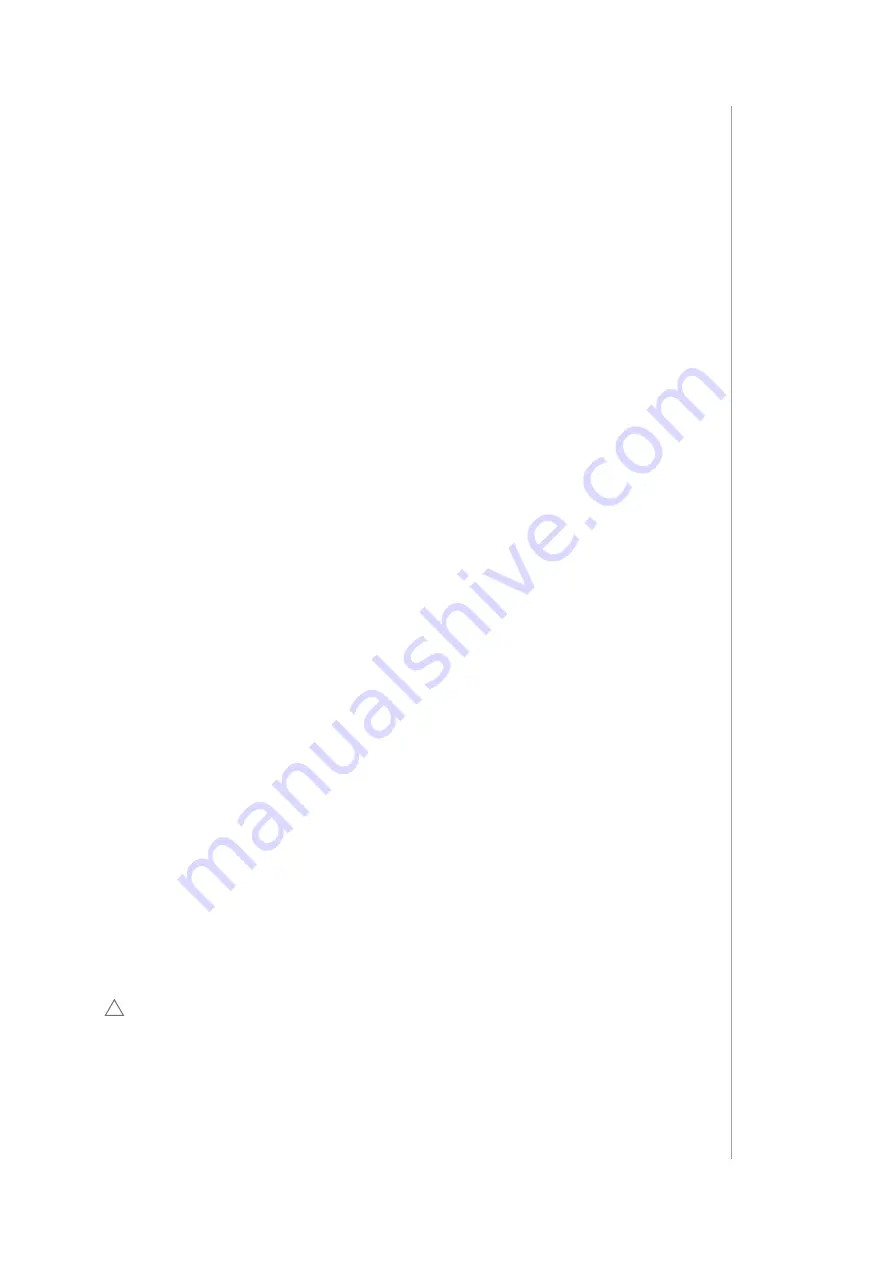
49
recovery moDe
27.2: SWITCHING BETWEEN SYSTEMS
You can switch between system A and B at any moment using the
Recovery Mode, e.g. when current system encounters a problem.
1. Enter the Recovery Mode.
2. Click Switch to System A/B.
3. Choose if you want to restore Latest version or use Local file.
4. Confirm.
27.3: REPAIRING SYSTEM
This feature allows you to restore the operating system to the latest
version or version from a file without deleting any user data. Only the
system will be refreshed.
Depending on how you have entered the Recovery Mode, different
system will be available for repairing: inactive when entered via
configuration interface or active when entered using D button. Switch
system to repair the other one.
1. Enter the Recovery Mode.
2. Click Repair System A/B.
3. Choose if you want to restore Latest version or use Local file.
4. Confirm.
27.4: RESETTING NETWORK SETTINGS
In some cases, problems with the gateway may be caused by changes
in the network configuration of the environment in which the gateway is
located. If you do not want to restore the entire system to factory settings,
try resetting the network settings first, as this may solve your problems
with the gateway.
1. Enter the Recovery Mode.
2. Click Reset in the Reset Network Settings section.
3. Confirm.
27.5: RECOVERING SYSTEM
!
CAUTION
: The configuration will be removed and lost if not backed
up. This feature allows you to restore the operating system to the latest
version or version from a file and delete all data from this system (users,
devices, scenes etc.).
Depending on how you have entered the Recovery Mode, different
system will be available for recovering: inactive when entered via
configuration interface or active when entered using
D
button. Switch
system to recover the other one.





























