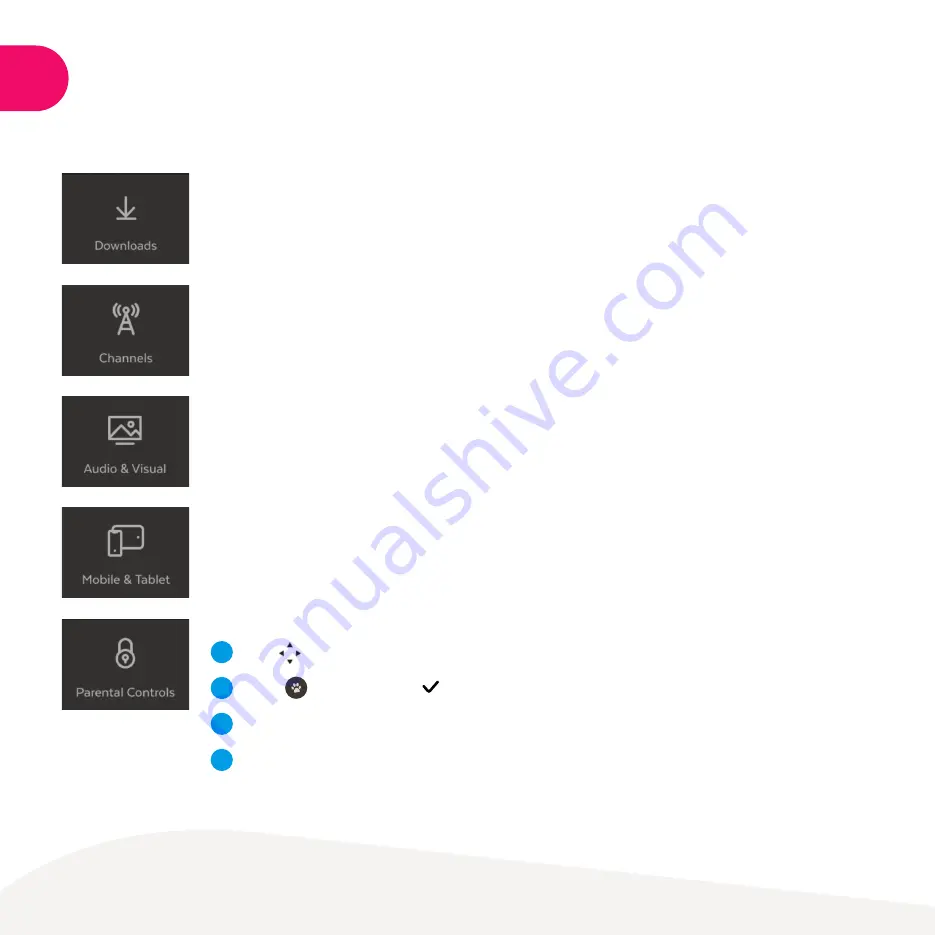
37
Settings including Parental Controls
There are lots of things you can do in the Settings area at
Menu > Manage > Settings
.
Here we outline the most commonly used ones.
View your downloads
View all your downloading items, change the order of downloads or delete items.
Optimise your sound and display
Select
Audio & Visual > Video
to optimise your TV screen display. To refine your video settings or
turn on HDR (High Dynamic Range) if your TV supports this, choose
Advanced
. In
Audio
you can
turn on Surround Sound 5.1 if using a surround sound system. Select
Bluetooth
to pair headsets,
speakers, or phones. For more information see Page 40.
Set up for channels
Access the Free-to-Air (FTA) frequency scan that identifies and tunes all visible channels. You can
also add your favourite channels to your Favourites list or hide selected channels.
Mobile & Tablet
Find your Activation Code (also called Fetch ID) which you need to sign in to the Fetch Mobi App.
Then you can control your Fetch Mighty like a remote control from your mobile device. See the
Mobile App Guide at
fetch.com.au/guides
for more information.
13
Channel Locking
Use
to highlight the channel you wish to lock.
Press
which will prompt
next to the locked channel.
Repeat for all channels you wish to lock.
To remove locking from previously locked channels repeat the above steps.
1
3
4
2
Summary of Contents for Mighty
Page 1: ...Mighty User Guide ...

































