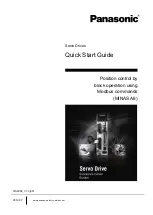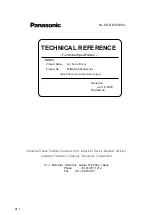Symbol
Description
Execute record set
Stop record set
Tab. 65 Description of the control side symbols
2.6
Integrating a device in a Festo controller
Devices can be connected to networks via connectors within the Designer of the Festo Automation
Suite. Depending on the type of device, the connectors are displayed on different sides of the tile. In
the event of a master/slave connection, one of the two devices is a master device and the other a
slave device.
Device functions
Functions that are available to the applicable device in the CODESYS extension of the Festo Automa-
tion Suite are described in more detail in the documentation of the relevant device library.
The device library and the related documentation are automatically integrated into the CODESYS pro-
gram.
An example of the integration of a CMMT servo drive into a CODESYS program is described below.
Connecting device to a controller as a slave
•
Connect device to a Festo controller as a slave (
è
Online help for Festo Automation Suite,
chapter "Projecting device networks").
Ä
–
The slave device is displayed in the "Programming" context of the controller (master
device)
–
The slave device is automatically integrated in the control program when a connection to
the controller is established (master device)
–
The slave device can be activated under the name specified in the Festo Automation Suite
in the CODESYS extension of the Festo Automation Suite.
Setting the operating mode on the "Fieldbus" parameter panel
If the device is connected to a controller, the operating mode in which the servo drive should be activ-
ated in the control program and the version of the device driver in the CODESYS CODESYS extension of
the Festo Automation Suite can be specified on the "Fieldbus" parameter panel
è
The following operating modes are available:
CMMT-ST Plug-in
98
Festo — CMMT-ST-SW — 2019-02
Summary of Contents for CMMT-ST-SW
Page 615: ......