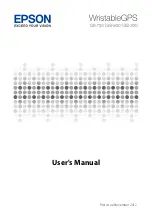Please keep the watch and strap clean and dry. It is not recommended to wear the watch over
tightly. Please take off your watch after wearing for a long time and rest your wrist.
Unless otherwise stated, this device is not a medical device and is not intended to diagnose or
prevent any disease. But we will track your daily activities and health information as accurately
as possible.
5. FAQs
How to synchronize the data on the watch to the App?
If your watch is already connected with the app, data on the watch will automatically updated
and synchronized when you start the app, or you can tap the sync (
) icon on the app for
manually synchronization.
How to reduce battery consumption?
To reduce battery consumption, it is recommended to set the screen off time to be 10 seconds and to
reduce the brightness and vibration intensity of the watch. When the touch screen power is off, the
watch hands will continue to run for 60 days.
What if the watch freezes?
If the watch screen freezes, press and hold the crown for 10 seconds until the watch reboots and the
dynamic diagram appears.
How do you calculate the calories burned?
Calories burned are calculated based on the data you input while creating your account (gender, age, height and
weight). The calorie data on the watch will be cleared every day at midnight.
How to change my activity goal value?
Open the mobile app, go to Settings - Application Settings, tap the target to go to the target settings
page and change your activity goal value.
How to update the watch or App version?
Your watch automatically detect for updates every day. When there is an update, there will be an
update notification on the mobile app (make sure your watch has at least 30% power before
upgrading).
How to get notifications from the watch?
Your watch can receive notifications from your mobile, including SMS, incoming call, email
notification, etc., to ensure that important information can be monitored at any time. Please make
sure Bluetooth is turned on and obtaining information from app is allowed in your mobile.
How to quick start using the watch?
1. Scan QR code on the watch for pairing and calibrate by scanning calibration method.
2. Swipe left and right by press and hold the watch face until a thumbnail shows up, choose and
change a watch face.
3. Swipe up from the watch face to go to notification interface. All history notifications can be
checked.
4. Swipe down from the watch face to go to quick setting interface, check weather and QR code,
adjust brightness and vibration mode, find your phone, or check bluetooth connection status.
5. Swipe left and right from the watch to go to home page, music control, sleep monitoring,
multi-sport mode, breathing exercise, heart rate monitoring etc. functions can be selected.