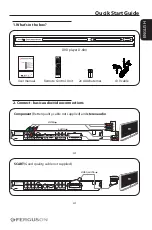ENGLISH
1. What’s in the box?
D-680
DVD player D-680
EN
User manual
PL
Instrukcja obsługi
DE
Handbuch
CZ
Uživatelská příručka
HU
Kézikönyv
ES
Manual del usuario
RU
Руководство
D-680
DVD player
D-680
User manual
Remote Control Unit
2x AAA baterries
A/V cable
2. Connect - basic audio/video connections
Component
(Better quality, cable not supplied) and
stereo audio
VIDEO ANALOG
VGA
S-VIDEO
AUDIO DIGITAL
OPTICAL
COAXIAL
AUDIO STEREO ANALOG
L
R
VIDEO
ANALOG
CVBS
Pb
Y
Pr
AUDIO 5.1 ANALOG
R
L
SW
C
RS
LS
VIDEO AUDIO ANALOG
SCART
VIDEO IN
(CVBS)
TV OUT
Pr (V)
Pb (U)
Y
COMPONENT
VIDEO IN
video
audio
TV
or
SCART
(Good quality, cable not supplied)
VIDEO ANALOG
VGA
S-VIDEO
AUDIO DIGITAL
OPTICAL
COAXIAL
AUDIO STEREO ANALOG
L
R
VIDEO
ANALOG
CVBS
Pb
Y
Pr
AUDIO 5.1 ANALOG
R
L
SW
C
RS
LS
VIDEO AUDIO ANALOG
SCART
SCART IN
video, audio
TV
or
Qucik Start Guide
Summary of Contents for D-680
Page 4: ...ENGLISH ...
Page 30: ......