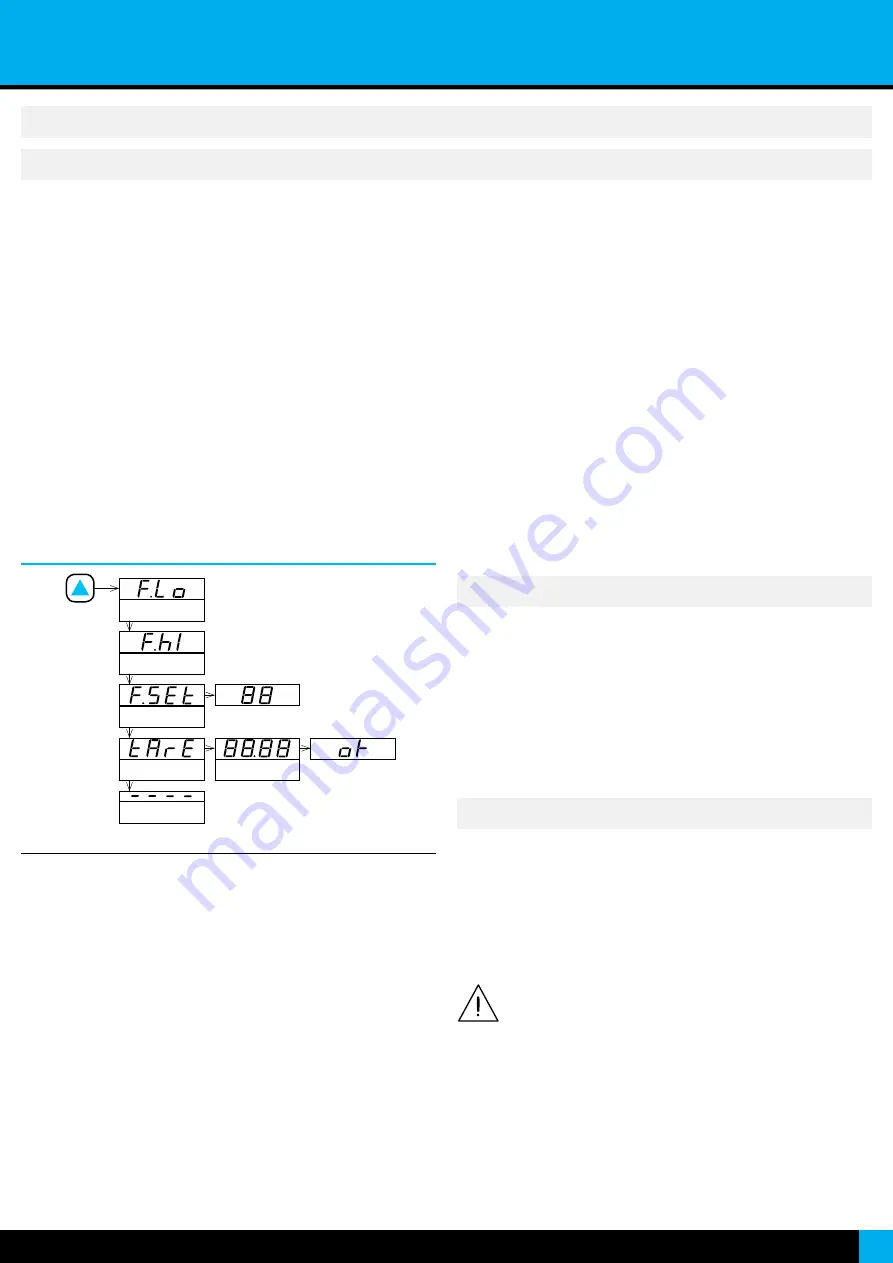
Section INDUSTRIAL . ISOLATED SIGNAL CONVERTERS
13
HOW TO ENTER THE ‘FORCE’ MENU
With the instrument in ‘
normal mode
’ of operation (see section 12.2), press
and hold the ‘
UP
’ (
5
) key for 1 second. The horizontal leds light from bottom
to top. When the upper led lights, the instrument enters into the ‘
force
’ menu.
If the ‘
UP
’ (
5
) key is released before entering into the ‘
force
’ menu, the
horizontal leds light downwards from top to bottom, and the instrument
returns to ‘
normal mode
’ of operation.
HOW TO OPERATE INSIDE THE ‘FORCE’ MENU
The available functions inside the ‘
force
’ menu can be configured (see
section 13.7). By default, ‘
Force High
’, ‘
Force Low
’, ‘
Force Set
’ and ‘
Tare
’ are
available. Inside the ‘
force
’ menu:
•
press the ‘
UP
’ (
5
) key to move to the next function.
•
press the ‘
SQ
’ (
<
) key to activate the selected function.
When the function is active, the display will remain flashing. Press the ‘
SQ
’
(
<
) key to deactivate the function (display stops flashing), or wait for the
rollback to activate.
DESCRIPTION OF ‘FORCE’ FUNCTIONS
The ‘
force
’ functions allow to manually force the output signal to the low
and high levels of the output signal selected. These functions allow to
easily validate the correct function of remote elements connected to the
instrument output, such as PLC, HMI’s, SCADAs, etc.
The ‘
force low
’ function sets the output signal to the minimum value of the
selected range (4 mA or 0 Vdc or the value configured at the ‘
output_low
’
parameter).
The ‘
force high
’ function sets the output signal to the maximum value of the
selected range (20 mA or 10 Vdc or the value configured at the ‘
output_high
’
parameter).
The ‘
force set
’ function sets the output signal to a value between 0 and 100%
of the maximum selected range (4 to 20 mA or 0 to 10 Vdc or the range
configured at the ‘
output_low
’ and ‘
output_high
’ parameters). When entering
the ‘
force set
’ function, the display reads ‘50’ (the output is forced to 50% of
the configured range). Use keys ‘
UP
’ (
5
) and ‘
LE
’ (
3
) to move up to 100% or
down to 0% of the configured range.
12.4 How to operate the ‘Force’ menu
HOW TO ACTIVATE ‘MESSAGES’ FUNCTION
With the instrument in ‘
normal mode
’ of operation (see section
12.2), press the ‘
LE
’ (
3
) key to activate the ‘
messages
’ function. The
‘
messages
’ function displays information about the instrument status.
The information available is configurable (see section 13.8).
The ‘
messages
’ function ends when all the information has been
displayed or front keys ‘
UP
’ (
5
) or ‘
SQ
’ (
<
) are pressed. The ‘
display
’
returns to ‘
normal mode
’ of operation.
12.5 How to activate the ‘Messages’ function
12. How to operate the instrument (cont.)
Table 18
|
Example of ‘Force’ menu with all functions set to ‘on’
‘Force Low’
‘Force high’
Exit
Force Set
Tare
Tare value in mV
See section
for a list and a description of available functions.
FAST CONFIGURATION
The fastest way to configure the instrument is to activate one of the
predefined configuration codes (see section 8).
Access the ‘
configuration menu
’ and enter the ‘
Function code
’ (
codE
)
menu entry. The code displayed is the current active input - output range.
Select the new code and validate. Selecting a code automatically exits
the ‘
configuration menu
’ and activates the new configuration.
*
There are different codes for 4/20 mA and 0/10 Vdc output
signals.
To customize the input and output signals, see the ‘
Advanced scaling
’
section of the ‘
configuration menu
ADVANCED CONFIGURATION
Additional configuration parameters are available at the ‘
configuration
menu
’. The operator can customize the input and output signal ranges,
the messages seen on display, the functions available at the ‘
force
’ menu,
the messages associated to the ‘
LE
’ (
3
) key, activate filters, password
function, etc.
See section 13 for a detailed explanation on the ‘
configuration menu
’.
12.6
Fast and advanced configurations
DESCRIPTION OF ‘TARE’ FUNCTION
The ‘
tare
’ function allows to view the actual value of the tare and manually
apply a tare. Press the ‘
SQ
’ (
<
) key to enter the ‘
tare
’ function, and access
the actual tare value expressed in millivolts’ (see section 10.1) with 2 decimal
points. Press again the ‘
SQ
’ (
<
) key to apply a new tare. The instrument
will show ‘
ok
’ while the new tare is applied, and will return back to indicate
the new tare value applied. Tare value can also be accessed and manually
modified at the ‘
configuration menu
HOW TO EXIT ‘FORCE’ MENU
To exit the ‘
force
’ menu, press the ‘
LE
’ (
3
) key, or press the key ‘
UP
’ (
5
) key
until the parameter ‘
----
’ appears, and select by pressing the ‘
SQ
’ (
<
) key, or
wait without pressing any key until the automatic ‘
rollback
’ activates.
When exiting the ‘
force
’ menu, the horizontal leds light down from top to
bottom, and the instrument returns to ‘
normal mode
’ of operation.
‘ROLLBACK’ FUNCTION
If there is no interaction from the operator for 60 seconds, the instrument
exits the ‘
force
’ menu and returns to ‘
normal mode
’ of operation.
Summary of Contents for I4 Series
Page 24: ......
























