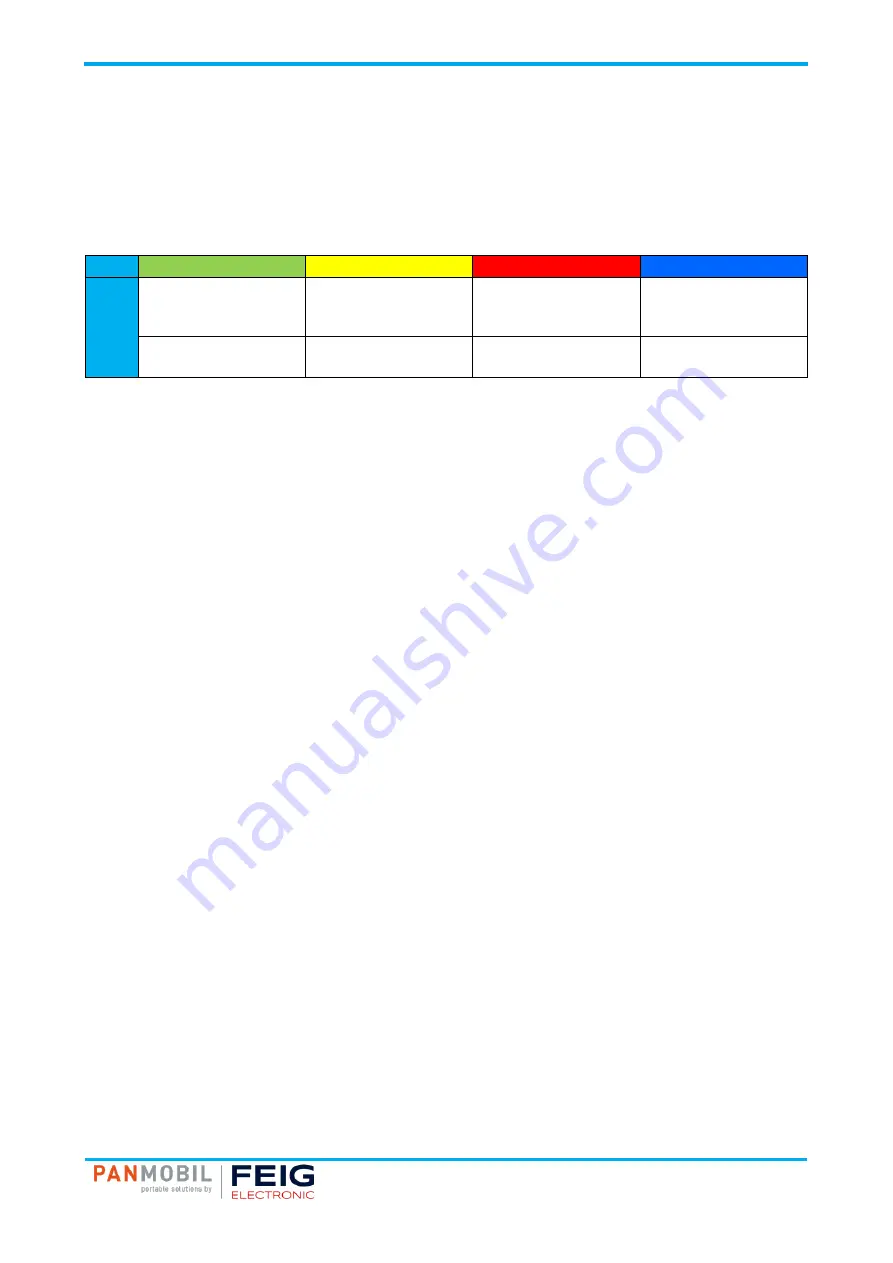
IDENTIFICATION
ID HyWEAR compact
9 Operating Elements
Page 18 of 41
9 Operating Elements
Operating Elements
9.1 LEDs
The ID HyWEAR compact is equipped with five LEDs (see chapter 5.1 Product Illustration on page 12.). The
charging status LED indicates if the ID HyWEAR compact is charged via a USB connection.
No USB Connection (Default)
LED
green
yellow
red
blue
Acti
on
0,5 s
tag/barcode read
on until tag/barcode is
read or timeout
scanning
0,5 s
no tag/barcode read
1 Hz
connection establishment
4 Hz for 4 s
timeout server
every 3 s for 0,2 s
connection OK
9.2 Buzzer
By default, the buzzer is deactivated. You can configure the buzzer via “HyWEAR Config Tool”.
For an overview of the configuration possibilities, see chapter 11 Configuration Parameters on page 24.
9.3 Vibration Feedback
By default, the vibration feedback is deactivated. You can configure the vibration feedback via “HyWEAR
Config Tool”.
For an overview of the configuration possibilities, see chapter 11 Configuration Parameters on page 24.
9.4 Trigger Button
Pushing the trigger button on the fingerless glove activates the scanner for a limited, configurable time
(SCAN-TIME; default 3 s).
9.5 Left Button
By default, the left button has no function. You can configure the button via “HyWEAR Config Tool”. For an
overview of the configuration possibilities, see chapter 11 Configuration Parameters on page 24.
9.6 Right Button
By default, the right button has no function. You can configure the button via “HyWEAR Config Tool”. For an
overview of the configuration possibilities, see chapter 11 Configuration Parameters on page 24.
















































