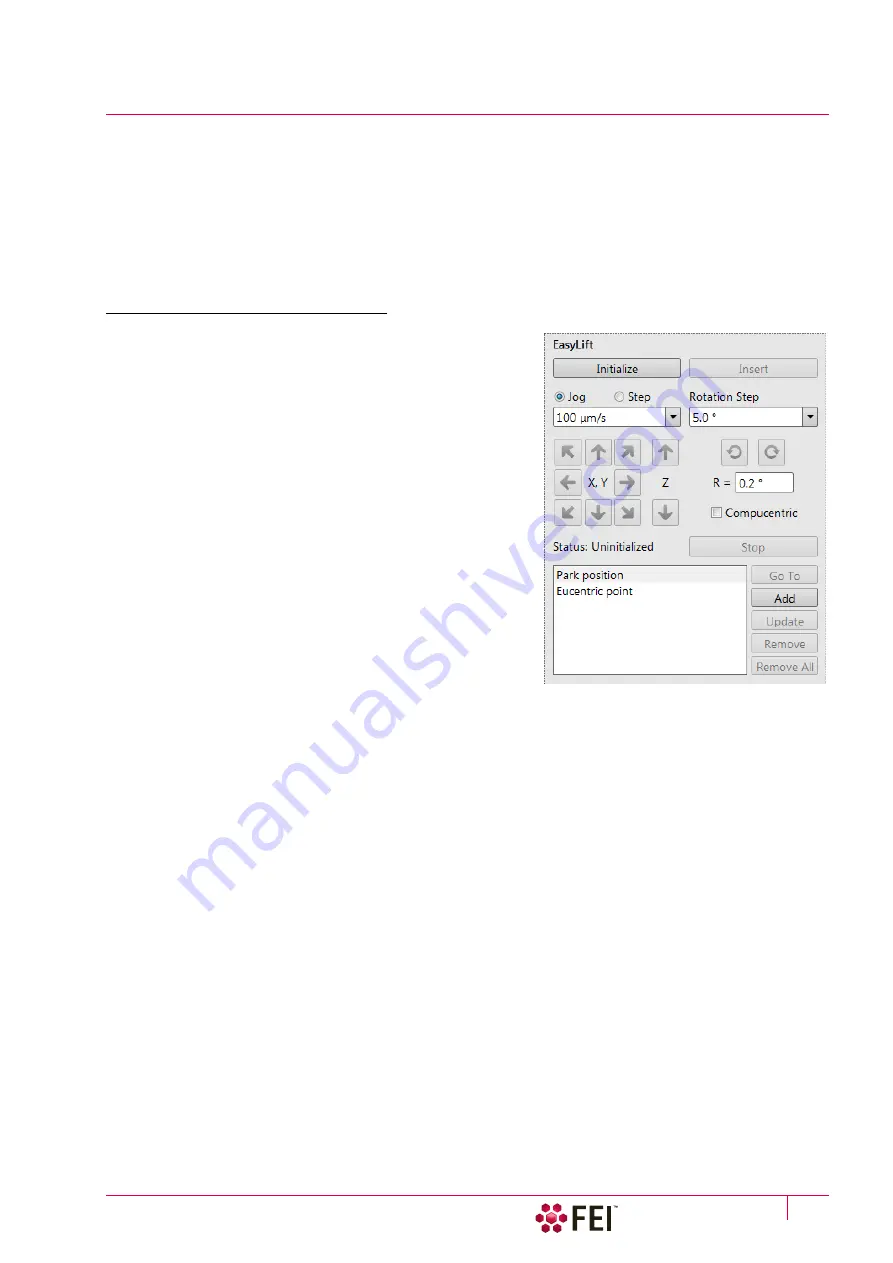
System Options:
EasyLift
C O N F I D E N T I A L – FEI Limited Rights Data
7-15
EasyLift
EasyLift is the tool that allows a sample manipulation during in-situ lift-out technique. This technique consists of
lifting up a piece of material from a bulk and transferring it on a grid (a standard grid that can be loaded into TEM)
inside the chamber of SEM. Equipment has these modifications:
•
EasyLift EX – full capacity version
•
EasyLift – no rotation control
•
EasyLift LT – no rotation and lower movement accuracy
EasyLift Module Control
The EasyLift can be controlled within the
EasyLift
module which
can be found on the
Navigation
and
Sample Preparation
pages.
•
Initialize
button – can be used when the system is in an
unknown state (for instance after power down). The EasyLift
will be positioned in the retracted position with all axes at
home position.
•
Insert
/
Retract
button – will change its function depending on
the state of the EasyLift. Retracting the EasyLift is always
possible. Inserting is only possible when the system is linked
and the WD > 7 mm.
•
Jog
/
Step
radio button – enables to define if the EasyLift needs
to be controlled in a Jog or a Step mode.
In the Jog / Step mode the EasyLift moves with a constant
velocity / by a relative step selectable from the predefined
values from the list box.
•
Arrow
s (keyboard) – the EasyLift can be controlled by clicking
on any arrow button.
In the Jog mode, as long as the mouse button is held, the
EasyLift jogs in the arrow direction. By releasing the mouse
button, the jog movement stops.
In the step mode, each mouse click on moves the EasyLift with
the predefined step size.
•
The needle can only be rotated in the Step mode, the
Step
size can be selected in degrees from the list box. The
rotation is executed when clicking on the clockwise / counterclockwise arrow button. In the edit box beneath
the arrow buttons (
R =
) an absolute rotation value can be set with the 0.2° accuracy.
Note
The rotation with the manipulator can be performed also in the retracted position.
•
Compucentric
check box – activates the compucentric rotation correction of the needle. This keeps the needle tip
in the centre of the imaging after each rotation.
•
Status
(information field) of the EasyLift is noted:
– Uninitialized – run the Initialize procedure
– Retracted – the EasyLift is not inserted
– Ready – the EasyLift is ready for use
– Moving – the EasyLift is moving
•
Stop
button – stops any EasyLift motion
•
variable
Insert
/
Insert To
button – inserts the EasyLift / inserts the EasyLift and drives it to the activated position
The
Park position
is 200
µm
above the
Eucentric point
(SEM coordinates). These two predefined needle positions
can be changed by the
EasyLift: Needle Exchange / Calibration
procedure.
•
The user can add stored position to the list by clicking on the
Add
button.
•
When clicking on a stored value, moving to a new position and clicking on the
Update
button, the actual EasyLift
position will be linked to the stored position. The position can be renamed by activating and clicking on its name.
•
Clicking on the
Remove
/
Remove All
button – removes selected / all stored position(s). The park and eucentric
positions cannot be removed.
Summary of Contents for Scios 2
Page 1: ...User Operation Manual Edition 1 Mar 2017 ...
Page 103: ...Alignments I Column Alignments C O N F I D E N T I A L FEI Limited Rights Data 4 19 ...
Page 110: ...Alignments 254 GIS Alignment option C O N F I D E N T I A L FEI Limited Rights Data 4 26 ...
Page 170: ...Operating Procedures Patterning C O N F I D E N T I A L FEI Limited Rights Data 5 60 ...
Page 178: ...Maintenance Refilling Water Bottle C O N F I D E N T I A L FEI Limited Rights Data 6 8 ...






























