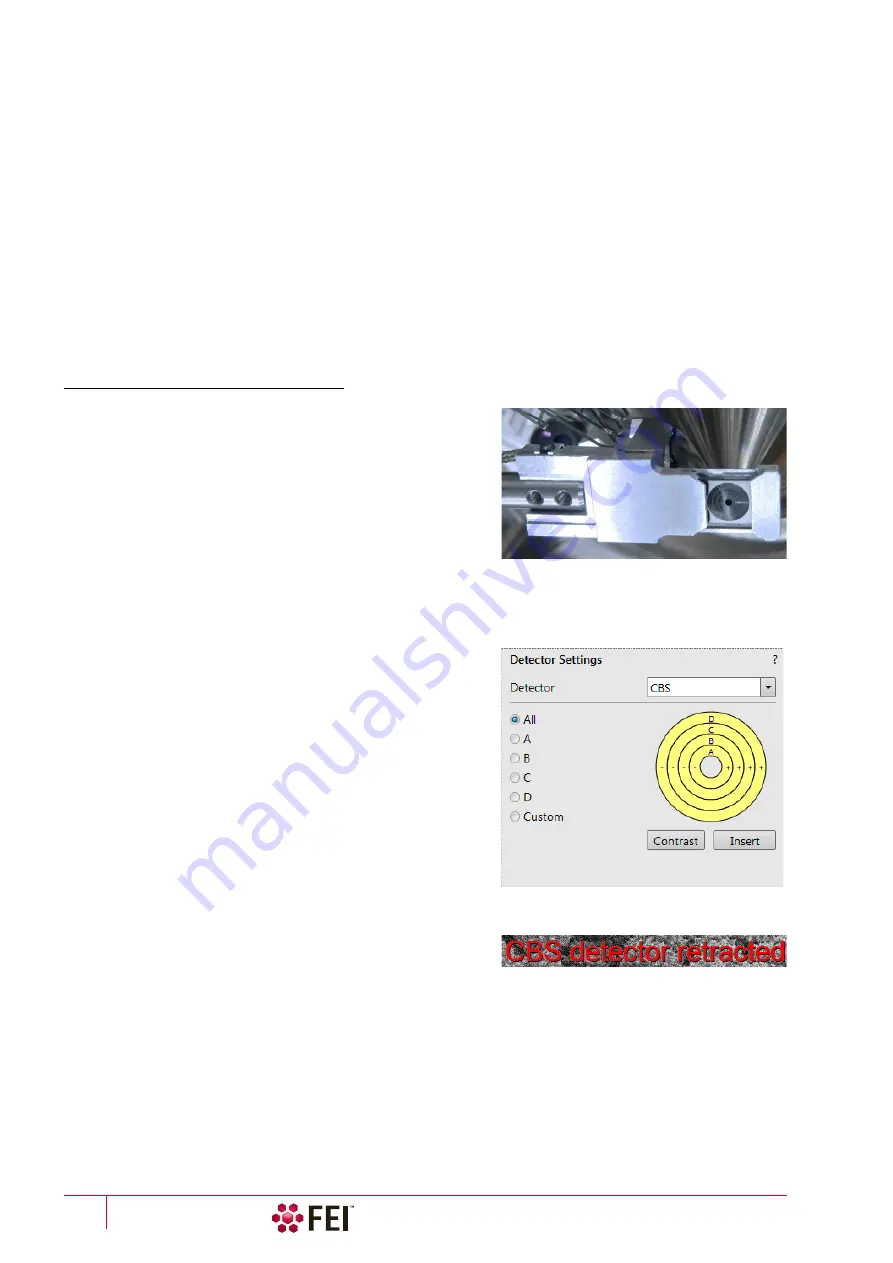
System Options
:
Optional Detectors
C O N F I D E N T I A L – FEI Limited Rights Data
7-6
ICE & ETD Collection Efficiency
ICE and ETD detectors are both able to collect SE signal. In order to prevent the inactive SE detector from taking the
SE signal, set the grid voltage of such a detector to zero, which provides more SE signal to the active SE detector.
Otherwise set the
Preferences
/
General
section /
Optimize collection efficiency
item to Yes and this functionality will
be set automatically.
This is advantageous for common imaging but it is not recommended to use while patterning, because image
quality decreases in SPI and iSPI mode.
Note
Large changes to the custom conditions on biased detectors (such as the ETD and the ICE) can cause beam shift, which in
turn affects the beams coincidence. Therefore it is not advisable to change custom conditions while patterning (if beams
coincidence is affected, run the Beams coincidence setting procedure (see Chapter 5) before a patterning starts).
Retractable Directional Backscattered Detector (DBS) –
Angular Backscattered Detector (ABS)
Concentric Backscattered Detector (CBS)
The CBS uses concentric segmentation of the detector diode to
distinguish between BS electrons scattered close to the beam
axis – inner segment (preferentially composite contrast) and
electrons scattered far from the beam axis – outer segment
(more topographical signal).
C a u t i o n !
It is not recommended to use the detector with high ion beam
currents (the solid state diode can degrade). When working with ion
beam for longer time, retract the detector!
Be aware of sample and final lens collision when tilting large samples!
Detector Settings
Select the CBS from the
Detector Settings
module
/
Detector
list
box.
Choose the required diode segment(s) by selecting the relevant
radio button. The
Custom
mode is used to define the segments to
be used for detecting. Clicking on the + / - sign in particular
segment activates it to add (yellow background) / subtract (blue
background) the segment signal. By double-clicking on the
segment its background turns grey and it is switched off.
The
Contrast
button equalizes signals (contrast) from different
segments not to override one another.
Distribution of electrons collected by detector segments changes
with setting of working distance, lens mode and Beam
Deceleration mode (option).
It is also possible to set different concentric segments in particular
displays and thereafter to use the
Enhanced Image
module /
Mix 3
or
Mix 4
tab to mix color coded signals to create color images.
When the detector is retracted, the information text is shown in
each display which uses it.
Summary of Contents for Scios 2
Page 1: ...User Operation Manual Edition 1 Mar 2017 ...
Page 103: ...Alignments I Column Alignments C O N F I D E N T I A L FEI Limited Rights Data 4 19 ...
Page 110: ...Alignments 254 GIS Alignment option C O N F I D E N T I A L FEI Limited Rights Data 4 26 ...
Page 170: ...Operating Procedures Patterning C O N F I D E N T I A L FEI Limited Rights Data 5 60 ...
Page 178: ...Maintenance Refilling Water Bottle C O N F I D E N T I A L FEI Limited Rights Data 6 8 ...






























