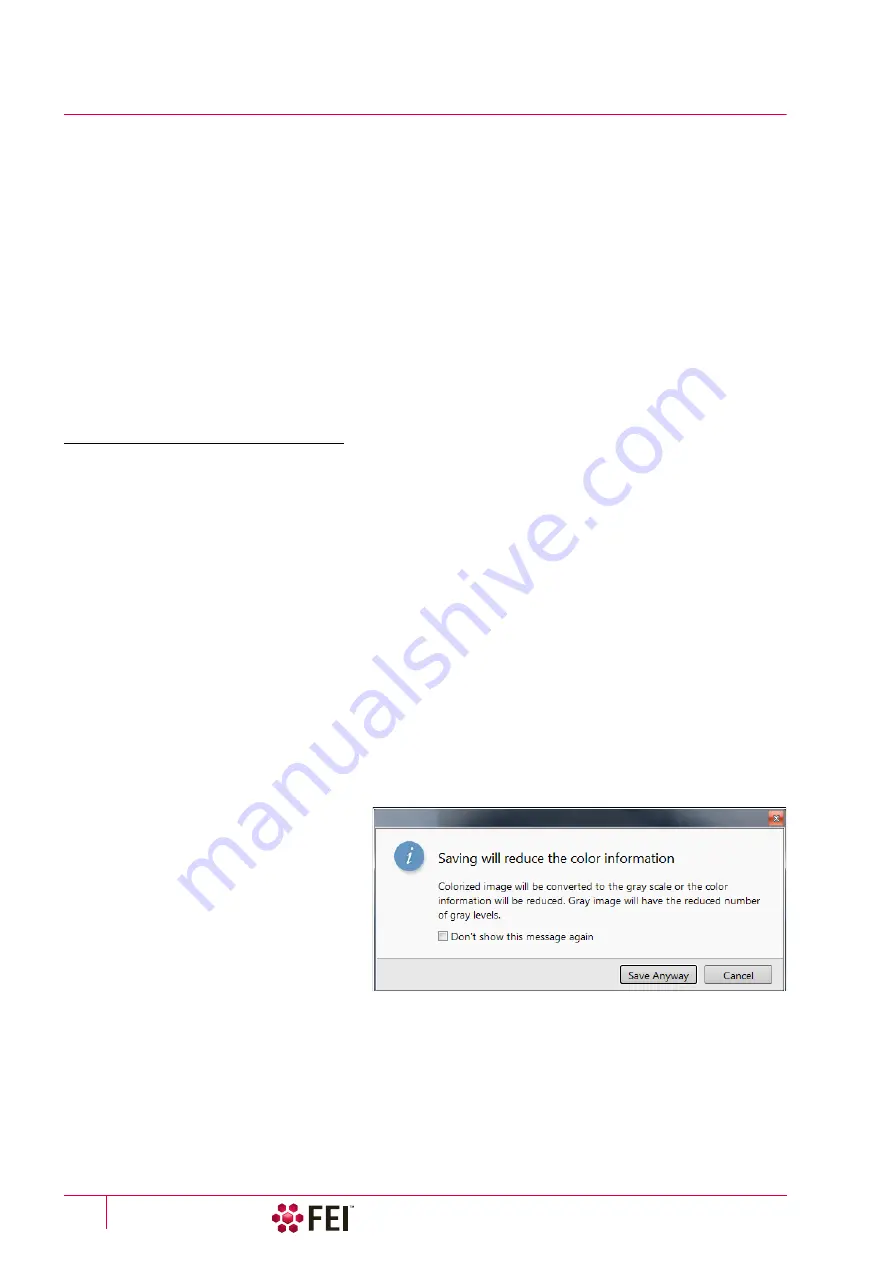
Operating Procedures
:
Capturing and Handling Single Image
C O N F I D E N T I A L – FEI Limited Rights Data
5-22
Capturing and Handling Single Image
After acquiring a quality image, it can be paused (F6 or the toolbar icon) and saved (the
File
menu /
Save
item).
Setup the file name label and harddrive destination for the image to be saved using the next available label /
number prior to the capture session. Set the databar information important for the archiving by right-clicking on
the image databar.
The conditions for good image quality are:
•
Slow scan speed (longer dwell time or fast dwell time together with line or frame integration) of the beam.
•
Select a pixel resolution from the drop down list box to suit the detail in the image, i.e. no tearing pixelated edges.
•
Move the stage next to the area of interest, increase the magnification at least 2× above the desired value, focus,
correct the astigmatism and lens alignment (using the reduced area), then return the magnification and stage
position back.
•
Use the Videoscope to set the Contrast and Brightness accurately, otherwise use the Auto Contrast Brightness
procedure.
•
Use Pause / Snapshot / Photo / Scanning preset / filtering functions.
Image Types
A computer perceives an image as a two-dimensional array of numbers – bitmap. Each array element is called a
pixel and is represented as an integer value. Frequently, the pixel is represented as an unsigned 8-bit integer in the
range [0, 255], with 0 / 255 corresponding to black / white and shades of grey distributed over the middle values.
A 16-bit representation produces up to 65 536 different shades of grey (it is not possible to distinguish onscreen),
which may be crucial for obtaining accurate data in analysis.
The raw scanned image is always a greyscale bitmap. The colors are possible to add digitally as a result of
particular features. The UI is able to show and save images with a various bit depth:
•
Greyscale
8 / 16 bit image – offers 256 / 65 536 levels of grey.
Live / Averaged and Integrated images are scanned as 8 / 16 bit ones. For the Mix display images a selection
between the 8 or 16 bit mode is possible.
•
Color
24 bit image – offers 256 levels of each primary color (red / green / blue).
Digital colors coming from the Display Saturation feature, Enhanced Image module / Color tab, Mix display with
color mode set change an image bit depth so the image must be saved as a color one. When user wants to
acquire the image without these color enhancements, it is necessary to turn off respective UI functions.
An image is possible to be saved with / without colored digital overlaid graphics (Measurements, Annotations,
Patterns, Videoscope) (see the respective checkbox in the Save As dialog). Other types of overlaid graphics over
an image are never saved (icons, controls, etc.).
Digital File Formats
The image captured can be saved in various
digital formats, depending on the resulting
color and bit depth needed. Generally there
is no reason to save an image with a higher
bit and color depth than available in an
original one. In addition against saving an
image with a lower bit and color depth than
available leads to the loss of information.
The message is shown in this case onscreen.
•
TIF
8 / 16 file – greyscale only image type,
full data format
•
TIF
24 file – color image type, full data
format
A file contains active processing information, which can be utilized for a databar setting.
•
JPG
file – color image type, compressed data format
A lossy compression algorithm is used resulting in the small file size with a little loss of information, depending
on the particular image appearance and the compression level (factory preset to 80%). The 8 / 24 bit depth is
automatically selected when saving the greyscale / color image file.
•
BMP
file – color image type, full data format. The 8 / 24 bit depth is automatically set when saving the greyscale
/ color image file.
Summary of Contents for Scios 2
Page 1: ...User Operation Manual Edition 1 Mar 2017 ...
Page 103: ...Alignments I Column Alignments C O N F I D E N T I A L FEI Limited Rights Data 4 19 ...
Page 110: ...Alignments 254 GIS Alignment option C O N F I D E N T I A L FEI Limited Rights Data 4 26 ...
Page 170: ...Operating Procedures Patterning C O N F I D E N T I A L FEI Limited Rights Data 5 60 ...
Page 178: ...Maintenance Refilling Water Bottle C O N F I D E N T I A L FEI Limited Rights Data 6 8 ...






























