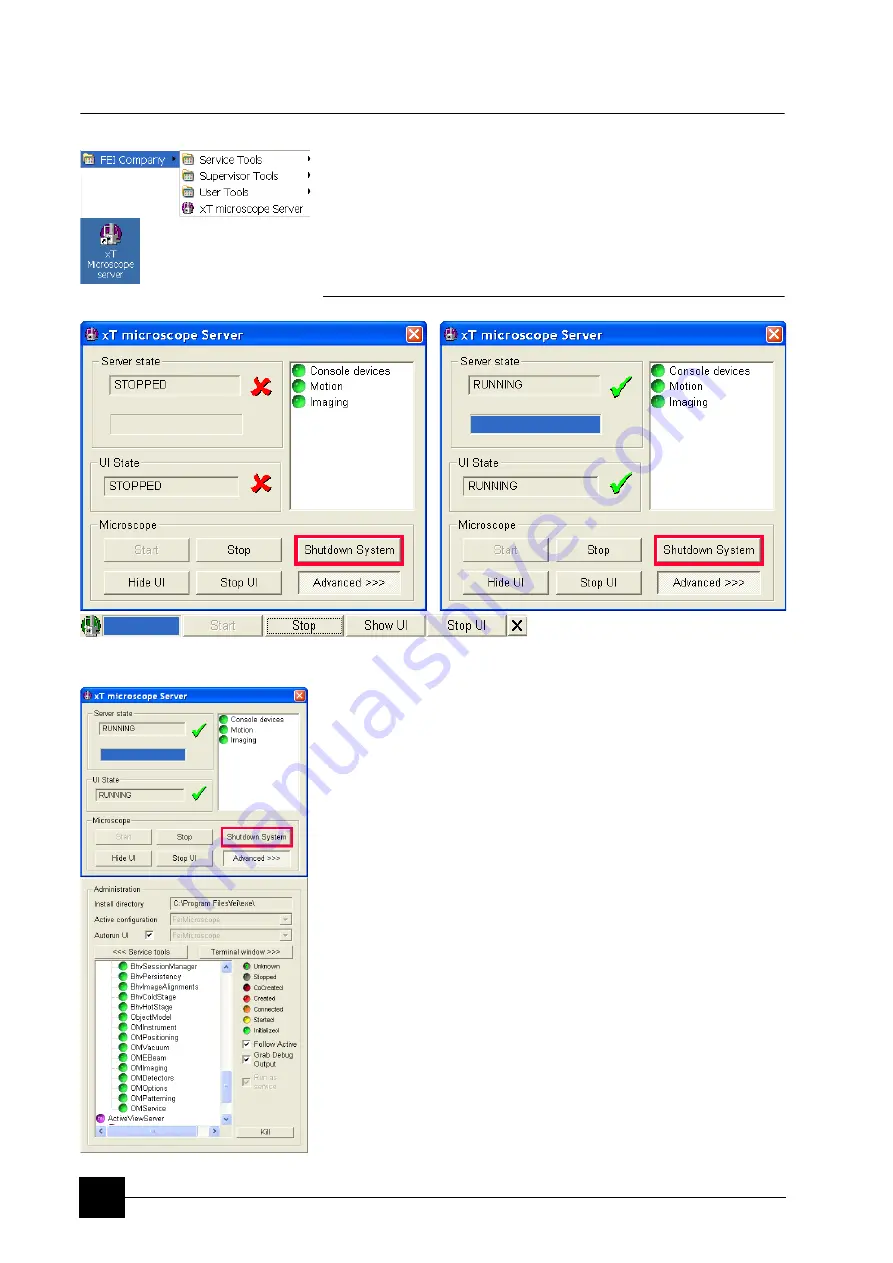
Software Control:
xT microscope Server Software
4-6
xT microscope Server Software
The
xT microscope Server
application starts and stops the software
service controlling basic microscope functions and also the user
interface (UI) software
xT microscope Control
.
Run the
xT microscope Server
(from the Windows Start menu or
double-click the icon) – the application window appears. The title bar
right-clicking opens a dialogue that offers the option to minimize the
server to the UI top bar.
FIGURE 4-1
xT MICROSCOPE SERVER WINDOW
•
The
Server State
/
UI State
modules display the
RUNNING
or
STOPPED
state of the xT microscope Server / xT microscope
Control software services. During a transition between these states
STARTING
or
STOPPING
is displayed.
•
Some
Microscope
module buttons change its label and behaviour
depending on the actual state.
The
Start / Stop
button starts / stops xT microscope Server
services. If the xT microscope Control is running, Stop button
closes it first.
The
Start UI / Stop UI
button opens / closes xT microscope
Control software.
The
Show UI / Hide UI
button calls / hides the UI main window.
The
Shutdown System
button closes the xT microscope Control
software, stops the xT microscope Server services and shuts down
the console.
The
Advanced
button displays the
Administration
module
containing information helpful when calling the service.
- The
Autorun UI
checkbox: when ticked (default), the Start button
automatically starts xT microscope Control after starting the
Server.
Summary of Contents for Quanta FEG 250
Page 8: ...C vi...
Page 28: ...System Operation Quanta FEG System States 3 10...
Page 108: ...Alignments 1 Gun Alignment 6 6...
Page 114: ...Alignments 154 Water Bottle Venting 6 12 154 Water Bottle Venting...
Page 152: ...System Options Automatic Aperture System 9 4...
Page 154: ...System Options Nav Cam 9 6 401 NAV CAM AUTOBRIGHTNESS...
Page 177: ...System Options Cooling Stage Waterless Cooling Stage 9 29...






























