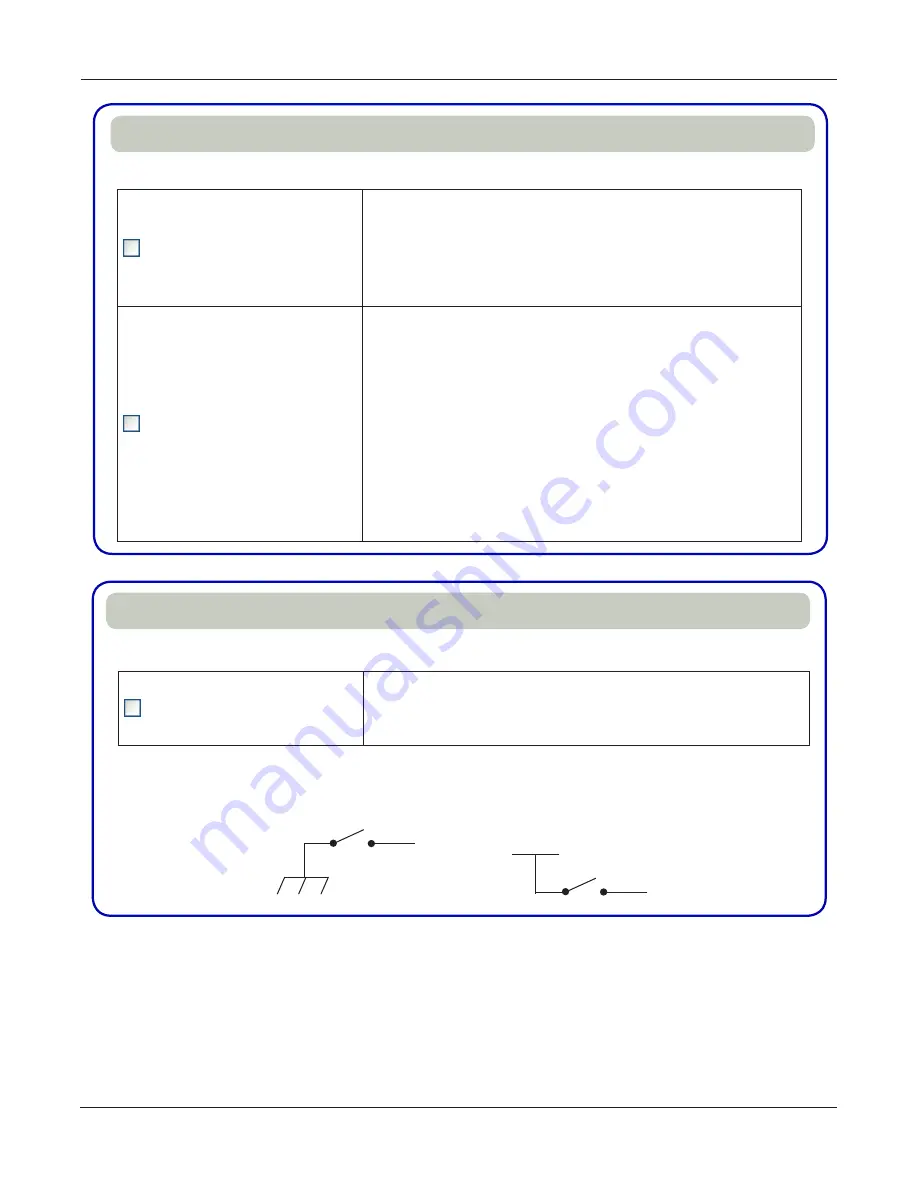
Configuring the Siren
70
SmartSiren Platinum Series
Function
Description
Siren Dependent Enabled
Restricts siren activation to the slide switch position you
select. For example, if you press a button that is assigned
a siren tone, the tone only activates when you place the
slide switch in the position that is
Siren Dependent
Enabled
.
Horn Ring Transfer
Available when the horn detection circuit is connected
either to pin 2 and pin 8 on the 12-pin connector on the
rear of the SmartSiren Platinum Siren Amplifier or to pin
10 on the back of the control pad.
The default setting for the slide switch is to transfer the
horn ring activation of the siren in
Slide Switch 2
and
3
.
Each press of the horn button on the steering wheel cycles
through the
Siren Function
selected for the
Horn Ring
button. In addition,
Slide Switch 2
is configured as
Siren
Dependent Enabled
.
Siren Control: Slide Switch 1–3
Function
Description
Siren Mute
When selected for an
Input
circuit, this function deactivates
the all siren functions, except
Air Horn
and
Manual
, when
the circuit is active.
Siren Control (Inputs 1–4)
1 AND 2
GROUND ACTIVE
(ACTIVE LOW)
3 AND 4
+12 V ACTIVE
(ACTIVE HIGH)
+12 V
−GND






























